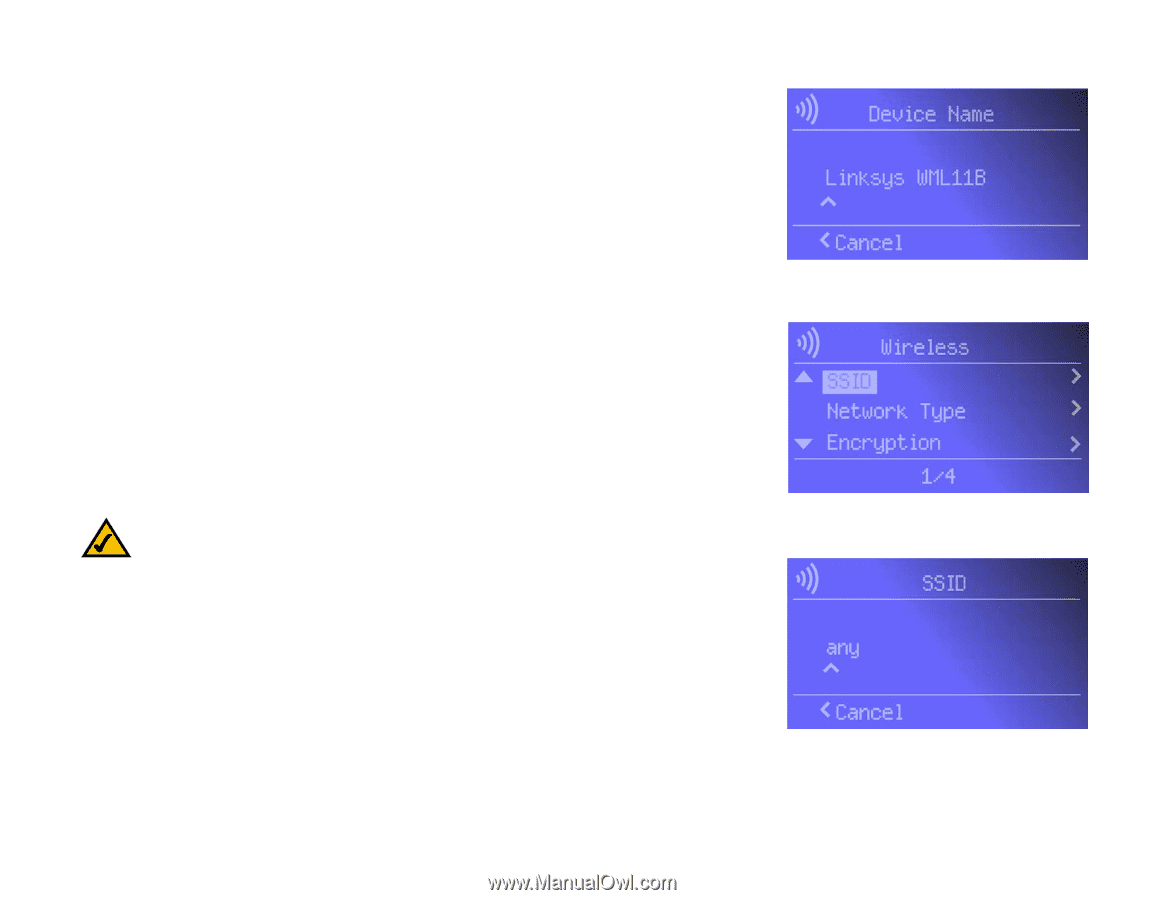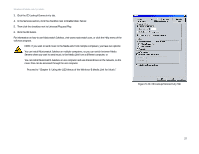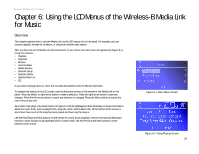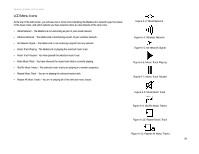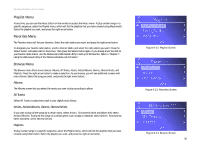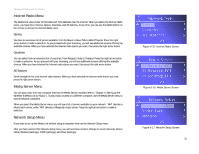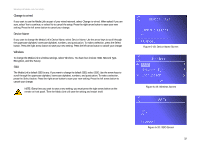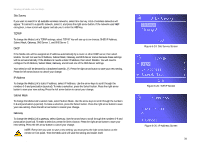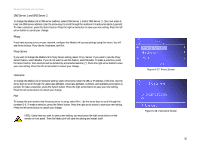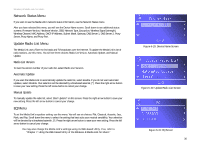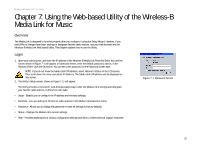Linksys WMLS11B User Guide - Page 39
Change to wired, Device Name, Wireless, Select, Device Name Screen
 |
UPC - 745883559282
View all Linksys WMLS11B manuals
Add to My Manuals
Save this manual to your list of manuals |
Page 39 highlights
Wireless-B Media Link for Music Change to wired If you want to use the Media Link as part of your wired network, select Change to wired. When asked if you are sure, select Yes to continue, or select No to cancel the setup. Press the right arrow button to save your new setting. Press the left arrow button to cancel your change. Device Name If you want to change the Media Link's Device Name, select Device Name. Use the arrow keys to scroll through the uppercase alphabet, lowercase alphabet, numbers, and punctuation. To make a selection, press the Select button. Press the right arrow button to save your new setting. Press the left arrow button to cancel your change. Wireless To change the Media Link's wireless settings, select Wireless. You have four choices: SSID, Network Type, Encryption, and Site Survey. SSID The Media Link's default SSID is any. If you want to change its default SSID, select SSID. Use the arrow keys to scroll through the uppercase alphabet, lowercase alphabet, numbers, and punctuation. To make a selection, press the Select button. Press the right arrow button to save your new setting. Press the left arrow button to cancel your change. NOTE: Every time you want to save a new setting, you must press the right arrow button on the remote or front panel. Then the Media Link will save the setting and restart itself. Figure 6-18: Device Name Screen Figure 6-19: Wireless Screen Chapter 6: Using the LCD Menus of the Wireless-B Media Link for Music Network Setup Menu Figure 6-20: SSID Screen 32