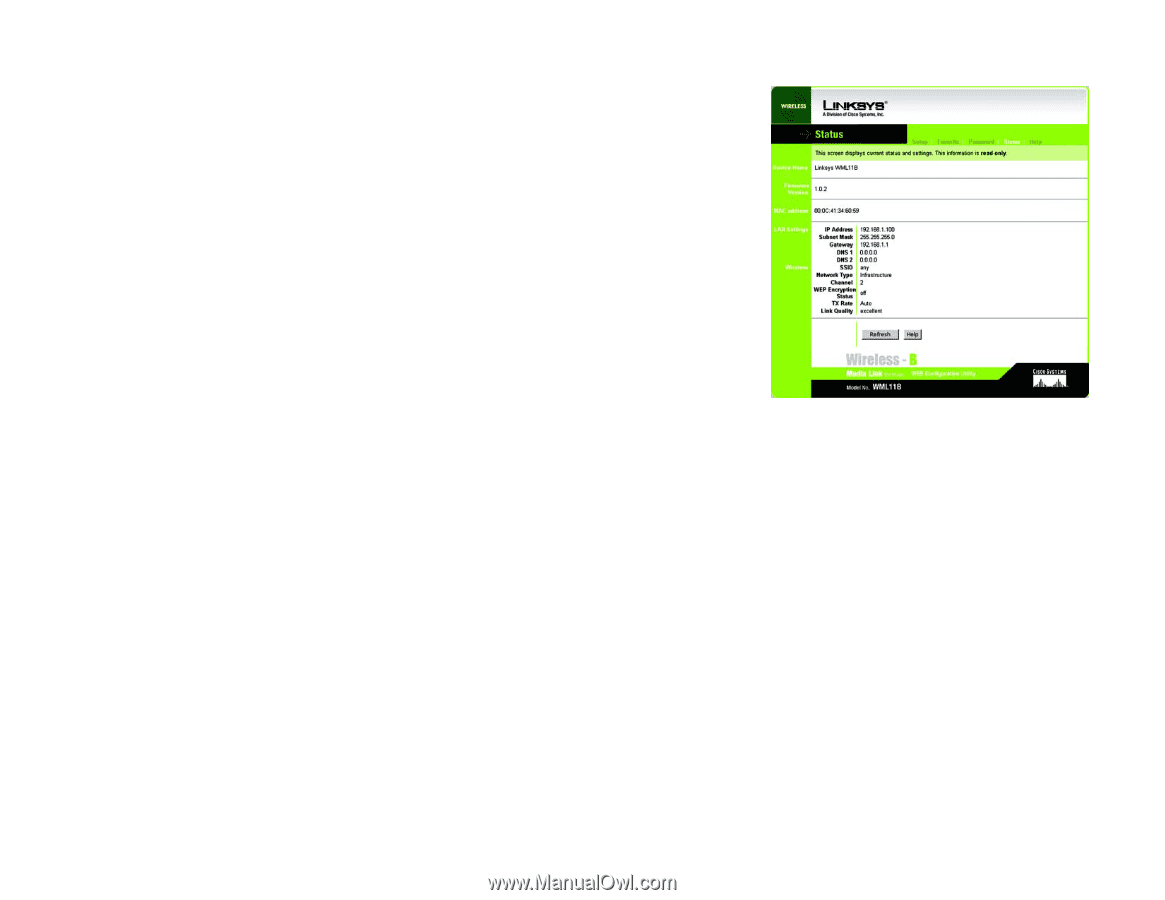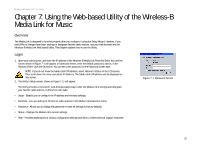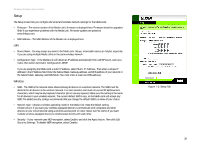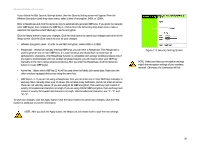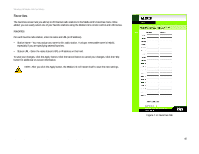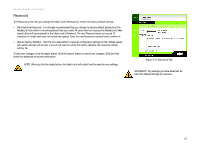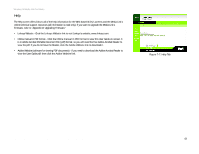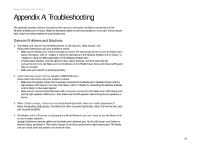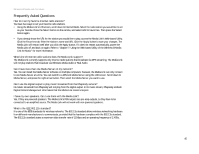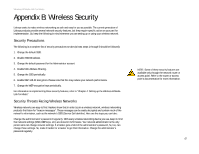Linksys WMLS11B User Guide - Page 49
LAN Settings, Wireless - firmware update
 |
UPC - 745883559282
View all Linksys WMLS11B manuals
Add to My Manuals
Save this manual to your list of manuals |
Page 49 highlights
Wireless-B Media Link for Music Status The Status screen displayed the Media Link's current status and settings. All information is read-only. • Device Name - The name you have assigned to the Media Link is displayed here. • Firmware Version - The version number of the Media Link's firmware is displayed here. Firmware updates are posted at www.linksys.com. Firmware should be upgraded ONLY if you experience problems with the Media Link. To upgrade the Media Link's firmware, refer to "Appendix D: Upgrading Firmware." • MAC Address - The MAC Address of the Media Link is displayed here. LAN Settings • IP Address - The Media Link's IP Address is displayed here. • Subnet Mask - The Media Link's Subnet Mask is displayed here. • Gateway - The Gateway address for the Media Link is displayed here. • DNS 1 - This is the first DNS address you entered for the Media Link. • DNS 2 - This is the second DNS address you entered for the Media Link. Wireless • SSID - The Media Link's SSID or network name is displayed here. • Network Type - The Media Link's mode is displayed here. • Channel - The Media Link's channel setting is displayed here. • WEP Encryption Status - The status of the Media Link's encryption setting is displayed here. • TX Rate - The Media Link's transmission rate is displayed here. If the TX Rate is shown as Auto, then the Media Link automatically seeks the highest transmission rate possible at any time. • Link Quality - The quality of the Media Link's wireless connection is displayed here. Click the Refresh button to obtain the most up-to-date information. Click the Help button for additional on-screen information. Chapter 7: Using the Web-based Utility of the Wireless-B Media Link for Music Status Figure 7-6: Status Tab 42