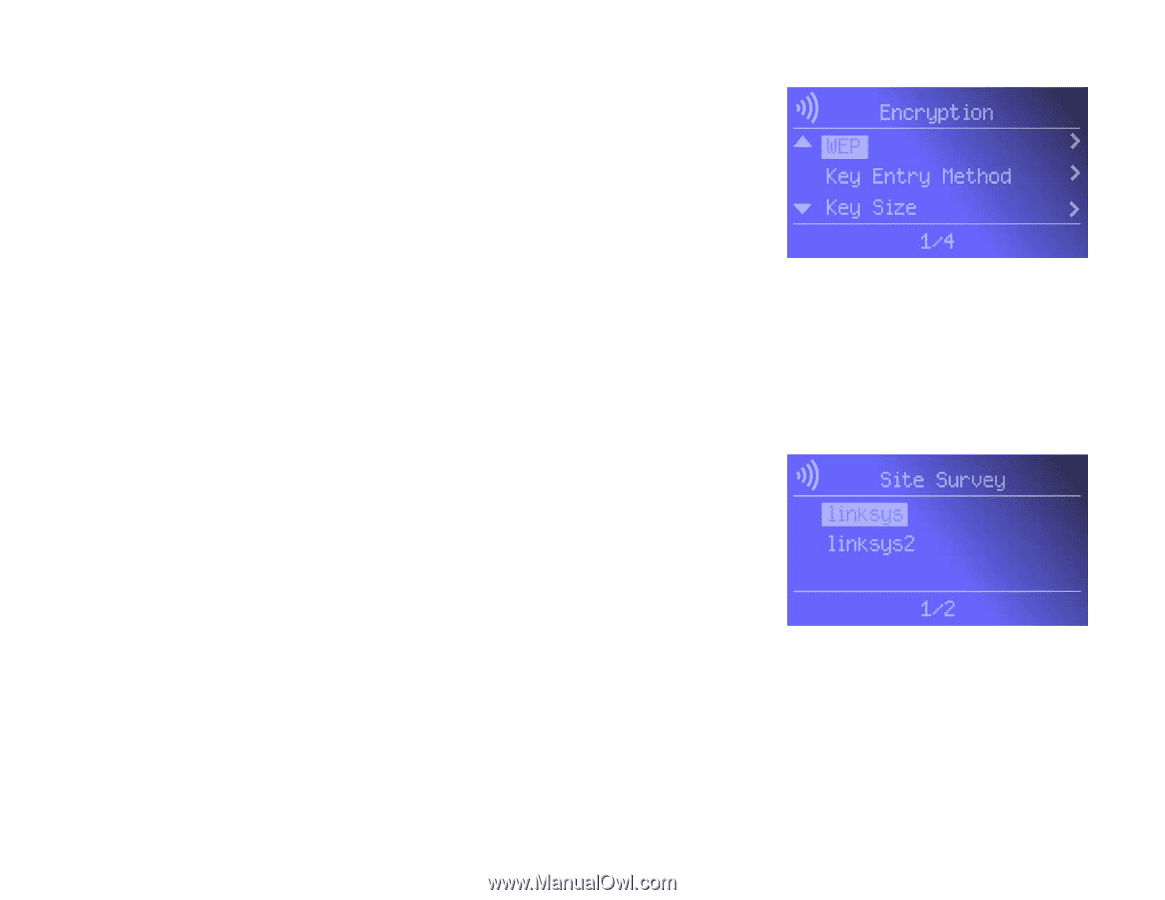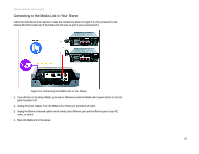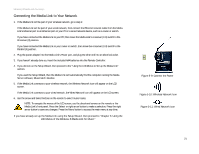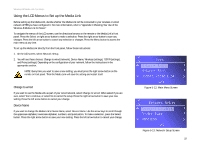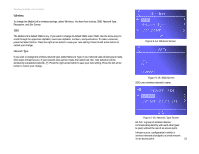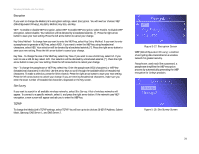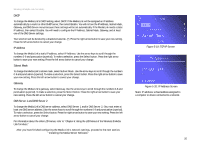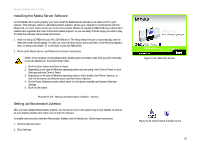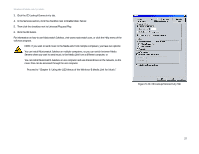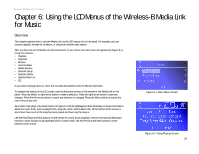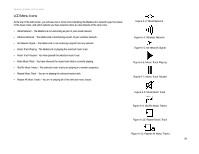Linksys WMLS11B User Guide - Page 31
TCP/IP, Encryption, Site Survey
 |
UPC - 745883559282
View all Linksys WMLS11B manuals
Add to My Manuals
Save this manual to your list of manuals |
Page 31 highlights
Wireless-B Media Link for Music Encryption If you want to change the Media Link's encryption settings, select Encryption. You will see four choices: WEP (Wired Equivalent Privacy), Key Entry Method, Key Size, and Key. WEP - To enable or disable WEP encryption, select WEP. To enable WEP encryption, select Enable. To disable WEP encryption, select Disable. Your selection will be denoted by a bracketed asterisk, [*]. Press the right arrow button to save your new setting. Press the left arrow button to cancel your change. Key Entry Method - To change how you want to enter the WEP key, select Key Entry Method. If you want to enter a passphrase to generate a WEP key, select ASCII. If you want to enter the WEP key using hexadecimal characters, select HEX. Your selection will be denoted by a bracketed asterisk, [*]. Press the right arrow button to save your new setting. Press the left arrow button to cancel your change. Key Size - To change the size of the WEP key, select Key Size. If you want to use a 64-bit key, select 64. If you want to use a 128-bit key, select 128. Your selection will be denoted by a bracketed asterisk, [*]. Press the right arrow button to save your new setting. Press the left arrow button to cancel your change. Key - To change the passphrase or WEP key, select Key. Enter the passphrase (ASCII characters) or WEP key (hexadecimal characters) in this field. Use the arrow keys to scroll through the available ASCII or hexadecimal characters. To make a selection, press the Select button. Press the right arrow button to save your new setting. Press the left arrow button to cancel your change. If you are entering hexadecimal characters, make sure you enter the exact number of hexadecimal characters requested on the Key screen. Site Survey If you want to search for all available wireless networks, select Site Survey. A list of wireless networks will appear. To connect to a specific network, select it, and press the right arrow button. If the network uses WEP encryption, a new screen will appear and ask you to enter the WEP key. TCP/IP To change the Media Link's TCP/IP settings, select TCP/IP. You will see up to six choices: DHCP, IP Address, Subnet Mask, Gateway, DNS Server 1, and DNS Server 2. Figure 5-17: Encryption Screen WEP (Wired Equivalent Privacy): a method of encrypting data transmitted on a wireless network for greater security. Passphrase: used much like a password, a passphrase simplifies the WEP encryption process by automatically generating the WEP encryption for Linksys products. Figure 5-18: Site Survey Screen Chapter 5: Connecting the Wireless-B Media Link for Music to Your Audio System 24 Using the LCD Menus to Set up the Media Link