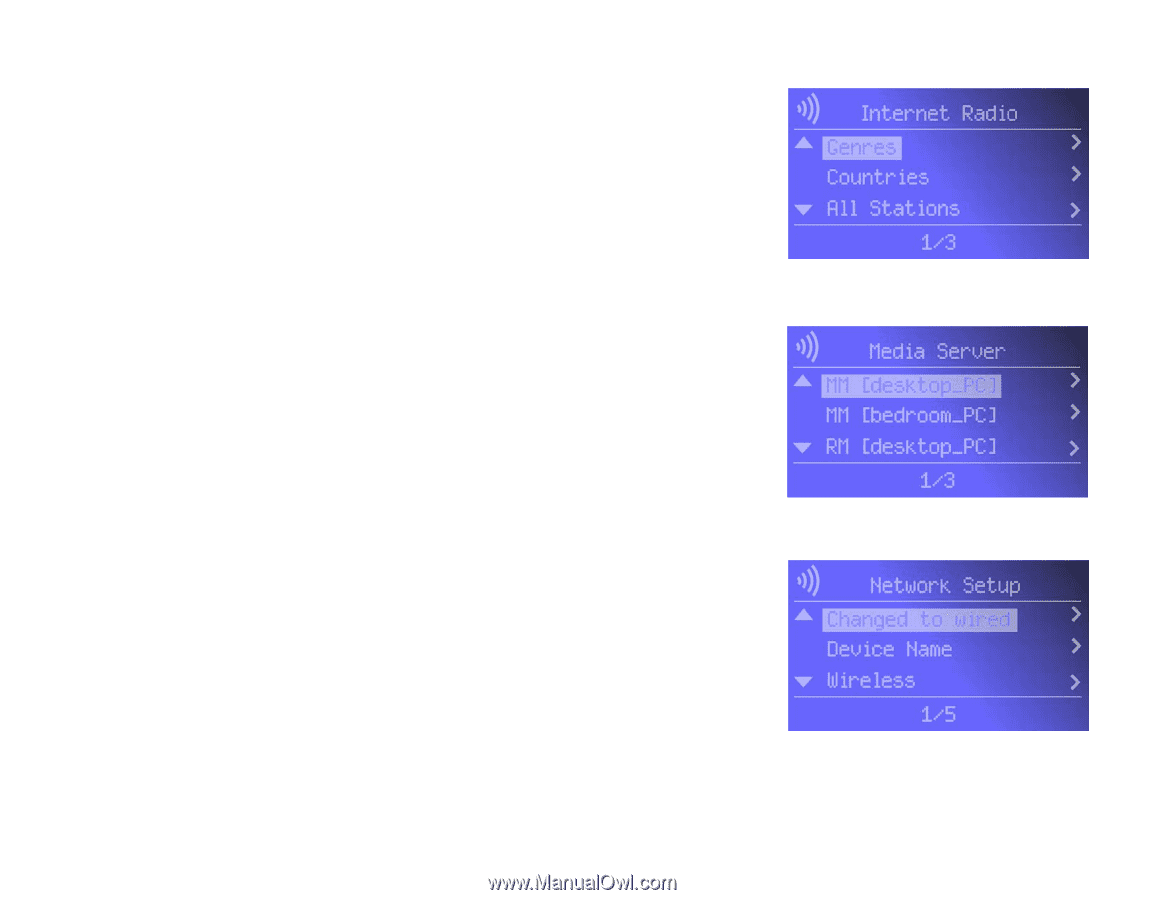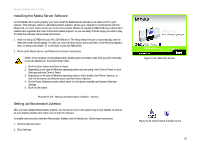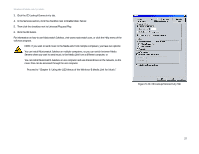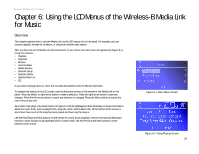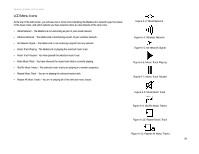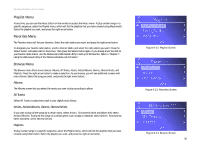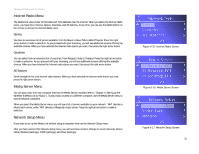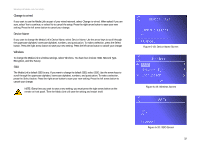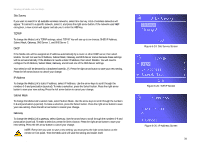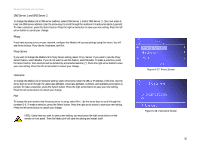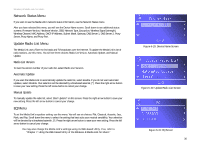Linksys WMLS11B User Guide - Page 38
Internet Radio Menu, Media Server Menu, Network Setup Menu, Genres, Countries, All Stations
 |
UPC - 745883559282
View all Linksys WMLS11B manuals
Add to My Manuals
Save this manual to your list of manuals |
Page 38 highlights
Wireless-B Media Link for Music Internet Radio Menu The Media Link uses vTuner to find radio and TV broadcasts over the Internet. When you select the Internet Radio menu, you have three choices: Genres, Countries, and All Stations. At any time, you can use the iRadio button on the remote to access the Internet Radio menu. Genres You have an extensive list of genres available, from the Blues to News Talk to World Tropical. Press the right arrow button to make a selection. As you proceed with your browsing, you will see additional screens offering the available choices. When you have selected the Internet radio station you want, then press the right arrow button. Countries You can select from an extensive list of countries, from Antigua to Italy to Thailand. Press the right arrow button to make a selection. As you proceed with your browsing, you will see additional screens offering the available choices. When you have selected the Internet radio station you want, then press the right arrow button. All Stations Scroll through the list of all Internet radio stations. When you have selected the Internet radio station you want, press the right arrow button. Media Server Menu You can play music from any computer that has the Media Server installed (refer to "Chapter 4: Setting up the Wireless-B Media Link for Music"). To play music located on a different computer, use the Media Server menu to switch between computers. When you select the Media Server menu, you will see a list of servers available on your network. "MM" denotes a Musicmatch server, while "RM" denotes a Rhapsody music server. Press the right arrow button to make a selection. Network Setup Menu If you want to set up the Media Link without using a computer, then use the Network Setup menu. After you have selected the Network Setup menu, you will see these choices: Change to wired (network), Device Name, Wireless (settings), TCP/IP (settings), and Proxy (settings). Chapter 6: Using the LCD Menus of the Wireless-B Media Link for Music Internet Radio Menu Figure 6-15: Internet Radio Screen Figure 6-16: Media Server Screen Figure 6-17: Network Setup Screen 31