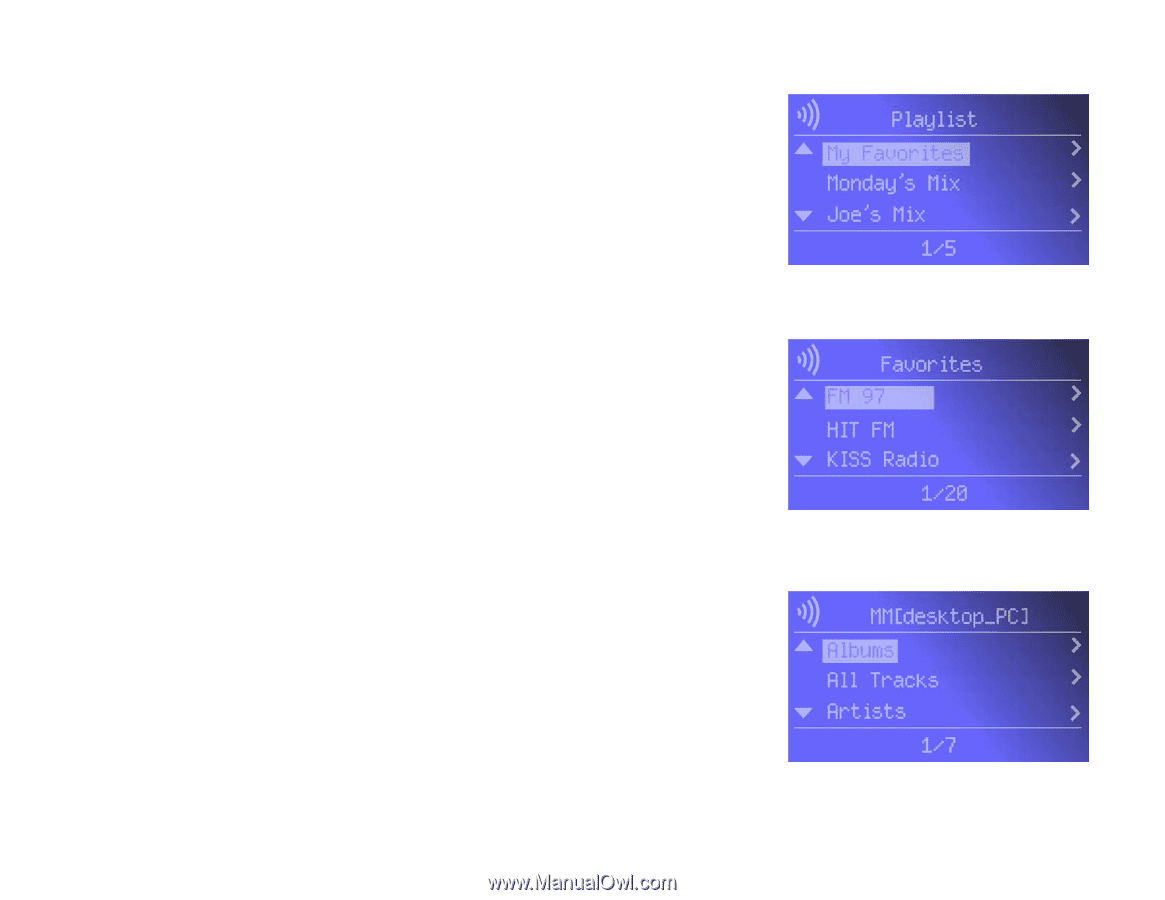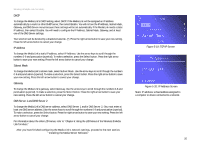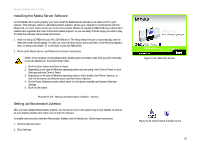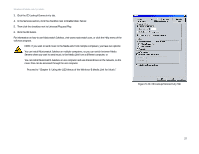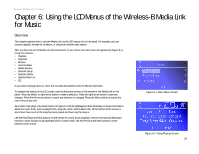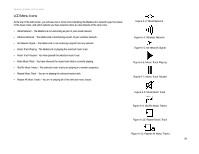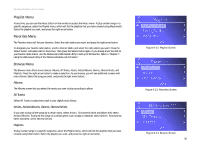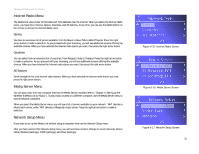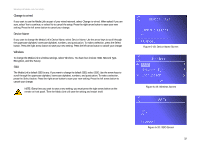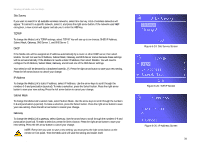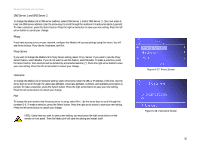Linksys WMLS11B User Guide - Page 37
Playlist Menu, Favorites Menu, Browse Menu, Albums, All Tracks, Artists, Artists/Albums, Genres
 |
UPC - 745883559282
View all Linksys WMLS11B manuals
Add to My Manuals
Save this manual to your list of manuals |
Page 37 highlights
Wireless-B Media Link for Music Playlist Menu At any time, you can use the Music button on the remote to access the Music menu. To play certain songs in a specific sequence, select the Playlist menu, which will list the playlists that you have created using Musicmatch. Select the playlist you want, and press the right arrow button. Favorites Menu The Favorites menu will list your favorites. Select the radio station you want, and press the right arrow button. To designate your favorite radio station, scroll to Internet Radio, and select the radio station you want. Press the Select button, and select Add to Favorites. Then press the Select button again. If you already know the URL for your favorite radio station, use the Media Link's Web-based Utility to add up to 20 favorites. Refer to "Chapter 7: Using the Web-based Utility of the Wireless-B Media Link for Music." Browse Menu The Browse menu offers seven choices: Albums, All Tracks, Artists, Artists/Albums, Genres, Genres/Artists, and Playlists. Press the right arrow button to make a selection. As you browse, you will see additional screens with more choices. Select the song you want, and press the right arrow button. Albums The Albums screen lets you select the music you want to play according to album. All Tracks Select All Tracks to play every track in your digital music library. Artists, Artists/Albums, Genres, Genres/Artists If you want to play all the songs by a certain artist, select Artists. To browse by Artist and Album title, select Artists/Albums. To play all the songs of a certain genre, such as jazz or classical, select Genres. To browse by Genre and Artist, select Genres/Artists. Playlists To play certain songs in a specific sequence, select the Playlist menu, which will list the playlists that you have created using Musicmatch. Select the playlist you want, and press the right arrow button. Chapter 6: Using the LCD Menus of the Wireless-B Media Link for Music Playlist Menu Figure 6-12: Playlist Screen Figure 6-13: Favorites Screen Figure 6-14: Browse Screen 30