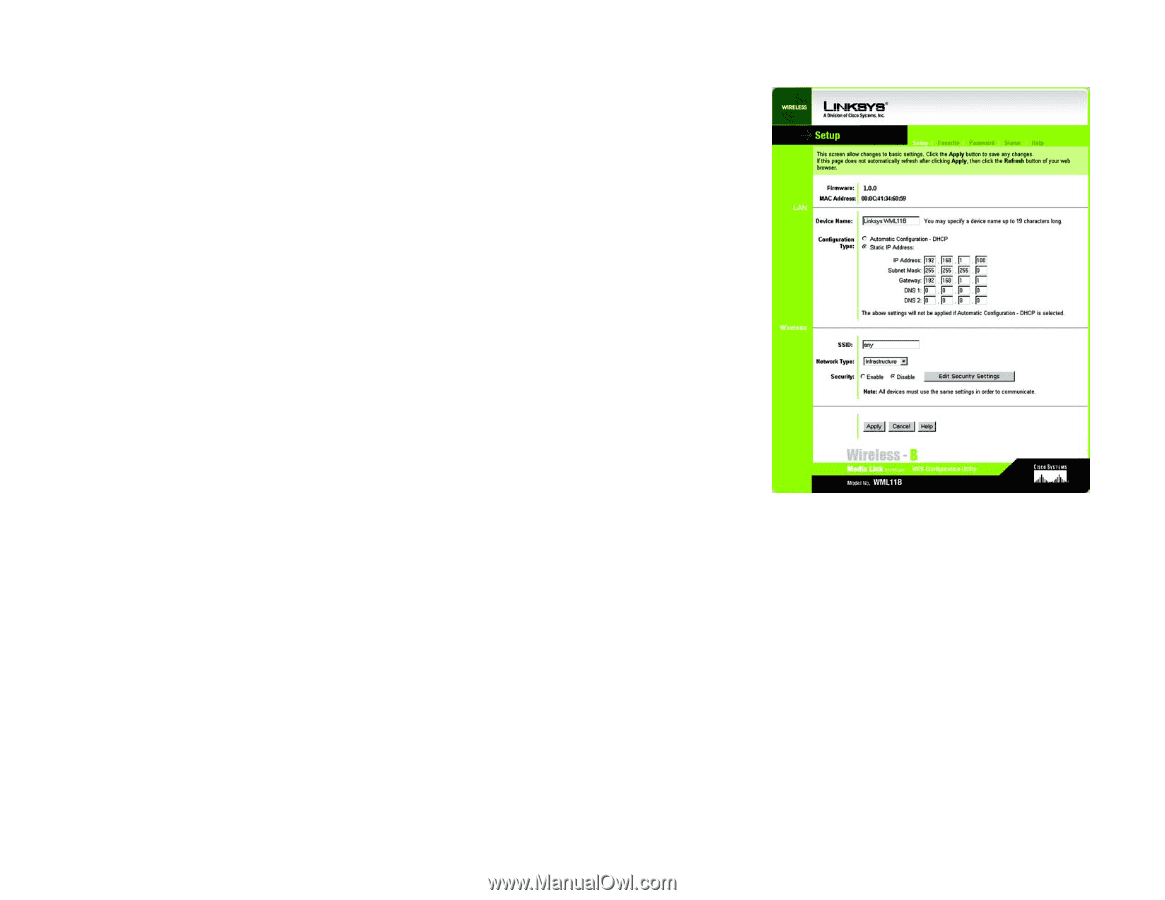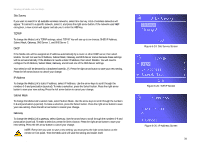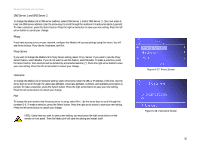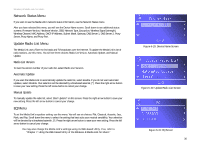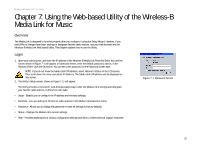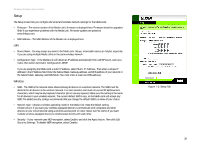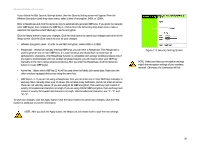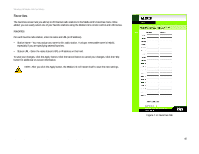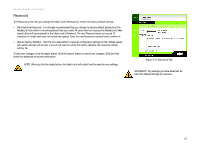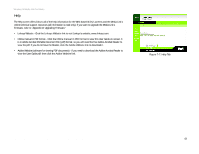Linksys WMLS11B User Guide - Page 45
Setup, MAC Address - The MAC Address of the Media Link is displayed here. - firmware upgrade
 |
UPC - 745883559282
View all Linksys WMLS11B manuals
Add to My Manuals
Save this manual to your list of manuals |
Page 45 highlights
Wireless-B Media Link for Music Setup The Setup screen lets you configure the wired and wireless network settings for the Media Link. • Firmware - The version number of the Media Link's firmware is displayed here. Firmware should be upgraded ONLY if you experience problems with the Media Link. Firmware updates are posted at www.linksys.com. • MAC Address - The MAC Address of the Media Link is displayed here. LAN • Device Name - You may assign any name to the Media Link. Unique, memorable names are helpful, especially if you are using multiple Media Links on the same wireless network. • Configuration Type - If the Media Link will obtain an IP address automatically from a DHCP server, such as a router, then select Automatic Configuration-DHCP. If you are assigning the Media Link a static IP address, select Static IP Address. Then enter a unique IP Address in the IP Address field. Enter the Subnet Mask, Gateway address, and DNS address of your network in the Subnet Mask, Gateway, and DNS fields. (You must enter at least one DNS address.) Wireless • SSID - The SSID is the network name shared among all devices in a wireless network. The SSID must be identical for all devices in the wireless network. It is case-sensitive and must not exceed 32 alphanumeric characters, which may be any keyboard character (do not use any spaces). Make sure this setting is the same for all devices in your wireless network. The current default SSID is any, so the Media Link will accept any SSID. For added security, Linksys recommends that you change the default SSID to a name of your choice. • Network Type - Choose a wireless operating mode for the Media Link. Keep the default setting, Infrastructure, if you want your wireless-equipped device to communicate with computers and other devices on your wired network using a wireless access point or router. Select Ad-Hoc button if you want multiple wireless-equipped devices to communicate directly with each other. • Security - If your network uses WEP encryption, select Enable, and click the Apply button. Then click Edit Security Settings. To disable WEP encryption, select Disable. Chapter 7: Using the Web-based Utility of the Wireless-B Media Link for Music Setup Figure 7-2: Setup Tab 38