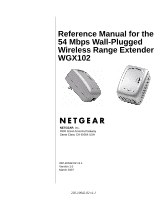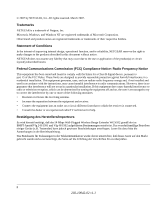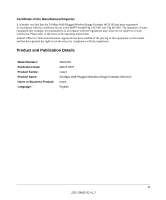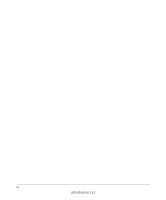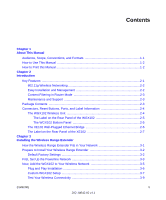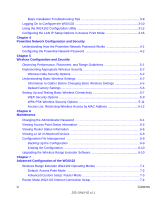Netgear WGX102 WGX102v2 Reference Manual
Netgear WGX102 - 54 Mbps Wall-Plugged Wireless Range Extender Manual
 |
View all Netgear WGX102 manuals
Add to My Manuals
Save this manual to your list of manuals |
Netgear WGX102 manual content summary:
- Netgear WGX102 | WGX102v2 Reference Manual - Page 1
Reference Manual for the 54 Mbps Wall-Plugged Wireless Range Extender WGX102 NETGEAR, Inc. 4500 Great America Parkway Santa Clara, CA 95054 USA 202-10042-02 v1.1 Version 1.0 March 2007 202-10042-02 v1.1 - Netgear WGX102 | WGX102v2 Reference Manual - Page 2
NETGEAR reserves the right to make changes to the products described in this document without notice. NETGEAR installation. This equipment generates, uses, and can radiate radio frequency energy and, if not installed and used in accordance with the instructions das 54 Mbps Wall-Plugged Wireless Range - Netgear WGX102 | WGX102v2 Reference Manual - Page 3
however, be subject to certain restrictions. Please refer to the notes in the operating instructions. Federal Office for Telecommunications Approvals has been notified Product: Language: WGX102 March 2007 router 54 Mbps Wall-Plugged Wireless Range Extender WGX102 home English iii 202-10042-02 v1 - Netgear WGX102 | WGX102v2 Reference Manual - Page 4
iv 202-10042-02 v1.1 - Netgear WGX102 | WGX102v2 Reference Manual - Page 5
How to Use This Manual 1-2 How to Print this Manual 1-2 Chapter 2 Introduction Key Features ...2-1 802.11g Wireless Networking 2-2 Easy Installation and Management 2-2 Content Filtering in Router Mode 2-3 Maintenance and Support 2-3 Package Contents ...2-3 Connectors, Reset Buttons, Ports, and - Netgear WGX102 | WGX102v2 Reference Manual - Page 6
Basic Installation Troubleshooting Tips 3-9 Logging On to Configure the WGX102 3-10 Using the WGX102 Configuration Utility 3-12 Configuring the LAN IP Setup Options in Access Point Mode 3-16 Chapter 4 Powerline Network Configuration and Security Understanding How the Powerline Network Password - Netgear WGX102 | WGX102v2 Reference Manual - Page 7
by IP Address Range 7-38 Router Mode Scheduling When Blocking is Enforced 7-38 Router Mode Logs of Web Access or Attempted Web Access 7-39 Router Mode E-Mail Alert and Web Access Log Notifications 7-40 Chapter 8 Troubleshooting NETGEAR Product Registration, Support, and Documentation 8-1 Basic - Netgear WGX102 | WGX102v2 Reference Manual - Page 8
B-1 What is a Router B-1 Routing Information Protocol B-2 IP Addresses and the Internet B-2 Netmask ...B-4 Subnet Addressing B-5 Private IP Addresses B-7 Single IP Address Operation Using NAT B-8 MAC Addresses and Address Resolution Protocol B-9 Related Documents B-9 Domain Name Server - Netgear WGX102 | WGX102v2 Reference Manual - Page 9
C-14 Is WPA Perfect? ...C-16 Product Support for WPA C-16 Supporting a Mixture of WPA and WEP Wireless Clients is Discouraged ...... C-16 Changes to Wireless Access Points C-17 Changes to Wireless Network Adapters C-17 Changes to Wireless Client Programs C-18 Glossary List of Glossary - Netgear WGX102 | WGX102v2 Reference Manual - Page 10
x Contents 202-10042-02 v1.1 - Netgear WGX102 | WGX102v2 Reference Manual - Page 11
Extender according to these specifications. Table 1-2. Manual Scope Product Version Manual Publication Date 54 Mbps Wall-Plugged Wireless Range Extender WGX102 March 2007 Note: Product updates are available on the NETGEAR Web site at http://kbserver.netgear.com/products/WGX102.asp. About This - Netgear WGX102 | WGX102v2 Reference Manual - Page 12
Reference Manual for the 54 Mbps Wall-Plugged Wireless Range Extender WGX102 How to Use This Manual The HTML version of this manual includes the following: • Buttons, and , for browsing forwards or backwards through the manual manual. •A button to access the full NETGEAR, Inc. online knowledge - Netgear WGX102 | WGX102v2 Reference Manual - Page 13
manual. Go to http://kbserver.netgear.com/products/WGX102.asp where you will find product firmware updates for your WGX102. The 54 Mbps Wall-Plugged Wireless powerline and wireless portions of the network. • Easy, Web-based setup for installation and management. • Extensive protocol support. • Login - Netgear WGX102 | WGX102v2 Reference Manual - Page 14
Reference Manual for the 54 Mbps Wall-Plugged Wireless Range Extender WGX102 802.11g Wireless Networking The Wireless Range Extender includes an 802.11g wireless access point, providing continuous, high-speed 54 Mbps access between your wireless and wall-plugged devices. The access point provides: • - Netgear WGX102 | WGX102v2 Reference Manual - Page 15
A Wall-Plugged Ethernet Bridge XE102. • NETGEAR 54 Mbps Wall-Plugged Wireless Range Extender WGX102 Resource CD, including: - This guide. - Installation Guide for the WGX102. - Application Notes and other helpful information. • Registration, Warranty Card, and Support Information Card. If any of the - Netgear WGX102 | WGX102v2 Reference Manual - Page 16
Reference Manual for the 54 Mbps Wall-Plugged Wireless Range Extender WGX102 Connectors, Reset Buttons, Ports, and Label Information Each unit has various status indicators, a reset button, and a label with important information. Familiarize yourself with these features of your product. The WGX102 - Netgear WGX102 | WGX102v2 Reference Manual - Page 17
Reference Manual for the 54 Mbps Wall-Plugged Wireless Range Extender WGX102 The Label on the Rear Panel of the WGX102 The label on the rear panel of the WGX102 contains the items listed below. • MAC address • Model number • Serial number • Unique device Passcode (PWD) The WGX102 Bottom Panel The - Netgear WGX102 | WGX102v2 Reference Manual - Page 18
Reference Manual for the 54 Mbps Wall-Plugged Wireless device. Off No devices are attached on the Powerline network. On Blink Off The Ethernet port has an Ethernet cable connected to a powered on device such as a switch, router, or computer. Data is being transmitted or received by the wireless - Netgear WGX102 | WGX102v2 Reference Manual - Page 19
Reference Manual for the 54 Mbps Wall-Plugged Wireless Range Extender WGX102 The Label on the Rear Panel of the XE102 The label on the rear panel of the WGX102 contains the items listed below. • MAC address • Model number • Serial number • Unique device Passcode (PWD) Introduction 2-7 202-10042- - Netgear WGX102 | WGX102v2 Reference Manual - Page 20
Reference Manual for the 54 Mbps Wall-Plugged Wireless Range Extender WGX102 2-8 Introduction 202-10042-02 v1.1 - Netgear WGX102 | WGX102v2 Reference Manual - Page 21
Network XE102 Wireless Router Computer Ethernet Network Wireless Computer Wireless Network Wireless Computer Figure 3-1: Powerline, Ethernet, and wireless network interconnections Follow the instructions below to set up your wireless range extender. Installing the Wireless Range Extender - Netgear WGX102 | WGX102v2 Reference Manual - Page 22
Reference Manual for the 54 Mbps Wall-Plugged Wireless Range Extender WGX102 Prepare to Install Your Wireless Range Extender The powerline wireless range extender kit is designed for easy installation. Check that these minimum requirements are met. • Your Ethernet network is set up with DHCP and an - Netgear WGX102 | WGX102v2 Reference Manual - Page 23
Reference Manual for the 54 Mbps Wall-Plugged Wireless Range Extender WGX102 First, Set Up the Powerline Network Internet Access Powerline Network (always encrypted) Wireless Router XE102 Ethernet Network WGX102 Figure 3-2: Powerline, Ethernet, and wireless network interconnections 1. First, - Netgear WGX102 | WGX102v2 Reference Manual - Page 24
Reference Manual for the 54 Mbps Wall-Plugged Wireless Range Extender WGX102 a. Plug the blue Ethernet cable that came in the box into a LAN port on your router or switch in your network. Wall-Plugged Ethernet Bridge XE102 Router Power LAN Internet Ports Figure 3-4: XE102 connected to a LAN port on - Netgear WGX102 | WGX102v2 Reference Manual - Page 25
Wireless light is not lit, see "Basic Installation Troubleshooting Tips" on page 3-9. This completes the powerline installation. You may connect additional XE102 bridges to your network. Now, Add the WGX102 to Your Wireless Network Internet Access Wireless Network XE102 Wireless Router Wireless - Netgear WGX102 | WGX102v2 Reference Manual - Page 26
Reference Manual for the 54 Mbps Wall-Plugged Wireless Range Extender WGX102 • Plug and play installation: This option works when the wireless settings of your existing network are the same as the default WGX102. • Custom installation: Use this option when the wireless settings or IP address - Netgear WGX102 | WGX102v2 Reference Manual - Page 27
Reference Manual for the 54 Mbps Wall-Plugged Wireless Range Extender WGX102 Custom WGX102 Setup Internet Access Wireless Network Name (SSID) XE102 Wireless IP Address Router #.#.#.# IP Address 192.168.0.101 Wireless Computer WGX102 Wireless Network Name (SSID) Note: The WGX102 must be - Netgear WGX102 | WGX102v2 Reference Manual - Page 28
Reference Manual for the 54 Mbps Wall-Plugged Wireless Range Extender WGX102 - A static IP address of 192.168.0.210 and 255.255.255.0 as the Subnet Mask b. Restart this computer so that these settings take effect. 3. Connect to the WGX102 - Netgear WGX102 | WGX102v2 Reference Manual - Page 29
Reference Manual for the 54 Mbps Wall-Plugged Wireless Range Extender WGX102 From the main menu of the browser interface, under Advanced, click LAN IP Setup to view the LAN IP Setup menu, shown below. Figure 3-10: LAN IP Setup menu If necessary, change the first three positions of the IP Address to - Netgear WGX102 | WGX102v2 Reference Manual - Page 30
Reference Manual for the 54 Mbps Wall-Plugged Wireless Range Extender WGX102 Be sure to restart your network in this sequence: 1. Turn off the modem, router, wireless range extender, and computers 2. Turn on the modem, wait two minutes 3. Turn on the router and wait one minute 4. Plug in the - Netgear WGX102 | WGX102v2 Reference Manual - Page 31
Reference Manual for the 54 Mbps Wall-Plugged Wireless Range Extender WGX102 Figure 3-11: Login window 3. Once you have entered your user name and password, your Web browser should find the Wireless Range Extender and display the page shown below. Figure 3-12: Login result The Wireless Range - Netgear WGX102 | WGX102v2 Reference Manual - Page 32
Reference Manual for the 54 Mbps Wall-Plugged Wireless Range Extender WGX102 Using the WGX102 Configuration Utility You can use the WGX102 Configuration Utility to wirelessly connect to the WGX102 and configure it. Note: This utility only works with wireless computers. 1. Follow the instructions - Netgear WGX102 | WGX102v2 Reference Manual - Page 33
Reference Manual for the 54 Mbps Wall-Plugged Wireless Range Extender WGX102 4. Go to the Windows Start menu, programs and locate the NETGEAR WGX102 Configuration Utility program group. Run the WGX102 Configuration Utility. Figure 3-14: Login window Make sure to follow the instructions on the - Netgear WGX102 | WGX102v2 Reference Manual - Page 34
Reference Manual for the 54 Mbps Wall-Plugged Wireless Range Extender WGX102 6. Click Next to proceed. When prompted, enter admin as the user name, and password as the password, both in all lower case letters. Click Ok. Figure 3-15: Login window 7. If needed, update the IP Address so that it is in - Netgear WGX102 | WGX102v2 Reference Manual - Page 35
Reference Manual for the 54 Mbps Wall-Plugged Wireless Range Extender WGX102 9. Click Web UI to log in to the WGX102. Figure 3-16: Login window When prompted, enter admin as the user name, and password as the password, both in all lower case letters. Click Ok to proceed. The - Netgear WGX102 | WGX102v2 Reference Manual - Page 36
Reference Manual for the 54 Mbps Wall-Plugged Wireless Range Extender WGX102 Use the Wireless Settings link in the Setup section of this page to update the WGX102 wireless settings so that they match your wireless network. For assistance with this task, refer to "Setting Up and Testing Basic - Netgear WGX102 | WGX102v2 Reference Manual - Page 37
Reference Manual for the 54 Mbps Wall-Plugged Wireless Range Extender WGX102 • IP addresses - 192.168.0.101. The LAN IP address must be an unused IP address from the IP address range used on your LAN If your LAN has a DHCP server, this IP address should be outside the range of addresses allocated by - Netgear WGX102 | WGX102v2 Reference Manual - Page 38
Reference Manual for the 54 Mbps Wall-Plugged Wireless Range Extender WGX102 3-18 Installing the Wireless Range Extender 202-10042-02 v1.1 - Netgear WGX102 | WGX102v2 Reference Manual - Page 39
Access Wireless Computer Wireless Network Powerline Network (always encrypted) XE102 Wireless Router Computer Ethernet Network WGX102 Wireless Computer Wireless Network Wireless Computer Figure 4-1: Powerline, Ethernet, and wireless network interconnections The HomePlug devices in your 54 - Netgear WGX102 | WGX102v2 Reference Manual - Page 40
Reference Manual for the 54 Mbps Wall-Plugged Wireless Range Extender WGX102 • Because the data is always encrypted, the password allows you to protect your network from unauthorized access via the powerline network. • The password is case sensitive. • The password defines a network. That is, if - Netgear WGX102 | WGX102v2 Reference Manual - Page 41
Reference Manual for the 54 Mbps Wall-Plugged Wireless Range Extender WGX102 2. Enter the desired HomePlug Network Password in the field provided. You can also assign this password to other HomePlug stations on your powerline network. Click the Add button to add a HomePlug Station to the list. - Netgear WGX102 | WGX102v2 Reference Manual - Page 42
Reference Manual for the 54 Mbps Wall-Plugged Wireless Range Extender WGX102 4-4 Powerline Network Configuration and Security 202-10042-02 v1.1 - Netgear WGX102 | WGX102v2 Reference Manual - Page 43
wireless range extender in order to maximize the network speed. For further information on wireless networking, refer to Appendix C, "Wireless placement of the wireless range extender. The latency, data throughput performance, and notebook power consumption of wireless adapters also vary depending - Netgear WGX102 | WGX102v2 Reference Manual - Page 44
Reference Manual for the 54 Mbps Wall-Plugged Wireless Range Extender WGX102 Implementing Appropriate Wireless Security Note: Indoors, computers can connect over 802.11b/g wireless networks at ranges of up to 300 feet. Such distances can allow for others outside of your immediate area to access your - Netgear WGX102 | WGX102v2 Reference Manual - Page 45
. It should not be necessary to change the wireless channel unless you notice interference problems with another nearby access point. For more information on the wireless channel frequencies please refer to "Wireless Channels" on page C-7. Wireless Configuration and Security 5-3 202-10042-02 v1.1 - Netgear WGX102 | WGX102v2 Reference Manual - Page 46
wireless adapter configuration utilities support WPA. Furthermore, client software is required on the client. Windows XP and Windows 2000 with Service Pack 3 do include the client software that supports WPA. Nevertheless, the wireless adapter hardware and driver must also support WPA. 5-4 Wireless - Netgear WGX102 | WGX102v2 Reference Manual - Page 47
Reference Manual for the 54 Mbps Wall-Plugged Wireless Range Extender WGX102 Information to Gather Before Changing Basic Wireless Settings Before customizing your wireless settings, print this form and record the following information. If you are working with an existing wireless network, the - Netgear WGX102 | WGX102v2 Reference Manual - Page 48
Reference Manual for the 54 Mbps Wall-Plugged Wireless Range Extender WGX102 Default Factory Settings When you first receive your WGX102, the default factory settings are shown below. You can restore these defaults with the factory default reset button on the bottom of the unit. FEATURE Wireless - Netgear WGX102 | WGX102v2 Reference Manual - Page 49
Reference Manual for the 54 Mbps Wall-Plugged Wireless Range Extender WGX102 Setting Up and Testing Basic Wireless Connectivity Internet Access Wireless Computer Wireless Network Powerline Network (always encrypted) XE102 Wireless Router Computer Ethernet Network Wireless Computer WGX102 - Netgear WGX102 | WGX102v2 Reference Manual - Page 50
Reference Manual for the 54 Mbps Wall-Plugged Wireless Range Extender WGX102 2. Click Wireless Settings in the main menu of the Wireless Range Extender. Figure 5-3: Wireless Settings menu 3. Enter the wireless network name (SSID) of your existing network. Note: The SSID is case sensitive; NETGEAR - Netgear WGX102 | WGX102v2 Reference Manual - Page 51
Reference Manual for the 54 Mbps Wall-Plugged Wireless Range Extender WGX102 Note: If you use a wireless computer to configure wireless settings, you will be disconnected when you click Apply. Reconfigure your wireless adapter to match the new settings or access the wireless range extender from a - Netgear WGX102 | WGX102v2 Reference Manual - Page 52
Reference Manual for the 54 Mbps Wall-Plugged Wireless Range Extender WGX102 Figure 5-4. WEP settings section 3. Select the Authentication Type from the drop-down list. Choices are Automatic, Open System, or Shared Key. Automatic - Netgear WGX102 | WGX102v2 Reference Manual - Page 53
Reference Manual for the 54 Mbps Wall-Plugged Wireless Range Extender WGX102 WPA-PSK Wireless Security Options Note: Not all wireless adapters support WPA. Furthermore, client software is also required. Windows XP and Windows 2000 with Service Pack 3 do include WPA support. Nevertheless, the - Netgear WGX102 | WGX102v2 Reference Manual - Page 54
Reference Manual for the 54 Mbps Wall-Plugged Wireless Range Extender WGX102 Access List: Restricting Wireless Access by MAC Address Note: When configuring the WGX102 from a wireless computer whose MAC address is not in the Trusted PC list, if you select Turn Access Control On, you will lose your - Netgear WGX102 | WGX102v2 Reference Manual - Page 55
Reference Manual for the 54 Mbps Wall-Plugged Wireless Range Extender WGX102 4. Then, either select from the list of available wireless cards the WGX102 has found in your area, or enter the MAC address and device name for a device you plan to use. You can usually find the MAC address printed on the - Netgear WGX102 | WGX102v2 Reference Manual - Page 56
Reference Manual for the 54 Mbps Wall-Plugged Wireless Range Extender WGX102 5-14 202-10042-02 v1.1 Wireless Configuration and Security - Netgear WGX102 | WGX102v2 Reference Manual - Page 57
of your 54 Mbps Wall-Plugged Wireless Range Extender WGX102. Changing the Administrator Password Note: Before changing the WGX102 password, use the backup feature to save your configuration settings. If after changing the password, you forget the new password you assigned, you will have to reset the - Netgear WGX102 | WGX102v2 Reference Manual - Page 58
Reference Manual for the 54 Mbps Wall-Plugged Wireless Range Extender WGX102 Viewing Access Point Status Information Note: You must be in Access Point Mode to view the Access Point Status screen. If you are in Router Mode, see "Viewing Router Status Information" on page 6-5 for status information - Netgear WGX102 | WGX102v2 Reference Manual - Page 59
Reference Manual for the 54 Mbps Wall-Plugged Wireless Range Extender WGX102 This screen shows the following parameters: Table 6-1. Access Point Status fields Field Device Name Firmware Version LAN Port MAC Address IP Address IP Subnet Mask DHCP Wireless Port Name (SSID) Region Channel Mode - Netgear WGX102 | WGX102v2 Reference Manual - Page 60
Reference Manual for the 54 Mbps Wall-Plugged Wireless Range Extender WGX102 Click the Show Statistics button to display access point usage statistics, as shown below. Figure 6-3: Access Point Statistics screen The Access Point Statistics screen fields are described in the table below: Table 6-3: - Netgear WGX102 | WGX102v2 Reference Manual - Page 61
Reference Manual for the 54 Mbps Wall-Plugged Wireless Range Extender WGX102 Viewing Router Status Information Note: You must be in Router Mode to view the Router Status Mode. If you are in Access Point Mode, see "Viewing Access Point Status Information" on page 6-2 for status information instead. - Netgear WGX102 | WGX102v2 Reference Manual - Page 62
Reference Manual for the 54 Mbps Wall-Plugged Wireless Range Extender WGX102 This screen shows the following parameters: Table 6-1. Router Status Fields Field Account Name Firmware Version Internet Port MAC Address IP Address DHCP IP Subnet Mask Domain Name Server LAN Port MAC Address IP Address - Netgear WGX102 | WGX102v2 Reference Manual - Page 63
Reference Manual for the 54 Mbps Wall-Plugged Wireless Range Extender WGX102 From the Router Status screen, click the Connection Status IP address. The WAN (Internet) DNS server IP addresses on the network. The length of time the wireless range extender has been connected to your Internet service - Netgear WGX102 | WGX102v2 Reference Manual - Page 64
Reference Manual for the 54 Mbps Wall-Plugged Wireless Range Extender WGX102 Viewing a List of Attached Devices The Attached Devices menu contains a table of all IP devices that the wireless range extender has discovered on the local network. From the main menu of the browser interface, under the - Netgear WGX102 | WGX102v2 Reference Manual - Page 65
Reference Manual for the 54 Mbps Wall-Plugged Wireless Range Extender WGX102 Configuration File Management The configuration settings of the Wireless Range Extender are stored within the wireless . Your browser extracts the configuration file from the router and prompts you for a location on your PC - Netgear WGX102 | WGX102v2 Reference Manual - Page 66
configuration settings without knowing the login password or IP address, you must use the default reset button on the bottom panel of the WGX102. See "Restoring the Default WGX102 Configuration and Password" on page 8-7. Upgrading the Wireless Range Extender Software Note: Before upgrading the - Netgear WGX102 | WGX102v2 Reference Manual - Page 67
Reference Manual for the 54 Mbps Wall-Plugged Wireless Range Extender WGX102 Figure 6-8: Router Upgrade menu To upload new firmware: 1. Download and unzip the new software file from NETGEAR. 2. In the Router Upgrade menu, click the Browse button and locate the upgrade file. 3. Click Upload. Note: - Netgear WGX102 | WGX102v2 Reference Manual - Page 68
Reference Manual for the 54 Mbps Wall-Plugged Wireless Range Extender WGX102 6-12 202-10042-02 v1.1 Maintenance - Netgear WGX102 | WGX102v2 Reference Manual - Page 69
this chapter. • If you are using the Wireless Range Extender in Access Point Mode, the only Advanced menu option is LAN IP Setup and the configuration options are different than the Router Mode options. See "Configuring the LAN IP Setup Options in Access Point Mode" on page 3-16 for more information - Netgear WGX102 | WGX102v2 Reference Manual - Page 70
Reference Manual for the 54 Mbps Wall-Plugged Wireless Range Extender WGX102 Default: Access Point Mode Internet Access Wireless Computer Wireless Network Router Powerline Network (always encrypted) XE102 Computer Ethernet Network Wireless Computer WGX102 Wireless Network Tip: Configure - Netgear WGX102 | WGX102v2 Reference Manual - Page 71
Reference Manual for the 54 Mbps Wall-Plugged Wireless Range Extender WGX102 Advanced Custom Setup: Router Mode Powerline Network (always encrypted) XE102 Cable/DSL Modem Internet Access WGX102 Wireless Computer Wireless Network Wireless Computer Figure 7-2: Router mode In Router Mode, the - Netgear WGX102 | WGX102v2 Reference Manual - Page 72
Reference Manual for the 54 Mbps Wall-Plugged Wireless Range Extender WGX102 Router Mode WGX102 Internet Connection Setup This section describes how to set up the WGX102 as the only router on your local area network (LAN) and connect to the Internet. If you already have another router on your LAN, - Netgear WGX102 | WGX102v2 Reference Manual - Page 73
to use the fixed IP address 192.168.0.210. See Appendix C, "Preparing Your Network" for more information on TCP/IP configuration. 2. CONFIGURE YOUR COMPUTER'S WIRELESS ADAPTER SETTINGS a. Start your computer's wireless utility program. b. NETGEAR, Inc. wireless adapters display a list of available - Netgear WGX102 | WGX102v2 Reference Manual - Page 74
Reference Manual for the 54 Mbps Wall-Plugged Wireless Range Extender WGX102 Figure 7-5: NETGEAR Adapter screen, Settings page c. For a non-NETGEAR wireless adapter, configure it to match your settings exactly. If you changed the default Network Name (SSID), be sure to use the correct Network Name - Netgear WGX102 | WGX102v2 Reference Manual - Page 75
Reference Manual for the 54 Mbps Wall-Plugged Wireless Range Extender WGX102 b. From the main menu, select AP/Router Mode to change from Access Point Mode to Router Mode, as shown in the figure "WGX102 in Router Mode" on page 7-4. Select Router Mode and click Apply. c. You will need to reconnect to - Netgear WGX102 | WGX102v2 Reference Manual - Page 76
Reference Manual for the 54 Mbps Wall-Plugged Wireless Range Extender WGX102 5. USE THE SMART WIZARD TO CONFIGURE THE WIRELESS RANGE EXTENDER a. From a wireless computer, open a browser such as Internet Explorer or Netscape® Navigator. Connect to the wireless range extender by typing http://192.168 - Netgear WGX102 | WGX102v2 Reference Manual - Page 77
Reference Manual for the 54 Mbps Wall-Plugged Wireless Range Extender WGX102 Note: If you have trouble connecting to the Internet, see "Basic Installation Troubleshooting Tips" on page 3-9 to correct basic problems. You can also manually configure your Internet settings, as described in "Router Mode - Netgear WGX102 | WGX102v2 Reference Manual - Page 78
Reference Manual for the 54 Mbps Wall-Plugged Wireless Range Extender WGX102 Router Mode Manual Internet Connection Configuration You can manually configure your wireless Require Login ISP Does Require Login Figure 7-9: Browser-based configuration Basic Settings menus You can manually configure - Netgear WGX102 | WGX102v2 Reference Manual - Page 79
the instructions below. If your Internet connection does require a login, click Yes, and skip to step 5. a. Enter your Account Name (may also be called Host Name) and Domain Name. These parameters may be necessary to access your ISP's services such as mail or news servers. b. Internet IP Address: If - Netgear WGX102 | WGX102v2 Reference Manual - Page 80
the 54 Mbps Wall-Plugged Wireless Range Extender WGX102 5. If your Internet connection does require a login, fill in the settings according to the instructions below. a. Select your Internet service provider from the drop-down list. Your choices are: • PPPoE - if you have installed PPP software such - Netgear WGX102 | WGX102v2 Reference Manual - Page 81
Reference Manual for the 54 Mbps Wall-Plugged Wireless Range Extender WGX102 Figure 7-10: PPPoE menu • If you know that your ISP does not automatically transmit DNS addresses to the wireless range extender during login, select "Use these DNS servers" and enter the IP address of your ISP's Primary - Netgear WGX102 | WGX102v2 Reference Manual - Page 82
Reference Manual for the 54 Mbps Wall-Plugged Wireless Range Extender WGX102 Figure 7-11: PPTP menu • Enter your Login and Password. These fields are case sensitive. • To change the login timeout, enter a new value in minutes. This determines how long the wireless range extender keeps the Internet - Netgear WGX102 | WGX102v2 Reference Manual - Page 83
Reference Manual for the 54 Mbps Wall-Plugged Wireless Range Extender WGX102 • Enter your IP address if your ISP provided a fixed IP address, such as 10.0.1.20. Otherwise, leave the IP address set to 0.0.0.0 and you will be automatically assigned an IP address when you connect. • Enter a Server IP - Netgear WGX102 | WGX102v2 Reference Manual - Page 84
Reference Manual for the 54 Mbps Wall-Plugged Wireless Range Extender WGX102 Configuring the WGX102 in Router Mode The figure below shows the menu choices available when the WGX102 is in Router Mode. Figure 7-12: Router Mode menu 7-16 Advanced Configuration of the WGX102 202-10042-02 v1.1 - Netgear WGX102 | WGX102v2 Reference Manual - Page 85
Reference Manual for the 54 Mbps Wall-Plugged Wireless Range Extender WGX102 Router Mode Port Triggering Port Triggering is an advanced feature that can be used to easily enable gaming and other internet applications. Port Forwarding is typically - Netgear WGX102 | WGX102v2 Reference Manual - Page 86
Reference Manual for the 54 Mbps Wall-Plugged Wireless : • Rule - the name of the Rule. • LAN IP Address - the IP address of the PC currently using this rule. • Open Ports service, application or game you will be configuring. Also, you need to have the outbound port (triggering port) address for - Netgear WGX102 | WGX102v2 Reference Manual - Page 87
Reference Manual for the 54 Mbps Wall-Plugged Wireless Range Extender WGX102 Figure 7-14: Add Port Triggering Rule the PC's request. 6. Click Apply to save your changes. Router Mode Port Forwarding to Local Servers Although the wireless range extender causes your entire local network to appear as a - Netgear WGX102 | WGX102v2 Reference Manual - Page 88
IP address feature of your Wireless Range Extender. See "Using Address Reservation in Router Mode" on page 7-28 for instructions on how to use reserved IP addresses. 1. From the Service & Game box, select the service or game to host on your network. If the service does not appear in the list, refer - Netgear WGX102 | WGX102v2 Reference Manual - Page 89
Reference Manual for the 54 Mbps Wall-Plugged Wireless Range Extender WGX102 Adding a Custom Service To define a service, game or application that does not appear in the Services & Games list, you must determine what port numbers are used by the service. For this information, you may need to contact - Netgear WGX102 | WGX102v2 Reference Manual - Page 90
Reference Manual for the 54 Mbps Wall-Plugged Wireless Range Extender WGX102 In order for a remote user to access this server from the Internet, the remote user must know the IP address that has been assigned by your ISP. If this address is 172.16.1.23, for example, an Internet user can access your - Netgear WGX102 | WGX102v2 Reference Manual - Page 91
Reference Manual for the 54 Mbps Wall-Plugged Wireless Range Extender WGX102 Router Mode WAN Setup Options The WAN Setup options let you configure a DMZ server, change the MTU size and enable the wireless application properly if that computer's IP address is entered as the default DMZ server. Advanced Configuration - Netgear WGX102 | WGX102v2 Reference Manual - Page 92
Reference Manual for the 54 Mbps Wall-Plugged Wireless Range Router Mode LAN IP Setup Options LAN IP Setup is under the Advanced heading on both the Access Point Mode and Router Mode menus. If you are using the WGX102 in Access Point Mode, see "Configuring the LAN IP Setup Options in Access Point - Netgear WGX102 | WGX102v2 Reference Manual - Page 93
Reference Manual for the 54 Mbps Wall-Plugged Wireless Range Extender WGX102 This menu allows configuration of LAN IP services such as DHCP and RIP in Router Mode. From the main menu of the browser interface, under Advanced, click LAN IP Setup to view the LAN IP Setup menu, shown below. Figure 7-18 - Netgear WGX102 | WGX102v2 Reference Manual - Page 94
Reference Manual for the 54 Mbps Wall-Plugged Wireless Range Extender WGX102 • IP Subnet Mask This is the LAN Subnet Mask of the wireless range extender. Combined with the IP address, the IP Subnet Mask allows a device to know which other addresses are local to it, and which must be reached through - Netgear WGX102 | WGX102v2 Reference Manual - Page 95
Reference Manual for the 54 Mbps Wall-Plugged Wireless Range Extender WGX102 Using the WGX102 in Router Mode as a DHCP server By default, the WGX102 functions as a DHCP (Dynamic Host Configuration Protocol) server, allowing it to assign IP, DNS server, and default gateway addresses to all computers - Netgear WGX102 | WGX102v2 Reference Manual - Page 96
Reference Manual for the 54 Mbps Wall-Plugged Wireless Range Extender WGX102 Using Address Reservation in Router Mode When you specify a reserved IP address for a computer on the LAN, that computer always receives the same IP address each time it accesses the wireless range extender's DHCP server. - Netgear WGX102 | WGX102v2 Reference Manual - Page 97
Reference Manual for the 54 Mbps Wall-Plugged Wireless Range Extender WGX102 Note: If your ISP assigns a private WAN IP address (such as 192.168.x.x or 10.x.x.x), the dynamic DNS service will not work because private addresses will not be routed on the Internet. The WGX102 contains a client that - Netgear WGX102 | WGX102v2 Reference Manual - Page 98
Reference Manual for the 54 Mbps Wall-Plugged Wireless Range Extender WGX102 From the main menu of the browser interface, under Advanced, click Static Routes to view the Static Routes menu, shown below. Figure 7- - Netgear WGX102 | WGX102v2 Reference Manual - Page 99
Reference Manual for the 54 Mbps Wall-Plugged Wireless Range Extender WGX102 3. Select Private if you want to limit access to the LAN only. The static route will not be reported in RIP. 4. Select Active to make this route effective. 5. Type the Destination IP Address of the final destination. 6. - Netgear WGX102 | WGX102v2 Reference Manual - Page 100
Reference Manual for the 54 Mbps Wall-Plugged Wireless Range Extender WGX102 • Private is selected only as a precautionary security measure in case RIP is activated. Router Mode Remote Management Access Using the Remote Management page, you can allow a user or users on the Internet to configure, - Netgear WGX102 | WGX102v2 Reference Manual - Page 101
Reference Manual for the 54 Mbps Wall-Plugged Wireless Range Extender WGX102 Router Mode Universal Plug and Play (UPnP) Universal Plug and Play (UPnP) helps devices, such as Internet appliances and computers, access the network and connect to other devices as needed. UPnP devices can automatically - Netgear WGX102 | WGX102v2 Reference Manual - Page 102
that is currently accessing the WGX102 and which ports (Internal and External) that device has opened. The UPnP Portmap Table also displays what type of port is opened and if that port is still active for each IP address. Router Mode Content Filtering Overview The 54 Mbps Wall-Plugged Wireless Range - Netgear WGX102 | WGX102v2 Reference Manual - Page 103
Reference Manual for the 54 Mbps Wall-Plugged Wireless Range Extender WGX102 • If the keyword ".com" is specified, only Web sites with other domain suffixes (such as .edu or .gov) can be viewed. • If you want to block all Internet browsing access User, enter that PC's IP address in the Trusted User - Netgear WGX102 | WGX102v2 Reference Manual - Page 104
Reference Manual for the 54 Mbps Wall-Plugged Wireless Range Extender WGX102 Router Mode Blocking Access to Internet Services The Wireless Range Extender allows you to block the use of certain Internet services by PCs on your network. This is called services blocking or port filtering. The Block - Netgear WGX102 | WGX102v2 Reference Manual - Page 105
Reference Manual for the 54 Mbps Wall-Plugged Wireless Range Extender WGX102 To specify a service for blocking, click Add. The Add Services menu appears, as shown below: Figure 7-24: Add Services menu From the Service Type list, select the application or service to be allowed or blocked. The list - Netgear WGX102 | WGX102v2 Reference Manual - Page 106
Reference Manual for the 54 Mbps Wall-Plugged Wireless Range Extender WGX102 Configuring Services Blocking by IP Address Range Under "Filter Services For", you can block the specified service for a single computer, a range of computers (having consecutive IP addresses), or all computers on your - Netgear WGX102 | WGX102v2 Reference Manual - Page 107
Reference Manual for the 54 Mbps Wall-Plugged Wireless Range Extender WGX102 Router Mode Logs of Web Access or Attempted Web Access The log is a detailed record of what Web sites you have accessed or attempted to access. Up to 128 entries are stored in the log. Log entries only appear when keyword - Netgear WGX102 | WGX102v2 Reference Manual - Page 108
Reference Manual for the 54 Mbps Wall-Plugged Wireless Range Extender WGX102 Log action buttons are described in Table 7-2 Table 7-2. Button Refresh Clear Log Send Log Log action buttons Description Refresh the log screen. Clear the log entries. E-mail the log immediately. Router Mode E-Mail - Netgear WGX102 | WGX102v2 Reference Manual - Page 109
Reference Manual for the 54 Mbps Wall-Plugged Wireless address with these options: • Send alert immediately Select this check box if you would like immediate notification of attempted access e-mail address. After the log is sent, the log is cleared from the router's memory. If the router cannot e- - Netgear WGX102 | WGX102v2 Reference Manual - Page 110
Reference Manual for the 54 Mbps Wall-Plugged Wireless Range Extender WGX102 7-42 Advanced Configuration of the WGX102 202-10042-02 v1.1 - Netgear WGX102 | WGX102v2 Reference Manual - Page 111
This chapter gives information about troubleshooting your 54 Mbps Wall-Plugged Wireless Range Extender WGX102. After each problem description, instructions are provided to help you diagnose and solve the problem. NETGEAR Product Registration, Support, and Documentation Register your product at http - Netgear WGX102 | WGX102v2 Reference Manual - Page 112
Reference Manual for the 54 Mbps Wall-Plugged Wireless Range Extender WGX102 Power Light Not On If the Power and other lights are off when your wireless range extender is turned on, make sure that the WGX102 and XE102 are properly connected to a functioning power outlet. If the error persists, you - Netgear WGX102 | WGX102v2 Reference Manual - Page 113
old configuration. Troubleshooting the Router Mode Only ISP Connection If your WGX102 is unable to access the Internet, you should first determine whether the WGX102 is able to obtain a WAN IP address from the ISP. Unless you have been assigned a static IP address, your wireless range extender must - Netgear WGX102 | WGX102v2 Reference Manual - Page 114
Reference Manual for the 54 Mbps Wall-Plugged Wireless Range Extender WGX102 4. When the modem's lights indicate that it has reacquired sync with the ISP, reapply power to your WGX102. 5. Then restart your computer. If your wireless range extender is still unable to obtain an IP address from the ISP - Netgear WGX102 | WGX102v2 Reference Manual - Page 115
Reference Manual for the 54 Mbps Wall-Plugged Wireless Range Extender WGX102 Troubleshooting Router Mode on a TCP/IP Network Using a Ping Utility Most TCP/IP terminal devices and routers contain a ping utility that sends an echo request packet to the designated device. The device then responds with - Netgear WGX102 | WGX102v2 Reference Manual - Page 116
tab, Scan feature available on NETGEAR card's Wireless Assistant interface. • Wrong network configuration - Verify that the Ethernet card driver software and TCP/IP software are both installed and configured on your computer or workstation. - Verify that the IP address for your WGX102 and your - Netgear WGX102 | WGX102v2 Reference Manual - Page 117
Reference Manual for the 54 Mbps Wall-Plugged Wireless Range Extender WGX102 Restoring the Default WGX102 Configuration and Password This section explains how to restore the factory default configuration settings, changing the wireless range extender's administration password to password and the IP - Netgear WGX102 | WGX102v2 Reference Manual - Page 118
Reference Manual for the 54 Mbps Wall-Plugged Wireless Range Extender WGX102 8-8 Troubleshooting 202-10042-02 v1.1 - Netgear WGX102 | WGX102v2 Reference Manual - Page 119
A Technical Specifications This appendix provides technical specifications for the 54 Mbps Wall-Plugged Wireless Range Extender WGX102. WGX102 Network Protocol and Standards Compatibility Data and Routing Protocols: TCP/IP, RIP-1, RIP-2, DHCP PPP over Ethernet (PPPoE) Power Requirements - Netgear WGX102 | WGX102v2 Reference Manual - Page 120
Reference Manual for the 54 Mbps Wall-Plugged Wireless Range Extender WGX102 Data Encoding: Maximum Computers Per Wireless Network: Operating Frequency Ranges: 802.11 Security HomePlug Frequency Data Encoding HomePlug Security 802.11b: Direct Sequence Spread Spectrum (DSSS) 802.11g: Orthogonal - Netgear WGX102 | WGX102v2 Reference Manual - Page 121
Reference Manual for the 54 Mbps Wall-Plugged Wireless Range Extender WGX102 This section provides technical specifications for the XE102. XE102 Network Protocol and Standards Compatibility Data and Routing Protocols: TCP/IP, RIP-1, RIP-2, DHCP PPP over Ethernet (PPPoE) Power Requirements - Netgear WGX102 | WGX102v2 Reference Manual - Page 122
Reference Manual for the 54 Mbps Wall-Plugged Wireless Range Extender WGX102 A-4 Technical Specifications 202-10042-02 v1.1 - Netgear WGX102 | WGX102v2 Reference Manual - Page 123
IP networks, routing, and networking. Related Publications As you read this document, you may be directed to various Request For Comment (RFC) documents for further information. An RFC is a document data is performed by a router. What is a Router? A router is a device that forwards traffic between - Netgear WGX102 | WGX102v2 Reference Manual - Page 124
Reference Manual for the 54 Mbps Wall-Plugged Wireless Range Extender WGX102 Routers vary in performance and scale, number of routing protocols supported, and types of physical WAN connection they support. The 54 Mbps Wall-Plugged Wireless Range Extender WGX102 is a small office router that routes - Netgear WGX102 | WGX102v2 Reference Manual - Page 125
Reference Manual for the 54 Mbps Wall-Plugged Wireless Range Extender WGX102 There are five standard classes of IP addresses. These address classes have different ways of determining the network and host sections of the address, allowing for different numbers of hosts on a network. Each address type - Netgear WGX102 | WGX102v2 Reference Manual - Page 126
Reference Manual for the 54 Mbps Wall-Plugged Wireless Range Extender WGX102 • Class D Class D addresses are used for multicasts (messages sent to many hosts). Class D addresses are in this range: 224.0.0.0 to 239.255.255.255. • Class E Class E addresses are for experimental use. This addressing - Netgear WGX102 | WGX102v2 Reference Manual - Page 127
Reference Manual for the 54 Mbps Wall-Plugged Wireless Range Extender WGX102 Subnet Addressing By looking at the addressing structures, you can see that even with a Class C address, there are a large number of hosts per network. Such a structure is an inefficient use of addresses if each end of a - Netgear WGX102 | WGX102v2 Reference Manual - Page 128
Reference Manual for the 54 Mbps Wall-Plugged Wireless Range Extender WGX102 Note: The number 192.68.135.127 is not assigned because it is the broadcast address of the first subnet. The number 192.68.135.128 is not assigned because it is the network address of the second subnet. The following - Netgear WGX102 | WGX102v2 Reference Manual - Page 129
Reference Manual for the 54 Mbps Wall-Plugged Wireless Range Extender WGX102 Table B-2. Netmask Formats 255.255.255.252 /30 255.255.255.254 /31 255.255.255.255 /32 Configure all hosts on a LAN segment to use the same netmask for the following reasons: • So that hosts recognize local IP - Netgear WGX102 | WGX102v2 Reference Manual - Page 130
Reference Manual for the 54 Mbps Wall-Plugged Wireless Range Extender WGX102 Single IP Address Operation Using NAT In the past, if multiple computers on a LAN needed to access the Internet simultaneously, you had to obtain a range of IP addresses from the ISP. This type of Internet account is more - Netgear WGX102 | WGX102v2 Reference Manual - Page 131
Reference Manual for the 54 Mbps Wall-Plugged Wireless Range Extender WGX102 This scheme offers the additional benefit of firewall-like protection because the internal LAN addresses are not available to the Internet through the translated connection. All incoming inquiries are filtered out by the - Netgear WGX102 | WGX102v2 Reference Manual - Page 132
Reference Manual for the 54 Mbps Wall-Plugged Wireless Range Extender WGX102 Domain Name Server Many of the resources on the Internet can be addressed by simple descriptive names such as http://www.NETGEAR.com. This addressing is very helpful at the application level, but the descriptive name must - Netgear WGX102 | WGX102v2 Reference Manual - Page 133
Reference Manual for the 54 Mbps Wall-Plugged Wireless Range Extender WGX102 What is a Firewall? A firewall is a device that protects one network from another, while allowing communication between the two. A firewall incorporates the functions of the NAT router, while adding features for dealing - Netgear WGX102 | WGX102v2 Reference Manual - Page 134
Reference Manual for the 54 Mbps Wall-Plugged Wireless to the desktop device The patch panel and other connecting hardware must meet the requirements for 100 Mbps operation (Category 5). Only 0.5 inch (1.5 cm) of untwist in the wire pair is allowed at any termination point - Netgear WGX102 | WGX102v2 Reference Manual - Page 135
Reference Manual for the 54 Mbps Wall-Plugged Wireless Range Extender WGX102 Inside Twisted Pair Cables For two devices to communicate, the transmitter of each device must be connected to the receiver of the other device circuitry in the device. Computers and workstation adapter cards are usually - Netgear WGX102 | WGX102v2 Reference Manual - Page 136
Reference Manual for the 54 Mbps Wall-Plugged Wireless Range Extender WGX102 Figure B-6: Category 5 UTP hub, the perspective is reversed, and the hub receives on pins 1 and 2. This wiring is referred to as Media Dependant Interface - Crossover (MDI-X). When connecting a computer to a computer, or a - Netgear WGX102 | WGX102v2 Reference Manual - Page 137
Reference Manual for the 54 Mbps Wall-Plugged Wireless Range Extender WGX102 Most routers incorporates Auto UplinkTM technology (also (e.g. connecting to a computer) or an uplink connection (e.g. connecting to a router, switch, or hub). That port will then configure itself to the correct - Netgear WGX102 | WGX102v2 Reference Manual - Page 138
Reference Manual for the 54 Mbps Wall-Plugged Wireless Range Extender WGX102 B-16 Network, Routing, Firewall, and Basics 202-10042-02 v1.1 - Netgear WGX102 | WGX102v2 Reference Manual - Page 139
offers two methods for configuring a wireless network - ad hoc and infrastructure. Infrastructure Mode With a wireless Access Point, you can operate the wireless LAN in the infrastructure mode. This mode provides wireless connectivity to multiple wireless network devices within a fixed range or area - Netgear WGX102 | WGX102v2 Reference Manual - Page 140
Reference Manual for the 54 Mbps Wall-Plugged Wireless Range Extender WGX102 In the infrastructure mode, the wireless access point converts airwave data into wired Ethernet data, acting as a bridge between the wired LAN and wireless clients. Connecting multiple Access Points via a wired Ethernet - Netgear WGX102 | WGX102v2 Reference Manual - Page 141
802.11 standard defines several services that govern how two 802.11 devices communicate. The following events must occur before an 802.11 Station can communicate with an Ethernet network through an access point such as the one built in to the WGX102: 1. Turn on the wireless station. 2. The station - Netgear WGX102 | WGX102v2 Reference Manual - Page 142
Reference Manual for the 54 Mbps Wall-Plugged Wireless Range Extender WGX102 • Shared Key Authentication requires that the station and the access point two devices use Shared Key Authentication: 1. The station sends an authentication request to the access point. 2. The access point sends challenge - Netgear WGX102 | WGX102v2 Reference Manual - Page 143
Reference Manual for the 54 Mbps Wall-Plugged Wireless Range Extender WGX102 5. The station connects to the network. If the decrypted text does not match the original challenge text (i.e., the access point and station do not share the same WEP Key), then the access point will refuse to authenticate - Netgear WGX102 | WGX102v2 Reference Manual - Page 144
Reference Manual for the 54 Mbps Wall-Plugged Wireless Range Extender WGX102 3. Use WEP for Authentication and Encryption: A transmitting 802.11 device encrypts the data portion of every packet it sends using a configured WEP Key. The receiving 802.11 device decrypts the data using the same WEP Key. - Netgear WGX102 | WGX102v2 Reference Manual - Page 145
Reference Manual for the 54 Mbps Wall-Plugged Wireless Range Extender WGX102 WEP Configuration Options The WEP settings must match on all 802.11 devices that are within the same wireless network as identified by the SSID. In general, if your mobile clients will roam between access points, then all - Netgear WGX102 | WGX102v2 Reference Manual - Page 146
Reference Manual for the 54 Mbps Wall-Plugged Wireless Range supported by the wireless products in various countries are different. The preferred channel separation between the channels in neighboring wireless do not overlap. WPA Wireless Security Wi-Fi Protected Access (WPA) is a specification - Netgear WGX102 | WGX102v2 Reference Manual - Page 147
on EAP specifically, refer to IETF's RFC 2284. With 802.11 WEP, all access points and client wireless adapters on a particular wireless LAN must use the same encryption key. A major problem with the 802.11 standard is that the keys are cumbersome to change. If you do not update the WEP keys often - Netgear WGX102 | WGX102v2 Reference Manual - Page 148
Reference Manual for the 54 Mbps Wall-Plugged Wireless Range Extender WGX102 How Does WPA Compare to IEEE 802 addresses most of the known WEP vulnerabilities and is primarily intended for wireless infrastructure networks as found in the enterprise. This infrastructure includes stations, access points - Netgear WGX102 | WGX102v2 Reference Manual - Page 149
Reference Manual for the 54 Mbps Wall-Plugged Wireless Range Extender WGX102 The primary information Rather, the supplicant must simply prove to the access point that it is in possession of the pre-shared key. If the supplicant detects that the service set does not contain a WPA information element - Netgear WGX102 | WGX102v2 Reference Manual - Page 150
Reference Manual for the 54 Mbps Wall-Plugged Wireless Range Extender WGX102 WPA Authentication: Enterprise-level User Authentication via 802.1x/EAP and RADIUS Wireless LAN WPA enabled wireless client with "supplicant" WPA enabled Access Point using pre-shared key or 802.1x Figure C-1: WPA - Netgear WGX102 | WGX102v2 Reference Manual - Page 151
Reference Manual for the 54 Mbps Wall-Plugged Wireless Range Extender WGX102 Client with a WPAenabled wireless adapter and supplicant (Win XP, Funk, Meetinghouse) For example, a WPA-enabled AP For example, a RADIUS server Figure C-2: 802.1x Authentication Sequence The AP sends Beacon Frames - Netgear WGX102 | WGX102v2 Reference Manual - Page 152
Reference Manual for the 54 Mbps Wall-Plugged Wireless Range Extender WGX102 3. The client sends an EAP-response packet containing the identity to the authentication server. The access point responds by enabling a port for passing only EAP packets from the client to an authentication server located - Netgear WGX102 | WGX102v2 Reference Manual - Page 153
Reference Manual for the 54 Mbps Wall-Plugged Wireless Range Extender WGX102 Temporal Key Integrity Protocol (TKIP) WPA uses TKIP to provide important data encryption enhancements including a per-packet key mixing function, a message integrity - Netgear WGX102 | WGX102v2 Reference Manual - Page 154
Reference Manual for the 54 Mbps Wall-Plugged Wireless Range Extender WGX102 Is WPA Perfect? WPA is not without its vulnerabilities. Specifically, it is susceptible to denial of service (DoS) attacks. If the access point receives two data packets that fail the message integrity code (MIC) within 60 - Netgear WGX102 | WGX102v2 Reference Manual - Page 155
Reference Manual for the 54 Mbps Wall-Plugged Wireless Range Extender WGX102 Changes to Wireless Access Points Wireless access points must have their firmware updated to support the following: • The new WPA information element To advertise their support of WPA, wireless APs send the beacon frame - Netgear WGX102 | WGX102v2 Reference Manual - Page 156
Reference Manual for the 54 Mbps Wall-Plugged Wireless Range Extender WGX102 Microsoft has worked with many wireless vendors to embed the WPA firmware update in the wireless adapter driver. So, to update your Microsoft Windows wireless client, all you have to do is obtain the new WPA-compatible - Netgear WGX102 | WGX102v2 Reference Manual - Page 157
Protocol) and supports multiple authentication methods, such as token cards, Kerberos, one-time passwords, certificates, and public key authentication. For details on EAP specifically, refer to IETF's RFC 2284. 802.11a IEEE specification for wireless networking at 54 Mbps operating in unlicensed - Netgear WGX102 | WGX102v2 Reference Manual - Page 158
Reference Manual for the 54 Mbps Wall-Plugged Wireless Range Extender WGX102 ADSL requires a special ADSL modem. ADSL is growing in popularity as more areas around the world gain access. AES Advanced Encryption Standard, a symmetric 128-bit block data encryption technique. It is an iterated block - Netgear WGX102 | WGX102v2 Reference Manual - Page 159
Reference Manual for the 54 Mbps Wall-Plugged Wireless Range Extender WGX102 The DMZ sits between the Internet and an internal network's line of defense, usually some combination of firewalls and bastion hosts. Typically, the DMZ contains devices accessible to Internet traffic, such as Web (HTTP) - Netgear WGX102 | WGX102v2 Reference Manual - Page 160
Reference Manual for the 54 Mbps Wall-Plugged Wireless Service Set Identification (ESSID) is a thirty-two character (maximum) alphanumeric key identifying the wireless local area network. Gateway A local device, usually a router Protocol (TCP) to form TCP/IP. IP Address A four-byte number uniquely - Netgear WGX102 | WGX102v2 Reference Manual - Page 161
Reference Manual for the 54 Mbps Wall-Plugged Wireless Range Extender WGX102 LAN A communications network serving users within a limited area, such as one floor of a building. LDAP A set of protocols for accessing information directories. Lightweight Directory Access Protocol LDAP. A set of - Netgear WGX102 | WGX102v2 Reference Manual - Page 162
Translation NAT. A technique by which several hosts share a single IP address for access to the Internet. NIC Network Interface Card. An adapter in a computer which provides connectivity to a network. NID Network Interface Device. The point of demarcation, where the telephone line comes into the - Netgear WGX102 | WGX102v2 Reference Manual - Page 163
Reference Manual for the 54 Mbps Wall-Plugged Wireless Range Extender WGX102 PPPoA PPP over ATM is a protocol for connecting remote hosts to the Internet over an always-on connection by simulating a dial-up - Netgear WGX102 | WGX102v2 Reference Manual - Page 164
Reference Manual for the 54 Mbps Wall-Plugged Wireless Range Extender WGX102 Routing Information Protocol RIP. A protocol in which routers periodically exchange information with one another so that they can determine minimum distance paths between sources and destinations. SSID A Service Set - Netgear WGX102 | WGX102v2 Reference Manual - Page 165
Reference Manual for the 54 Mbps Wall-Plugged Wireless compliant routers provide .11b wireless networks. All wireless nodes and access points on devices. Windows Internet Naming Service WINS. Windows Internet Naming Service is a server process for resolving Windows-based computer names to IP addresses - Netgear WGX102 | WGX102v2 Reference Manual - Page 166
Internet Naming Service is a server process for resolving Windows-based computer names to IP addresses. Wireless Network Name (SSID) Wireless Network Name (SSID) is the name assigned to a wireless network. This is the same as the SSID or ESSID configuration parameter. WPA Wi-Fi Protected Access (WPA - Netgear WGX102 | WGX102v2 Reference Manual - Page 167
Address Resolution Protocol B-9 ad-hoc mode C-2 Auto MDI/MDI-X B-15, G-2 Auto Uplink B-15, G-2 B backup configuration 6-9 Basic Wireless Connectivity 5-7 Basic Wireless daylight savings time 7-41 denial of service attack B-11 DHCP B-10 DMZ 6-10 Flash memory, for firmware upgrade 2-1 front panel 2-4, - Netgear WGX102 | WGX102v2 Reference Manual - Page 168
mode C-2 installation 2-2 IP addresses and NAT B-8 and the Internet B-2 assigning B-2, B-9 auto-generated 8-2 private B-7 translating B-9 IP configuration by DHCP B-10 K KALI 7-22 L LAN IP Setup Menu 3-9, 3-16, 7-25 LEDs troubleshooting 8-2 log sending 7-40 log entries 7-39 Login 7-14 Logout - Netgear WGX102 | WGX102v2 Reference Manual - Page 169
zone 7-41 time-stamping 7-41 troubleshooting 8-1 Trusted Host 7-35 U Uplink switch B-14 W WAN 7-23 WEP C-3 WGX102 default login IP address 3-8 Wi-Fi C-1 Wired Equivalent Privacy. See WEP Wireless Ethernet C-1 Wireless Performance 5-1 Wireless Range Guidelines 5-1 Wireless Security 5-2 Index WPA-PSK
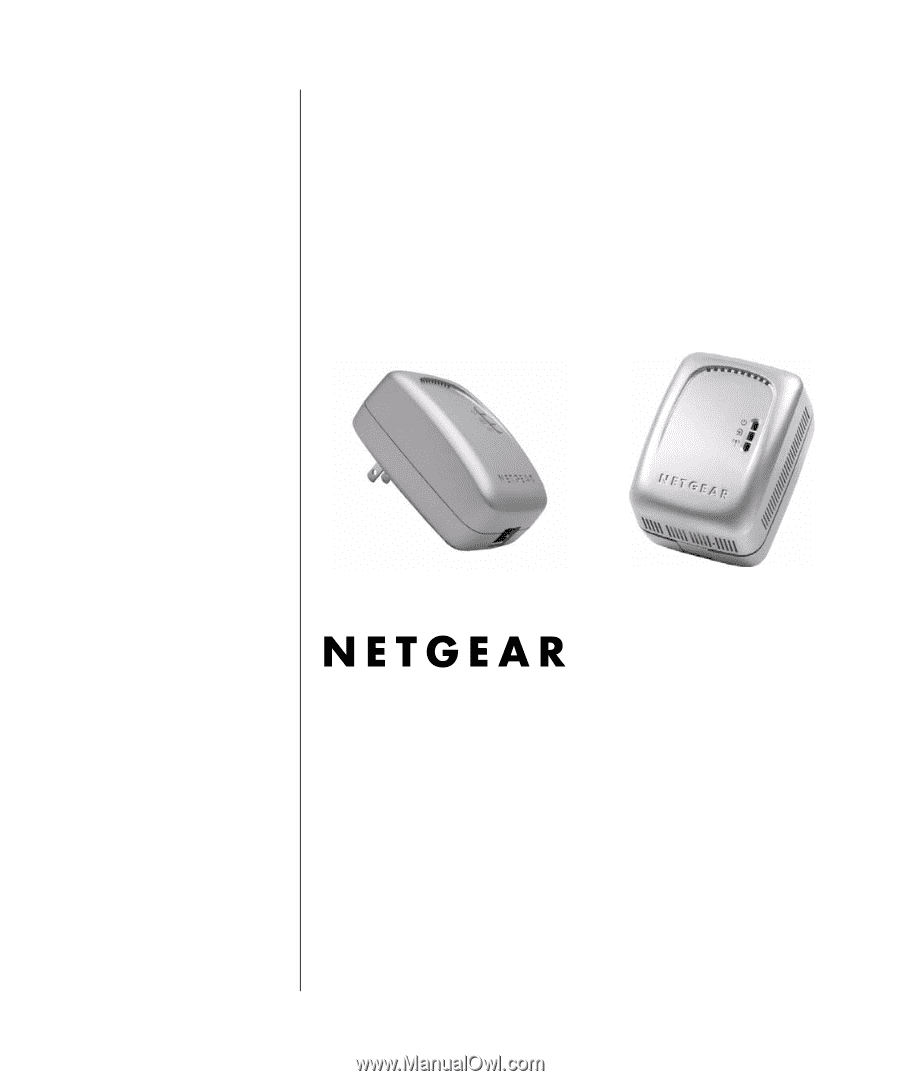
202-10042-02 v1.1
202-10042-02 v1.1
Version 1.0
March 2007
NETGEAR
, Inc.
4500 Great America Parkway
Santa Clara, CA 95054 USA
Reference Manual for the
54 Mbps Wall-Plugged
Wireless Range Extender
WGX102