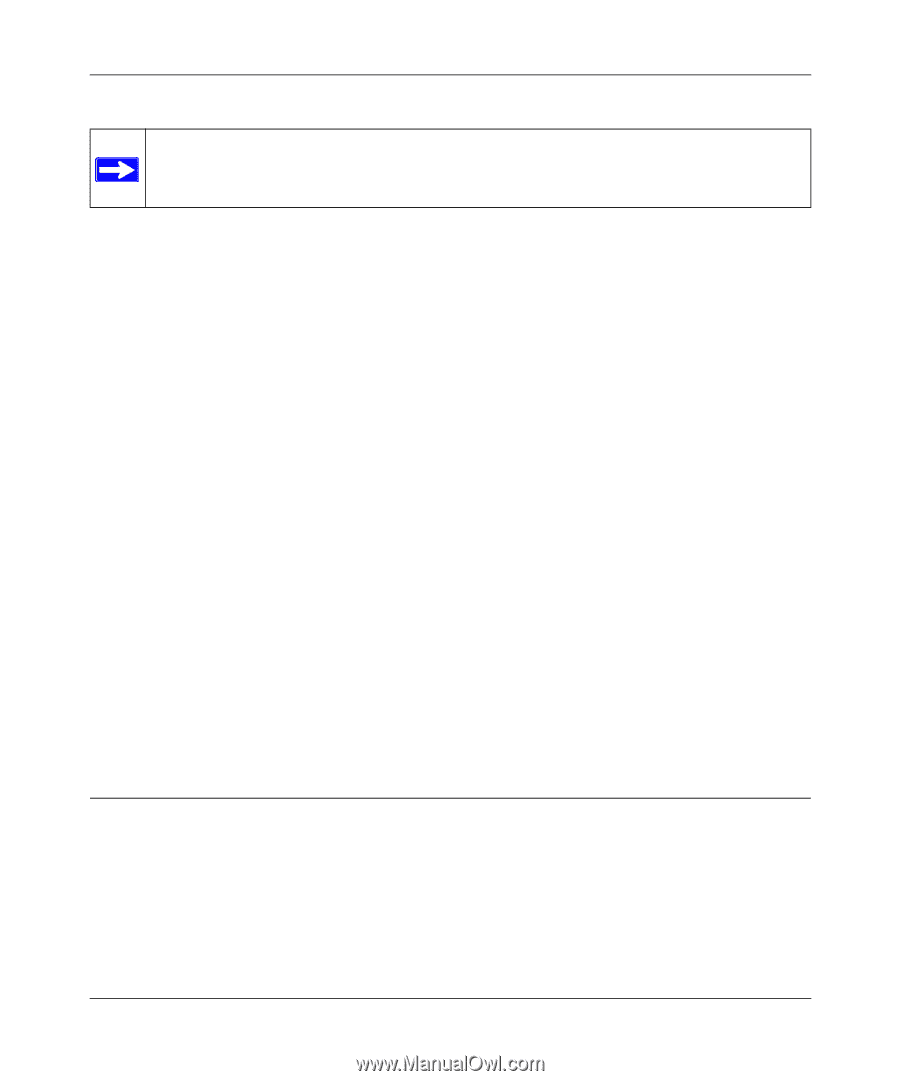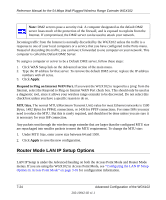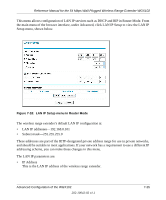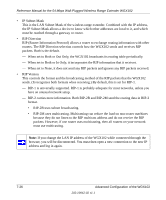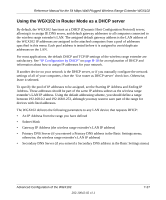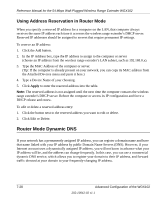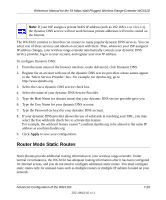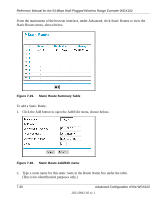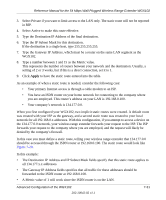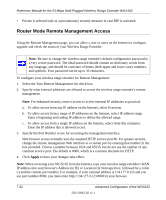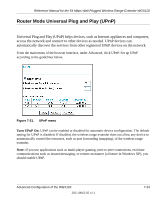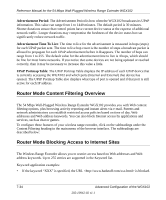Netgear WGX102 WGX102v2 Reference Manual - Page 97
Router Mode Static Routes, To con Dynamic DNS
 |
View all Netgear WGX102 manuals
Add to My Manuals
Save this manual to your list of manuals |
Page 97 highlights
Reference Manual for the 54 Mbps Wall-Plugged Wireless Range Extender WGX102 Note: If your ISP assigns a private WAN IP address (such as 192.168.x.x or 10.x.x.x), the dynamic DNS service will not work because private addresses will not be routed on the Internet. The WGX102 contains a client that can connect to many popular dynamic DNS services. You can select one of these services and obtain an account with them. Then, whenever your ISP-assigned IP address changes, your wireless range extender automatically contacts your dynamic DNS service provider, log in to your account, and register your new IP address. To configure Dynamic DNS: 1. From the main menu of the browser interface, under Advanced, click Dynamic DNS. 2. Register for an account with one of the dynamic DNS service providers whose names appear in the 'Select Service Provider' box. For example, for dyndns.org, go to http://www.dyndns.org. 3. Select the Use a dynamic DNS service check box. 4. Select the name of your dynamic DNS Service Provider. 5. Type the Host Name (or domain name) that your dynamic DNS service provider gave you. 6. Type the User Name for your dynamic DNS account. 7. Type the Password (or key) for your dynamic DNS account. 8. If your dynamic DNS provider allows the use of wildcards in resolving your URL, you may select the Use wildcards check box to activate this feature. For example, the wildcard feature causes *.yourhost.dyndns.org to be aliased to the same IP address as yourhost.dyndns.org 9. Click Apply to save your configuration. Router Mode Static Routes Static Routes provide additional routing information to your wireless range extender. Under normal circumstances, the WGX102 has adequate routing information after it has been configured for Internet access, and you do not need to configure additional static routes. You must configure static routes only for unusual cases such as multiple routers or multiple IP subnets located on your network. Advanced Configuration of the WGX102 202-10042-02 v1.1 7-29