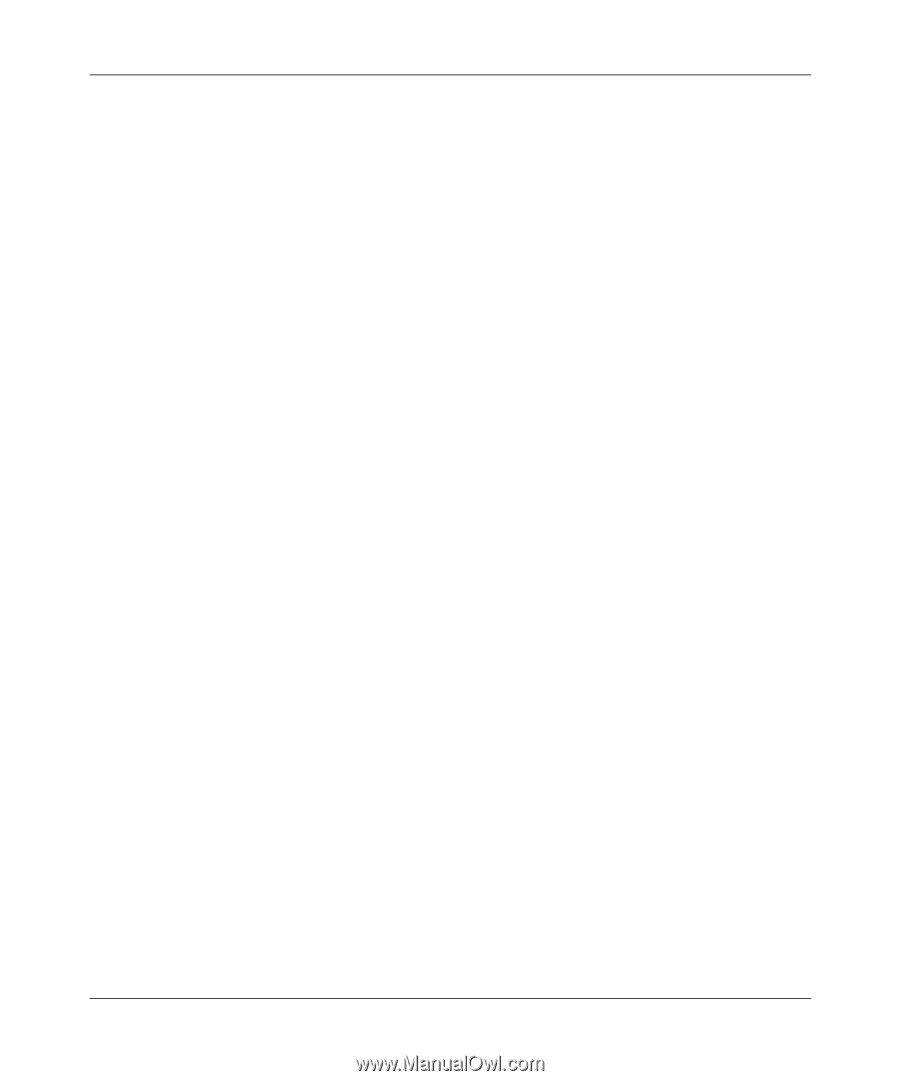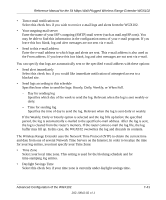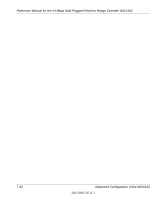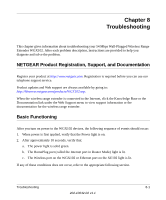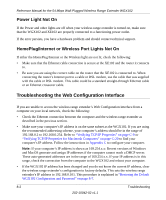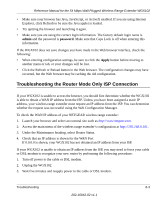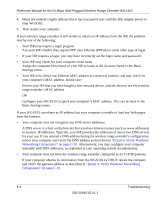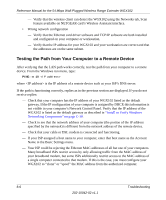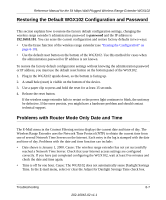Netgear WGX102 WGX102v2 Reference Manual - Page 114
Install or Verify Windows, Networking Components on C-10, Install or Verify Windows Networking
 |
View all Netgear WGX102 manuals
Add to My Manuals
Save this manual to your list of manuals |
Page 114 highlights
Reference Manual for the 54 Mbps Wall-Plugged Wireless Range Extender WGX102 4. When the modem's lights indicate that it has reacquired sync with the ISP, reapply power to your WGX102. 5. Then restart your computer. If your wireless range extender is still unable to obtain an IP address from the ISP, the problem may be one of the following: • Your ISP may require a login program. Ask your ISP whether they require PPP over Ethernet (PPPoE) or some other type of login. • If your ISP requires a login, you may have incorrectly set the login name and password. • Your ISP may check for your computer's host name. Assign the computer Host Name of your ISP account as the Account Name in the Basic Settings menu. • Your ISP only allows one Ethernet MAC address to connect to Internet, and may check for your computer's MAC address. In this case: Inform your ISP that you have bought a new network device, and ask them to use the wireless range extender's MAC address. OR Configure your WGX102 to spoof your computer's MAC address. This can be done in the Basic Settings menu. If your WGX102 can obtain an IP address, but your computer is unable to load any Web pages from the Internet: • Your computer may not recognize any DNS server addresses. A DNS server is a host on the Internet that translates Internet names (such as www addresses) to numeric IP addresses. Typically your ISP provides the addresses of one or two DNS servers for your use. If you entered a DNS address during the wireless range extender's configuration, reboot your computer and verify the DNS address as described in "Install or Verify Windows Networking Components" on page C-10. Alternatively, you may configure your computer manually with DNS addresses, as explained in your operating system documentation. • Your computer may not have the wireless range extender configured as its TCP/IP gateway. If your computer obtains its information from the WGX102 by DHCP, reboot the computer and verify the gateway address as described in "Install or Verify Windows Networking Components" on page C-10. 8-4 Troubleshooting 202-10042-02 v1.1