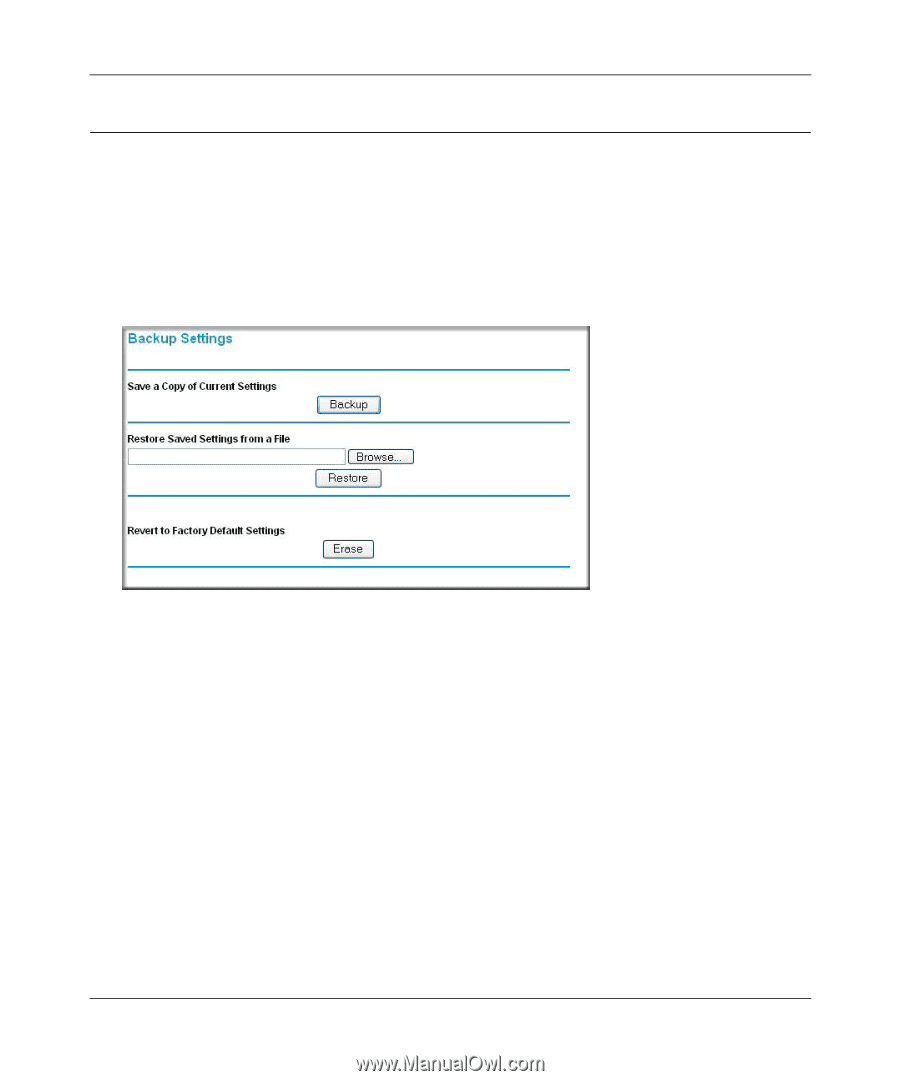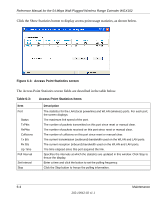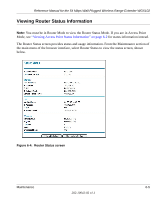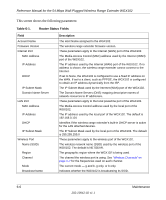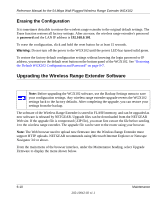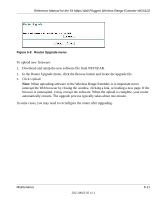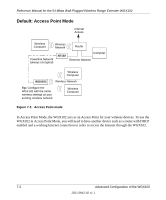Netgear WGX102 WGX102v2 Reference Manual - Page 65
Configuration File Management, Backing Up the Configuration, Restoring the Configuration
 |
View all Netgear WGX102 manuals
Add to My Manuals
Save this manual to your list of manuals |
Page 65 highlights
Reference Manual for the 54 Mbps Wall-Plugged Wireless Range Extender WGX102 Configuration File Management The configuration settings of the Wireless Range Extender are stored within the wireless range extender in a configuration file. This file can be saved (backed up) to a PC, retrieved (restored) from the PC, or cleared to factory default settings. From the main menu of the browser interface, under the Maintenance heading, select Backup Settings to bring up the menu shown below. Figure 6-7: Backup Settings menu Backing Up the Configuration To save your settings, click the Backup button. Your browser extracts the configuration file from the router and prompts you for a location on your PC to store the file. You can give the file a meaningful name at this time, such as pacbell.cfg. Restoring the Configuration To restore your settings from a saved configuration file, enter the full path to the file on your PC or click the Browse button to browse to the file. When you have located it, click the Restore button to send the file to the wireless range extender. The WGX102 then reboots automatically. Warning: Do not interrupt the reboot process. Maintenance 6-9 202-10042-02 v1.1