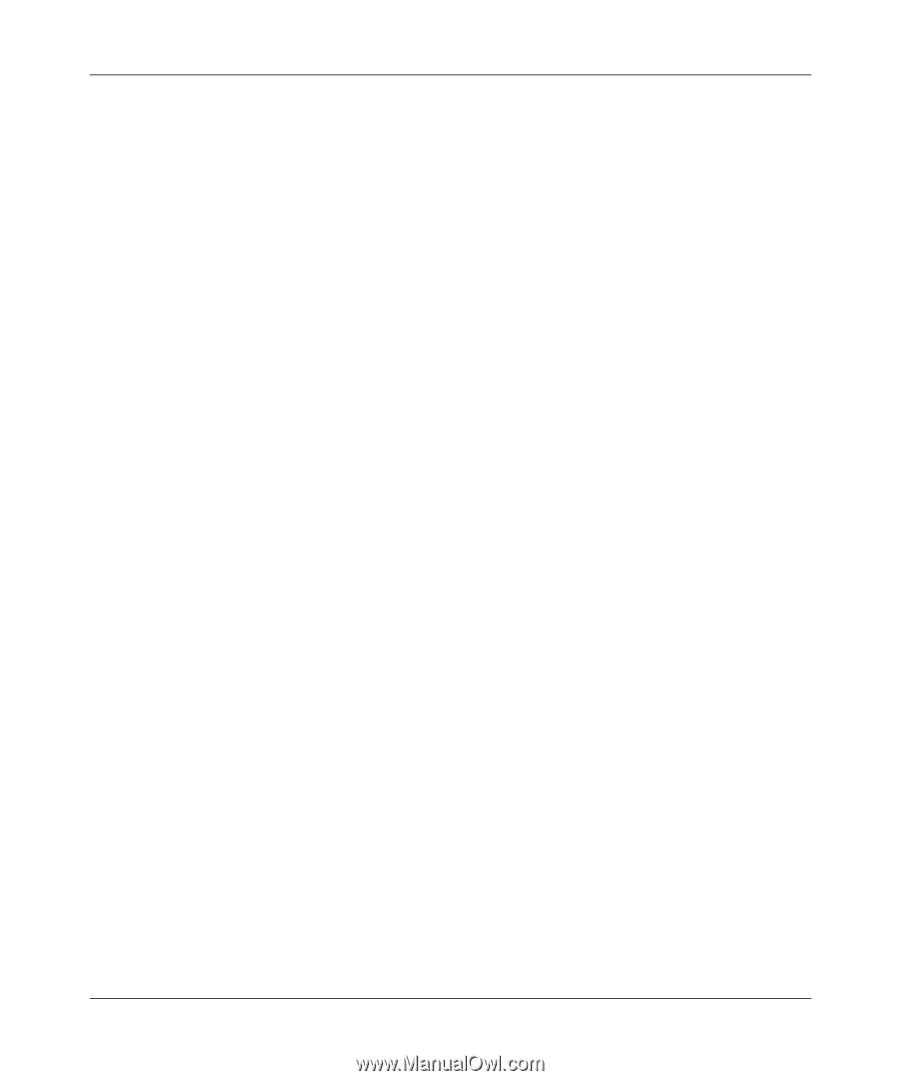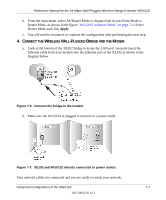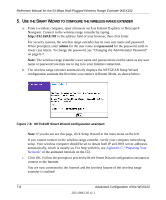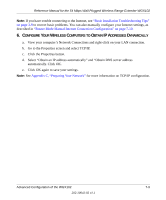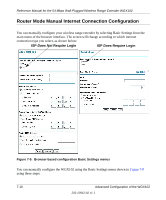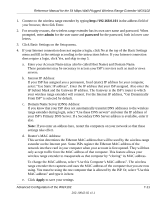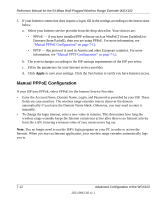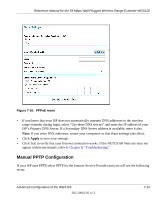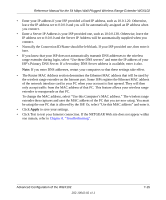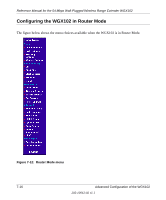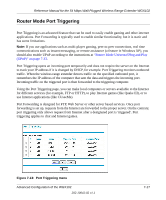Netgear WGX102 WGX102v2 Reference Manual - Page 80
Manual PPPoE Configuration, Enter the Account Name, Domain Name, Login
 |
View all Netgear WGX102 manuals
Add to My Manuals
Save this manual to your list of manuals |
Page 80 highlights
Reference Manual for the 54 Mbps Wall-Plugged Wireless Range Extender WGX102 5. If your Internet connection does require a login, fill in the settings according to the instructions below. a. Select your Internet service provider from the drop-down list. Your choices are: • PPPoE - if you have installed PPP software such as WinPoET (from Earthlink) or Enternet (from Pacbell), then you are using PPPoE. For more information, see "Manual PPPoE Configuration" on page 7-12. • PPTP - this protocol is used in Austria and other European countries. For more information, see "Manual PPTP Configuration" on page 7-13. b. The screen changes according to the ISP settings requirements of the ISP you select. c. Fill in the parameters for your Internet service provider. d. Click Apply to save your settings. Click the Test button to verify you have Internet access. Manual PPPoE Configuration If your ISP uses PPPoE, select PPPoE for the Internet Service Provider. • Enter the Account Name, Domain Name, Login, and Password as provided by your ISP. These fields are case sensitive. The wireless range extender tries to discover the domain automatically if you leave the Domain Name blank. Otherwise, you may need to enter it manually. • To change the login timeout, enter a new value in minutes. This determines how long the wireless range extender keeps the Internet connection active after there is no Internet activity from the LAN. Entering a timeout value of zero means never log out. Note: You no longer need to run the ISP's login program on your PC in order to access the Internet. When you start an Internet application, your wireless range extender automatically logs you in. 7-12 Advanced Configuration of the WGX102 202-10042-02 v1.1