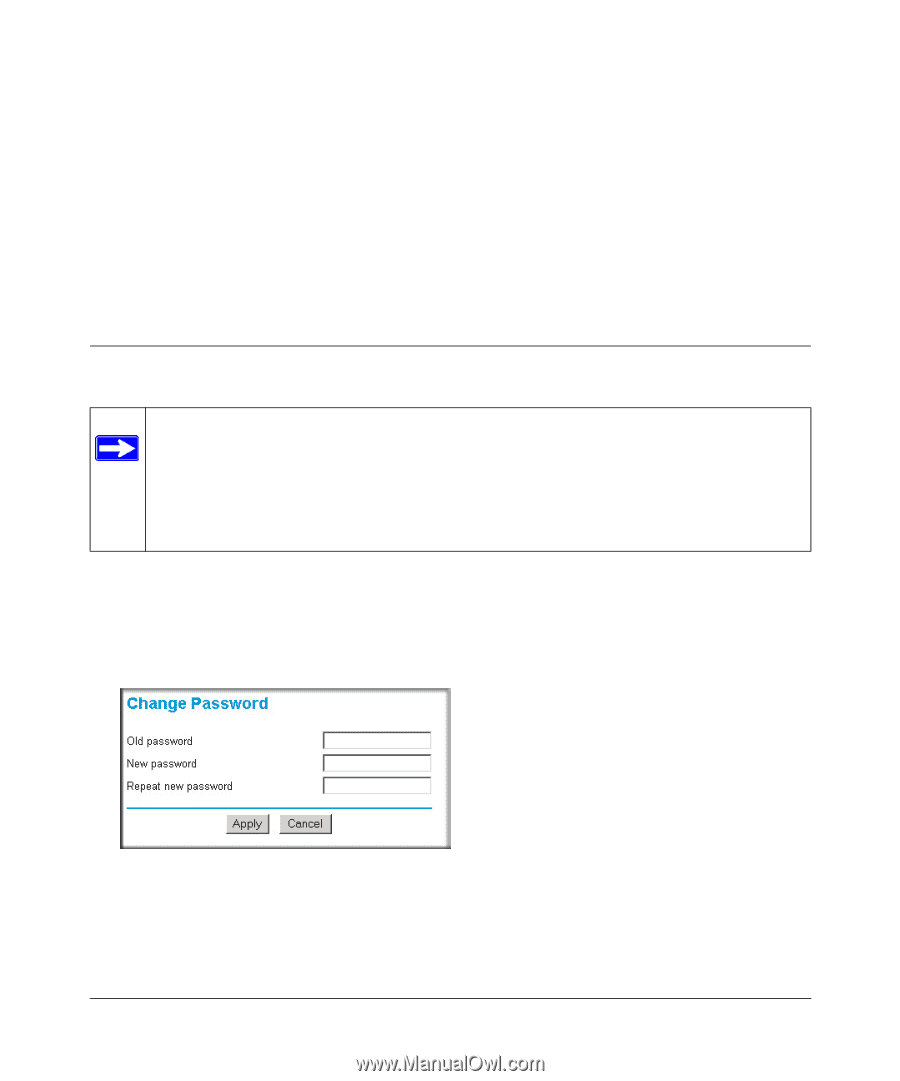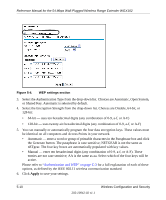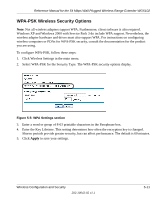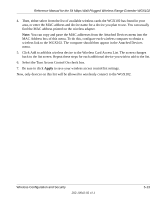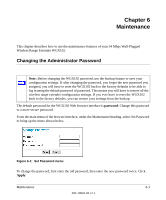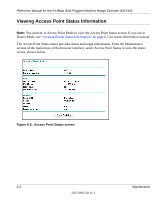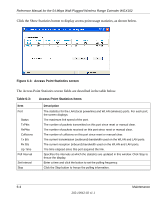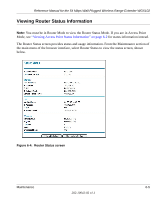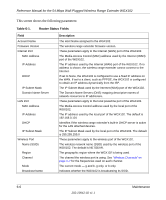Netgear WGX102 WGX102v2 Reference Manual - Page 57
Maintenance, Changing the Administrator Password
 |
View all Netgear WGX102 manuals
Add to My Manuals
Save this manual to your list of manuals |
Page 57 highlights
Chapter 6 Maintenance This chapter describes how to use the maintenance features of your 54 Mbps Wall-Plugged Wireless Range Extender WGX102. Changing the Administrator Password Note: Before changing the WGX102 password, use the backup feature to save your configuration settings. If after changing the password, you forget the new password you assigned, you will have to reset the WGX102 back to the factory defaults to be able to log in using the default password of password. This means you will have to restore all the wireless range extender configuration settings. If you ever have to reset the WGX102 back to the factory defaults, you can restore your settings from the backup. The default password for the WGX102 Web browser interface is password. Change this password to a more secure password. From the main menu of the browser interface, under the Maintenance heading, select Set Password to bring up the menu shown below. Figure 6-1: Set Password menu To change the password, first enter the old password, then enter the new password twice. Click Apply. Maintenance 6-1 202-10042-02 v1.1