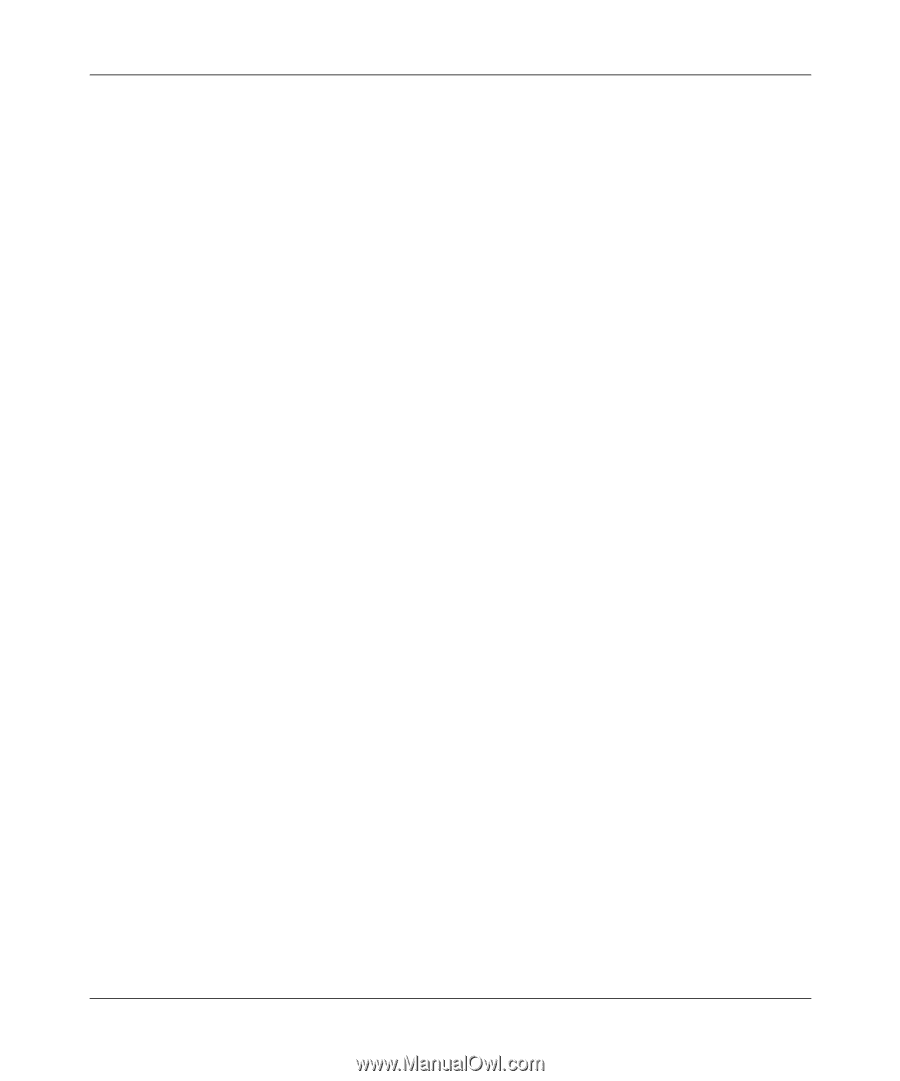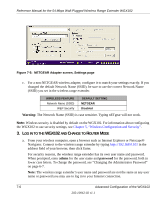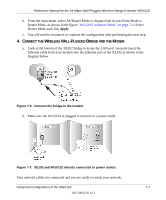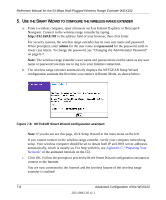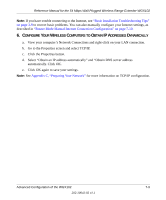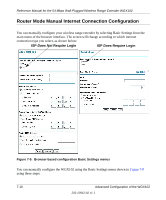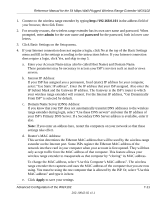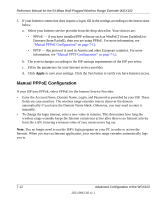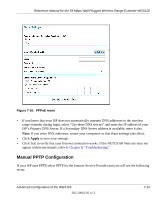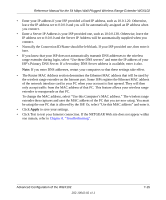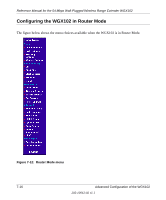Netgear WGX102 WGX102v2 Reference Manual - Page 79
your ISP's Primary DNS Server. If a Secondary DNS Server address is available, enter
 |
View all Netgear WGX102 manuals
Add to My Manuals
Save this manual to your list of manuals |
Page 79 highlights
Reference Manual for the 54 Mbps Wall-Plugged Wireless Range Extender WGX102 1. Connect to the wireless range extender by typing http://192.168.0.101 in the address field of your browser, then click Enter. 2. For security reasons, the wireless range extender has its own user name and password. When prompted, enter admin for the user name and password for the password, both in lower case letters. 3. Click Basic Settings on the Setup menu. 4. If your Internet connection does not require a login, click No at the top of the Basic Settings menu and fill in the settings according to the instructions below. If your Internet connection does require a login, click Yes, and skip to step 5. a. Enter your Account Name (may also be called Host Name) and Domain Name. These parameters may be necessary to access your ISP's services such as mail or news servers. b. Internet IP Address: If your ISP has assigned you a permanent, fixed (static) IP address for your computer, select "Use Static IP address". Enter the IP address that your ISP assigned. Also enter the IP Subnet Mask and the Gateway IP address. The Gateway is the ISP's router to which your wireless range extender will connect. For the Internet IP address, "Get Dynamically From ISP" is selected by default. c. Domain Name Server (DNS) Address: If you know that your ISP does not automatically transmit DNS addresses to the wireless range extender during login, select "Use these DNS servers" and enter the IP address of your ISP's Primary DNS Server. If a Secondary DNS Server address is available, enter it also. Note: If you enter an address here, restart the computers on your network so that these settings take effect. d. Router's MAC Address: This section determines the Ethernet MAC address that will be used by the wireless range extender on the Internet port. Some ISPs register the Ethernet MAC address of the network interface card in your computer when your account is first opened. They will then only accept traffic from the MAC address of that computer. This feature allows your wireless range extender to masquerade as that computer by "cloning" its MAC address. To change the MAC address, select "Use this Computer's MAC address". The wireless range extender then captures and uses the MAC address of the computer that you are now using. You must be using the one computer that is allowed by the ISP. Or, select "Use this MAC address" and type it in here. e. Click Apply to save your settings. Advanced Configuration of the WGX102 202-10042-02 v1.1 7-11