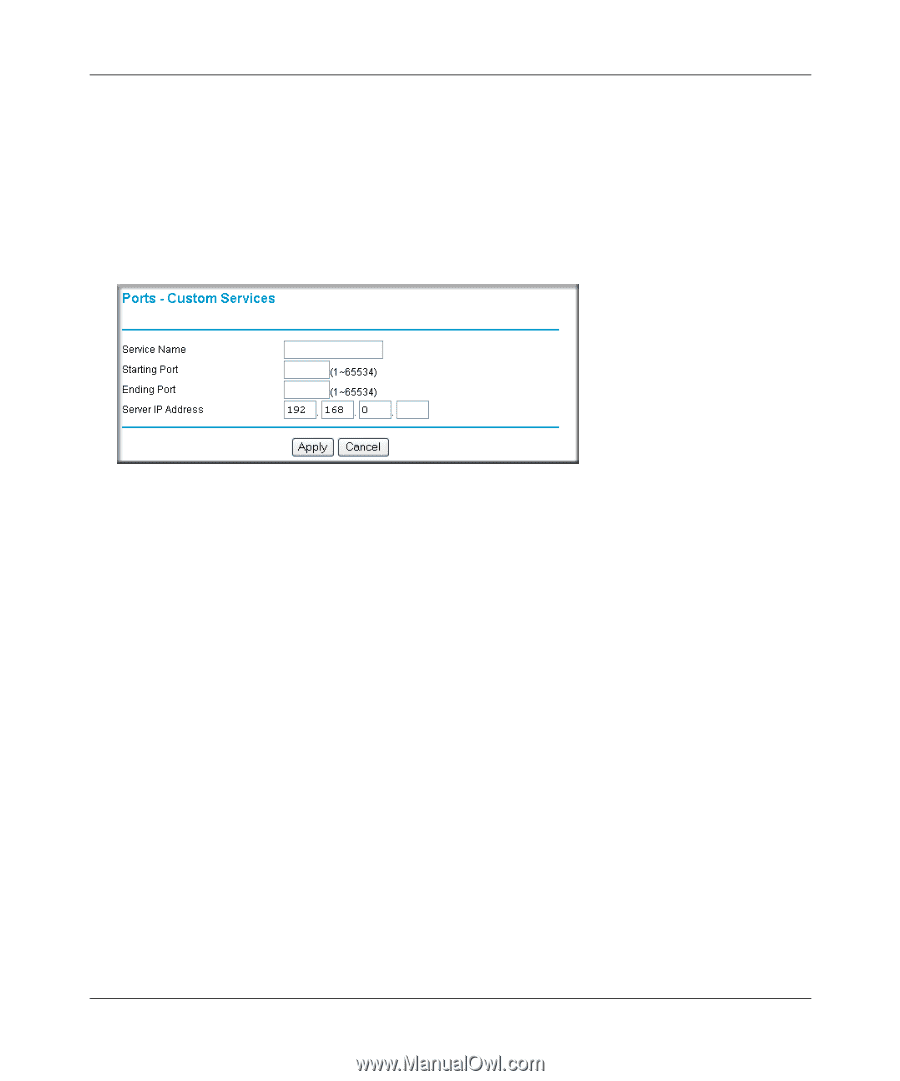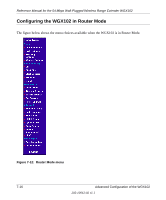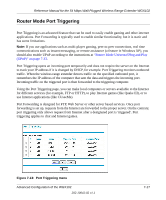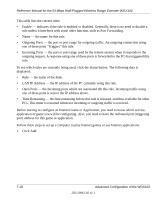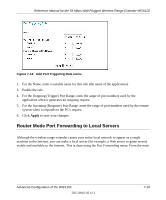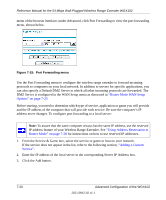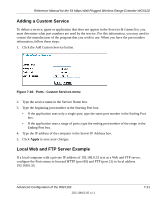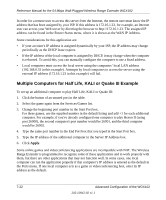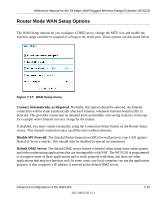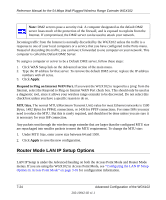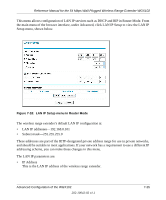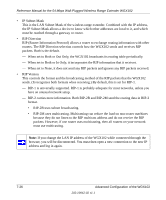Netgear WGX102 WGX102v2 Reference Manual - Page 89
Adding a Custom Service, Local Web and FTP Server Example, Click the Add Custom Service button.
 |
View all Netgear WGX102 manuals
Add to My Manuals
Save this manual to your list of manuals |
Page 89 highlights
Reference Manual for the 54 Mbps Wall-Plugged Wireless Range Extender WGX102 Adding a Custom Service To define a service, game or application that does not appear in the Services & Games list, you must determine what port numbers are used by the service. For this information, you may need to contact the manufacturer of the program that you wish to use. When you have the port number information, follow these steps: 1. Click the Add Custom Service button. Figure 7-16: Ports - Custom Services menu 2. Type the service name in the Service Name box. 3. Type the beginning port number in the Starting Port box. • If the application uses only a single port; type the same port number in the Ending Port box. • If the application uses a range of ports; type the ending port number of the range in the Ending Port box. 4. Type the IP address of the computer in the Server IP Address box. 5. Click Apply to save your changes. Local Web and FTP Server Example If a local computer with a private IP address of 192.168.0.33 acts as a Web and FTP server, configure the Ports menu to forward HTTP (port 80) and FTP (port 21) to local address 192.168.0.33. Advanced Configuration of the WGX102 202-10042-02 v1.1 7-21