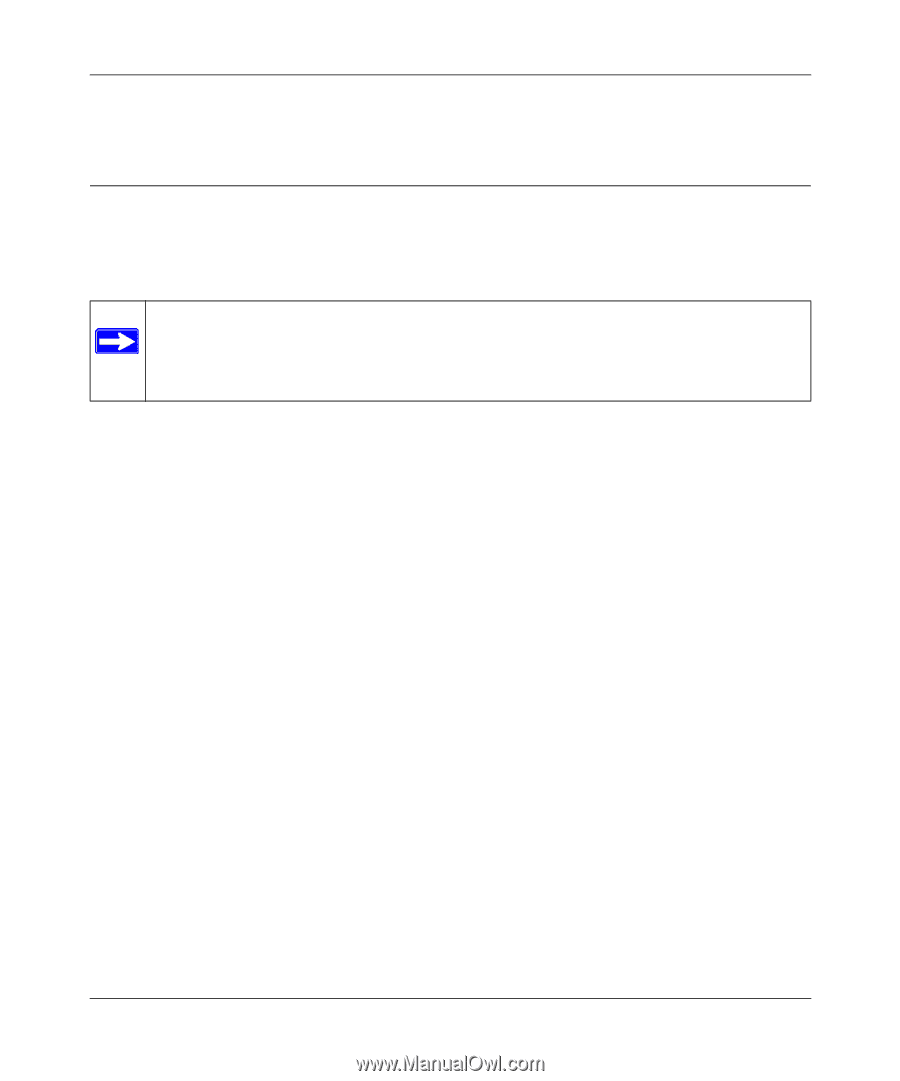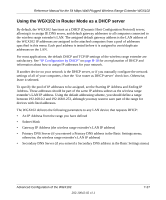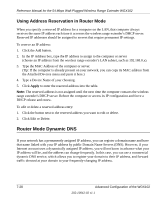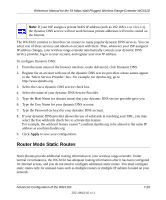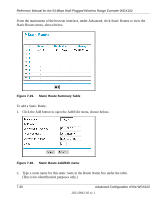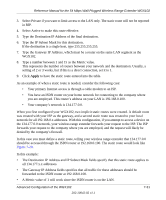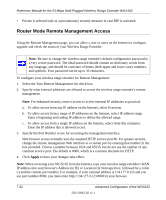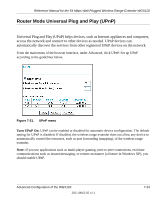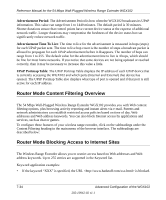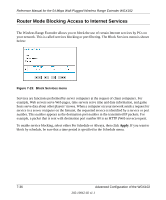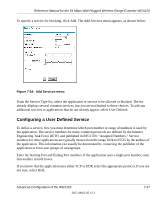Netgear WGX102 WGX102v2 Reference Manual - Page 100
Router Mode Remote Management Access, Select the Turn Remote Management On check box.
 |
View all Netgear WGX102 manuals
Add to My Manuals
Save this manual to your list of manuals |
Page 100 highlights
Reference Manual for the 54 Mbps Wall-Plugged Wireless Range Extender WGX102 • Private is selected only as a precautionary security measure in case RIP is activated. Router Mode Remote Management Access Using the Remote Management page, you can allow a user or users on the Internet to configure, upgrade and check the status of your Wireless Range Extender. Note: Be sure to change the wireless range extender's default configuration password to a very secure password. The ideal password should contain no dictionary words from any language, and should be a mixture of letters (both upper and lower case), numbers, and symbols. Your password can be up to 30 characters. To configure your wireless range extender for Remote Management: 1. Select the Turn Remote Management On check box. 2. Specify what external addresses are allowed to access the wireless range extender's remote management. Note: For enhanced security, restrict access to as few external IP addresses as practical. a. To allow access from any IP address on the Internet, select Everyone. b. To allow access from a range of IP addresses on the Internet, select IP address range. Enter a beginning and ending IP address to define the allowed range. c. To allow access from a single IP address on the Internet, select Only this computer. Enter the IP address that is allowed access. 3. Specify the Port Number to use for accessing the management interface. Web browser access normally uses the standard HTTP service port 80. For greater security, change the remote management Web interface to a custom port by entering that number in the box provided. Choose a number between 1024 and 65535, but do not use the number of any common service port. The default is 8080, which is a common alternate for HTTP. 4. Click Apply to have your changes take effect. Note: When accessing your WGX102 from the Internet, type your wireless range extender's WAN IP address into your browser's Address (in IE) or Location (in Netscape) box, followed by a colon (:) and the custom port number. For example, if your external address is 134.177.0.123 and you use port number 8080, you must enter http://134.177.0.123:8080 in your browser. 7-32 Advanced Configuration of the WGX102 202-10042-02 v1.1