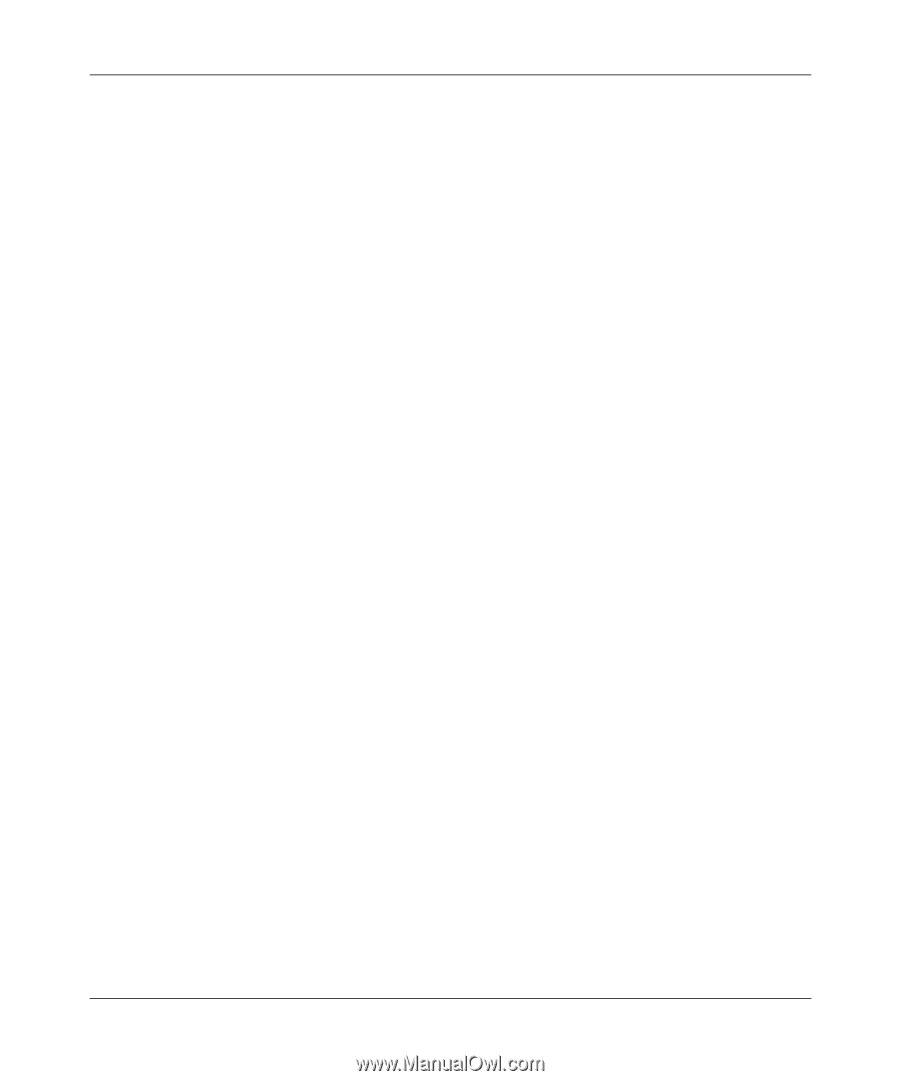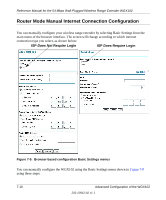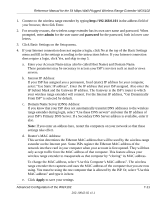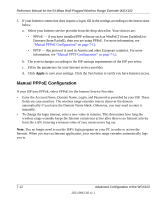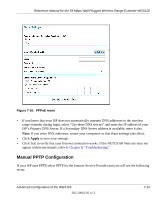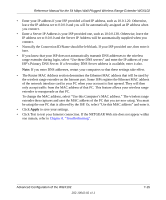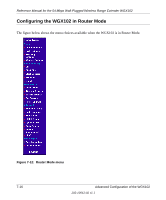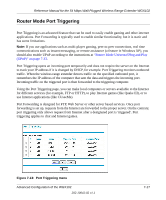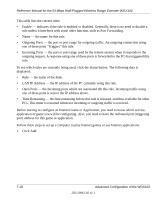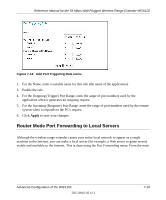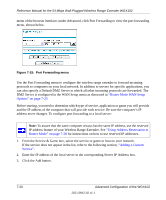Netgear WGX102 WGX102v2 Reference Manual - Page 83
ISP's Primary DNS Server. If a Secondary DNS Server address is available, enter it also.,
 |
View all Netgear WGX102 manuals
Add to My Manuals
Save this manual to your list of manuals |
Page 83 highlights
Reference Manual for the 54 Mbps Wall-Plugged Wireless Range Extender WGX102 • Enter your IP address if your ISP provided a fixed IP address, such as 10.0.1.20. Otherwise, leave the IP address set to 0.0.0.0 and you will be automatically assigned an IP address when you connect. • Enter a Server IP Address is your ISP provided one, such as 10.0.0.138. Otherwise, leave the IP address set to 0.0.0.0 and the Server IP Address will be automatically supplied when you connect. • Normally the Connection ID/Name should be left blank. If your ISP provided one, then enter it here. • If you know that your ISP does not automatically transmit DNS addresses to the wireless range extender during login, select "Use these DNS servers" and enter the IP address of your ISP's Primary DNS Server. If a Secondary DNS Server address is available, enter it also. Note: If you enter DNS addresses, restart your computers so that these settings take effect. • The Router MAC Address section determines the Ethernet MAC address that will be used by the wireless range extender on the Internet port. Some ISPs register the Ethernet MAC address of the network interface card in your PC when your account is first opened. They will then only accept traffic from the MAC address of that PC. This feature allows your wireless range extender to masquerade as that PC. To change the MAC address, select "Use this Computer's MAC address." The wireless range extender then captures and uses the MAC address of the PC that you are now using. You must be using the one PC that is allowed by the ISP. Or, select "Use this MAC address" and enter it. • Click Apply to save your settings. • Click Test to test your Internet connection. If the NETGEAR Web site does not appear within one minute, refer to Chapter 8, "Troubleshooting". Advanced Configuration of the WGX102 202-10042-02 v1.1 7-15