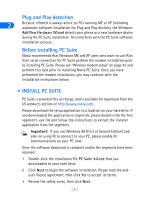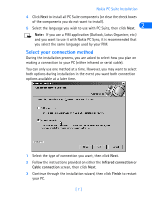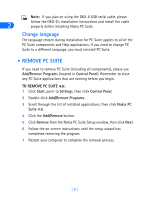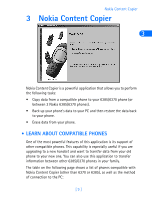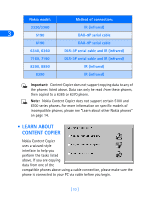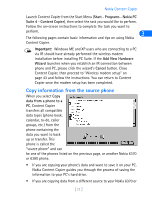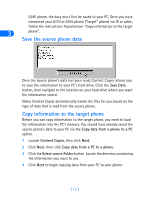Nokia 6162 User Guide - Page 13
Select your connection method, Infrared connection, Cable connection, Finish
 |
View all Nokia 6162 manuals
Add to My Manuals
Save this manual to your list of manuals |
Page 13 highlights
Nokia PC Suite Installation 4 Click Next to install all PC Suite components (or clear the check boxes of the components you do not want to install). 2 5 Select the language you wish to use with PC Suite, then click Next. Note: If you use a PIM application (Outlook, Lotus Organizer, etc.) and you want to use it with Nokia PC Sync, it is recommended that you select the same language used by your PIM. Select your connection method During the installation process, you are asked to select how you plan on making a connection to your PC (either infrared or serial cable). You can only use one method at a time. However, you may want to select both options during installation in the event you want both connection options available at a later time. 1 Select the type of connection you want, then click Next. 2 Follow the instructions provided on either the Infrared connection or Cable connection screen, then click Next. 3 Continue through the installation wizard, then click Finish to restart your PC. [ 7 ]