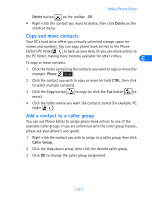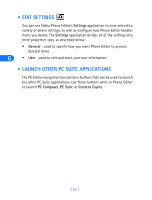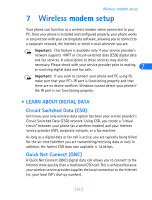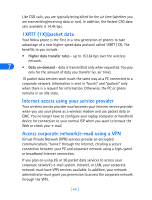Nokia 6162 User Guide - Page 45
Copy and move contacts, Add a contact to a caller group, Delete, Phone, Caller Group
 |
View all Nokia 6162 manuals
Add to My Manuals
Save this manual to your list of manuals |
Page 45 highlights
Nokia Phone Editor Delete button on the toolbar. -OR- • Right-click the contact you want to delete, then click Delete on the shortcut menu. Copy and move contacts Your PC's hard drive offers you virtually unlimited storage space for names and numbers. You can copy phone book entries to the Phone Editor's PC folder to back up your data. Or you can move entries to the PC folder, making more memory available for other entries. 6 To copy or move contacts: 1 Click the folder containing the contacts you want to copy or move (for example: Phone ). 2 Click the contact you wish to copy or move (or hold CTRL, then click to select multiple contacts). 3 Click the Copy button to copy (or click the Cut button to move). 4 Click the folder where you want the contacts stored (for example: PC folder ). Add a contact to a caller group You can use Phone Editor to assign phone book entries to one of the available caller groups. If you are unfamiliar with the caller group feature, please see your phone's user guide. 1 Right-click the contact you wish to assign to a caller group, then click Caller Group. 2 Click the drop-down arrow, then click the desired caller group. 3 Click OK to change the caller group assignment. [ 39 ]