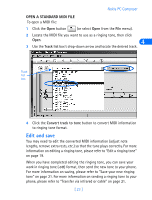Nokia 6162 User Guide - Page 33
Set PIM properties, Calendar/To, Contacts, Ignore contact deletions
 |
View all Nokia 6162 manuals
Add to My Manuals
Save this manual to your list of manuals |
Page 33 highlights
1 Click the Calendar/Todo tab. 2 Use the drop-down lists to define the range of time PC Sync uses during synchronization. Nokia PC Sync 5 3 Click the Contacts tab. 4 Select the details you want synchronized with your phone. CONTACT DELETIONS By default, contacts deleted from your phone are not deleted from your PIM when you synchronize. If you accidentally delete a contact from your phone, you can restore it by synchronizing again. Deselecting the Ignore contact deletions option instructs PC Sync to permanently delete the corresponding contact in your PIM. Choose this option only when you are certain you want PC Sync to delete the PIM contact (and all details) associated with the deleted phone book entry. Warning: This action cannot be undone! Set PIM properties The last properties tab is labeled with the name of your PIM application. Use this properties tab to modify how PC Sync communicates with your PIM's resources. For example, if the number of contacts in your PIM application exceeds the phone's memory, you should consider creating a [ 27 ]