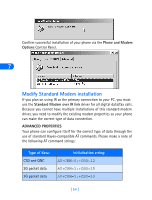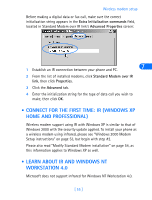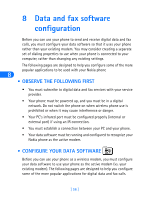Nokia 6162 User Guide - Page 65
Connect to AOL, • Use Microsoft Dial-up Networking-CSD, Dial-up Networking
 |
View all Nokia 6162 manuals
Add to My Manuals
Save this manual to your list of manuals |
Page 65 highlights
Data and fax software configuration 2 Click Expert Setup, then click the Locations tab. 3 Click the Add Location button. 4 Enter a name for this location (for example: TCP/IP for packet data). 5 Click the Add a custom connection option, then click Next. 6 Enter a name for this type of connection in the Add number (Connection) screen (for example: 1X). 7 Verify that TCP/IP is the type of connection selected, then click OK. 8 Click Close to close the Connection Setup window. Connect to AOL 8 1 Double-click the Dial-up Networking configuration for packet data (for example: Internet-packet data). 2 Click Connect and establish a connection to the Internet. 3 Launch the America Online program. 4 Select the TCP/IP location option on the Sign On screen (for example: TCP/IP for packet data), then click SIGN ON. AOL should now connect using your wireless service provider's Internet access. • USE MICROSOFT DIAL-UP NETWORKING-CSD You may be using Microsoft's Dial-up Networking feature to connect to your Internet service provider, or to make a remote connection to your corporate network (including corporate e-mail server using Microsoft Outlook, or Lotus cc:Mail). Rather than altering the existing configurations you use when dialing with your existing modem, consider creating a new connection exclusively for use with your Nokia phone (as detailed below). [ 59 ]