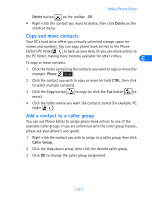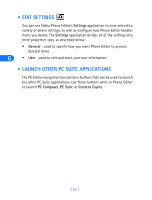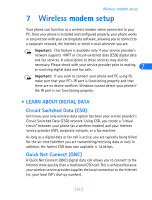Nokia 6162 User Guide - Page 44
• Manage contacts using Phone Editor, Add a new contact, Delete a contact, Phone, Contact
 |
View all Nokia 6162 manuals
Add to My Manuals
Save this manual to your list of manuals |
Page 44 highlights
• MANAGE CONTACTS USING PHONE EDITOR Once you launch Nokia Phone Editor, click the Phone folder in the contacts directory. A list of all phone book entries is displayed in the pane to the right of the contacts directory. 6 Many of the Phone Editor commands are available from the program's shortcut menu. Select a phone book entry to edit, then right-click to display a list of the menu options available from the shortcut menu. Select the command you wish to perform from the list. You can also find the same commands in the program's Contact and Edit menus, or you can use the available toolbar buttons. Add a new contact 1 Click the New Contact button on the toolbar (or select New Contact from the shortcut menu). 2 Enter the name of the new contact, then press TAB. 3 Enter the phone number, then press ENTER to save your work. EDIT CONTACT INFORMATION 1 Select the contact to edit from the list, then click the contact's name (or number) in the contact card viewer. 2 Make the necessary changes, then press ENTER to save your changes. Delete a contact • Click the contact you want to delete from the list, then click the [ 38 ]