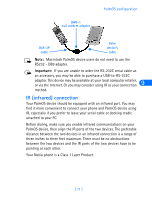Nokia 6162 User Guide - Page 80
CSD data connection, Applications, Prefs, Categories, Network, Services, Windows RAS, Connection
 |
View all Nokia 6162 manuals
Add to My Manuals
Save this manual to your list of manuals |
Page 80 highlights
CSD data connection Once your Nokia phone is configured as a wireless modem for use with your PalmOS device, you need to modify your existing Windows RAS configuration to use your phone as the active modem. 1 Tap the Applications icon, then tap Prefs. 2 Tap the Categories drop-down menu, then tap Network. 3 Tap the Services drop-down arrow, then tap Windows RAS. 4 Tap the Connection drop-down arrow, then tap the name of the connection device (for example: Nokia). Your existing Windows RAS connection is now configured to dial using your Nokia phone as a wireless modem. 9 [ 74 ]

9
[ 74 ]
CSD data connection
Once your Nokia phone is configured as a wireless modem for use with
your PalmOS device, you need to modify your existing Windows RAS
configuration to use your phone as the active modem.
1
Tap the
Applications
icon, then tap
Prefs
.
2
Tap the
Categories
drop-down menu, then tap
Network
.
3
Tap the
Services
drop-down arrow, then tap
Windows RAS
.
4
Tap the
Connection
drop-down arrow, then tap the name of the
connection device (for example:
Nokia
).
Your existing
Windows RAS
connection is now configured to dial using
your Nokia phone as a wireless modem.