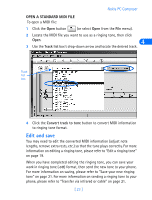Nokia 6162 User Guide - Page 32
Set General synchronization properties, Set Calendar and Contacts properties, Start, Programs
 |
View all Nokia 6162 manuals
Add to My Manuals
Save this manual to your list of manuals |
Page 32 highlights
(click Start, point to Programs, point to Nokia PC Suite 4, then click Nokia PC Sync). 3 Select your PIM application from the drop-down list, then click OK. 4 Click the More button to view a summary of current/default settings. Set General synchronization properties 5 1 Click the General tab, then select the information you want to synchronize. 2 Click the desired option for automatic synchronization (for example: Every connection). 3 Click the Advanced button to specify additional options, including resolving synchronization conflicts (see below) SYNCHRONIZATION CONFLICTS A synchronization conflict occurs when you change or edit a contact or reminder in both your phone and PIM between synchronization sessions. By default, PC Sync resolves the conflict by treating your phone as the correct information source. To change conflict resolution properties, click the option associated with your PIM application. Set Calendar and Contacts properties Your PIM application's storage capabilities are much more extensive than those of your phone. Use the Calendar and Contacts tabs to define the kinds and amount of information synchronized. For more information about the capacity of your phone's phone book and reminder list, please refer to the technical specifications section of your phone's user guide. [ 26 ]