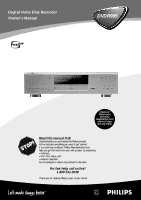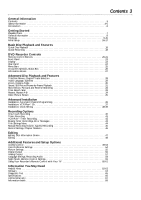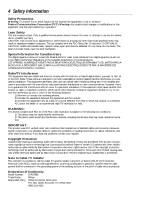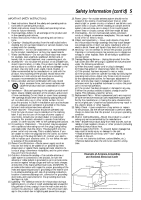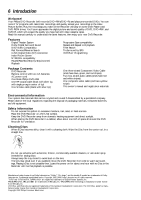Philips DVDR985A User manual
Philips DVDR985A Manual
 |
UPC - 037849922774
View all Philips DVDR985A manuals
Add to My Manuals
Save this manual to your list of manuals |
Philips DVDR985A manual content summary:
- Philips DVDR985A | User manual - Page 1
Disc Recorder Owner's Manual ® DVDR985 Important! Return your Warranty Registration Card within 10 days. See why inside. Read this manual first! Congratulations on purchasing this Philips product. We've included everything you need to get started. If you have any problems, Philips Representatives - Philips DVDR985A | User manual - Page 2
OR BACK). NO USER-SERVICEABLE PARTS INSIDE. REFER SERVICING TO QUALIFIED SERVICE PERSONNEL. t This " closely to prevent operating and maintenance problems. WARNING: TO PREVENT FIRE OR P.S. Remember, to get the most from your PHILIPS product, you must return your Warranty Registration Card within - Philips DVDR985A | User manual - Page 3
Playback 18 Quick Recording 19 DVD Recorder Controls Remote Control Buttons 20- Recording Options One-Touch Recording 40 Timer Recording 41 VCR Plus+® Timer Recording 42 Erasing Timer Recordings, Error Messages 43 Title Settings Menu 44 Manual Recording Volume, Append Recording 45 Record - Philips DVDR985A | User manual - Page 4
Laser Safety This unit employs a laser. Only a qualified service person should remove the cover or attempt to service instructions complies with Part 15 of electronic devices. If you have any problems Electrical Code ( DVDR985 Trade Name: Philips Responsible Party: Philips Consumer Electronics P.O. - Philips DVDR985A | User manual - Page 5
manufacturer's instructions have been Code, ANSI/NFPA 70, provides information with regard to proper grounding of the mast and supporting or other electric light or power circuits service. 21. Replacement Parts - When replacement parts are required, be sure the service technician uses replacement parts - Philips DVDR985A | User manual - Page 6
Programming Package Contents q DVD Recorder q Remote control with two AA batteries q AC power cord q One blank Philips DVD+RW q One RF (end has a yellow stripe) q This owner's manual and registration materials Environmental Information Your system has materials that Philips Consumer Electronics. - Philips DVDR985A | User manual - Page 7
only Audio CD contents) ReWritable Region Codes and Color Systems DVDs must meet the requirements for Region Codes and Color Systems before you can use them with the DVD Recorder. DVDs must be labelled for ALL regions or for Region 1 in order to play on this DVD Recorder. You cannot play Discs that - Philips DVDR985A | User manual - Page 8
manual describe the DVD Disc Menus, which vary among DVDs. Movie producers set these menus, and not all DVDs have menus. But, if the DVD has a menu, access the Disc Menu by pressing the DISC MENU button on the remote control. Details are on page 28. DVD Recorder Menus... Some instructions explain - Philips DVDR985A | User manual - Page 9
your TV remote control may have a button or switch that lets you choose the Video In channel directly. See your TV manual for details. Or, go to your lowest TV channel and change channels down until you see the blue Philips DVD background picture on the TV screen. q Connect the DVD Recorder directly - Philips DVDR985A | User manual - Page 10
of the DVD Recorder to turn on the DVD Recorder. The STANDBY-ON light will turn green. If "TURN ON TV" appears on the display panel, you need to turn on your TV and set it to the correct Component Video In channel. (See next step.) This is part of the Initial Setup of the DVD Recorder. You - Philips DVDR985A | User manual - Page 11
of the DVD Recorder to turn on the DVD Recorder. The STANDBY-ON light will turn green. If "TURN ON TV" appears on the display panel, you need to turn on your TV and set it to the correct S-Video In channel. (See next step.) This is part of the Initial Setup of the DVD Recorder. You cannot - Philips DVDR985A | User manual - Page 12
of the DVD Recorder to turn on the DVD Recorder. The STANDBY-ON light will turn green. If "TURN ON TV" appears on the display panel, you need to turn on your TV and set it to the correct Video In channel. (See next step.) This is part of the Initial Setup of the DVD Recorder. You cannot - Philips DVDR985A | User manual - Page 13
set your Stereo to the correct Audio In channel or sound source. Refer to the Stereo owner's manual. 6 Press the STANDBY-ON y button on the front of the DVD Recorder to turn on the DVD Recorder. The STANDBY-ON light will turn green. If "TURN ON TV" appears on the display panel, you need to turn - Philips DVDR985A | User manual - Page 14
the Stereo owner's manual. 6 Press the STANDBY-ON y button on the front of the DVD Recorder to turn on the DVD Recorder. The STANDBY-ON light will turn green at all. • Your Stereo must support MPEG2, Dolby DigitalTM or Digital Theater System (DTS). Check the Stereo's manual. • To use the VIDEO OUT - Philips DVDR985A | User manual - Page 15
Box, Satellite Receiver, VCR, or DVD Player hookups, see the Quick Start Guide. Connecting to a Camcorder (optional) AIf you have a DV (Digital Video) or Digital 8 camcorder, connect the Recorder's DV I-LINK In jack to the Camcorder's I- DVDR985 DVD RECORDER RECORD LINK OUT jack. Use an i-link - Philips DVDR985A | User manual - Page 16
owner's manual for details. Follow the steps below to set up the Recorder as directed on the TV screen. You can not turn off the Recorder until , then press the OK button. The DVD Recorder's menus will be in the language you selected. To change the Recorder's Menu Language settings later, see page - Philips DVDR985A | User manual - Page 17
subtitles or subtitles will be in the default language of the Disc. Some DVDs require you to choose a subtitle language from the Disc menu. Disc preferences or defaults may override your selection in the Recorder's Subtitle Language menu. To change the Subtitle Language settings later, see pages 29 - Philips DVDR985A | User manual - Page 18
features. 1 Press STANDBY-ON y to turn on the DVD Recorder. The STANDBY-ON light will be green when the power is On. Turn on your TV. Set it to the correct Video In channel. Details are on pages 9-14. You should see the blue Philips DVD background picture on the TV screen (if no Disc - Philips DVDR985A | User manual - Page 19
DVD+RW DVD+R DVDR985 DVD RECORDER RECORD Quick Recording 19 1,2 The DVD Recorder can record TV programming onto a DVD+RW or DVD+R. Before you begin, make sure you have installed the TV channels. Details are on pages 16-17 and 36. Use an unprotected, unfinalized, recordable DVD+RW or DVD+R. More - Philips DVDR985A | User manual - Page 20
the power of the DVD Recorder. The STANDBY-ON light on the front of the Recorder is green when the power is on. The light is red when the recording. Details are on page 41. Press to select a recording mode (speed). Details are on page 46. TV Switch Press and hold while using buttons on the remote - Philips DVDR985A | User manual - Page 21
Track or Chapter plays repeatedly. Details are on page 34. Remote Control Buttons (cont'd) 21 MONITOR ON/OFF PREVIOUS REC/OTR NEXT DVD+RW, DVD+R, or Video CD picture one frame at a time (frame-byframe playback). Details are on page 31. TIMER Button Press to access or remove the Timer Recording - Philips DVDR985A | User manual - Page 22
on or off the power of the DVD Recorder. The STANDBY-ON light will be red if the DVD Recorder power is off (standby). The STANDBY-ON light will be green when the power is on. IR (infrared) remote sensor The sensor receives signals from the remote. Point the remote here, not at your TV, when using - Philips DVDR985A | User manual - Page 23
. TIMER flashes just before a timer recording is scheduled to begin if the Recorder power is on. TITLE TRACK DVD RW CHAPTER SP TOTAL TRACK TIME REMAIN AM PM 04 ,+4) TIMER CHANNEL RECORD -40 -30 -20 -10 DIGITAL 0 OVER -40 -30 -20 -10 0 OVER MANUAL STEREO SAP MPEG, DIGITAL, DTS - Philips DVDR985A | User manual - Page 24
compatible remotes. The first signals from the remote control may be lost. The remote control supplied with the DVD Recorder will operate all the recorder's features jacks instead. Details are on page 10. Also see your TV manual for details. DIGITAL AUDIO OUT COAX (coaxial) jack Connect a digital - Philips DVDR985A | User manual - Page 25
for audio and video quality, depending on the equipment you connected to the DVD Recorder. Also set up Languages, Access Control, Record Settings, Remote Control settings, Installation features, and other DVD Recorder features. W Title Select to choose an available Title or Track for playback. Use - Philips DVDR985A | User manual - Page 26
9 stop stop ; pause pause play 0 ; pause pause recording K fast forward at four times x4 the regular speed J fast reverse at four times x4 the regular speed H 1/4 slow motion Disc type icons DVD+R DVD+R RW DVD+RW DVD DVD-Video SVCD Super Video-CD VCD Video-CD no Disc no disc error Disc - Philips DVDR985A | User manual - Page 27
is connected to the designated jack. 012 Copy-protected signal Timer Information box Displays the start time or date of the next scheduled timer recording and appears in the Index Picture Screen. You cannot remove it from the Index Picture Screen. It may appear briefly at the beginning of - Philips DVDR985A | User manual - Page 28
playback begins. MONITOR ON/OFF PREVIOUS REC/OTR NEXT REVERSE STOP PAUSE 1SLOW FSS FORWARD PLAY CLEAR VOL TIMER SELECT CH MUTE 2 DVD+RW DVD+R DVD AUDIO CD VIDEO CD Chapter/Track Selection 1 Press NEXT ∑ during playback to go to the next Track/Chapter. Press PREVIOUS w once to - Philips DVDR985A | User manual - Page 29
CH MUTE 1,2 T/C A/CH ZOOM ANGLE SUBTITLE AUDIO DIM REPEAT REPEAT SCAN DVD+RW DVD+R DVD Subtitles Some DVDs include subtitles in different languages. Or, material you recorded onto a DVD+RW or DVD+R might include subtitles. To choose subtitles, follow these steps. 1 During playback - Philips DVDR985A | User manual - Page 30
. DVD Camera Angle Some DVDs include scenes recorded from different angles. To watch segments from a different angle, follow these steps. 1 During DVD playback angles are available. Simply press 89 to switch among the different angles. 2/2 ~ LF DVD play 0:29:40 0:00:07 W X YZ a sB 1 2 1en 1 1/ - Philips DVDR985A | User manual - Page 31
sound setting based on the capabilities of the equipment to which you connected the DVD Recorder. Details are on pages 9-14 and 57. 1 Press SYSTEM MENU. 2 CH MUTE DVD+RW DVD+R DVD VIDEO CD Still Picture/Frame-by-frame Playback To quickly pause playback, press PAUSE k on the remote control - Philips DVDR985A | User manual - Page 32
1 to play the Disc at normal speed again. Select 0 or press PAUSE k on the remote control to pause the picture. d HE st K L F -1 -1/2 -1/4 -1/8 s0 B the Menu Bar. DVD+RW DVD+R DVD VIDEO CD AUDIO CD Forward and Reverse Searching 1 To search a DVD, Video CD, DVD+R, or DVD+RW at four times - Philips DVDR985A | User manual - Page 33
a correct time. 5 Press OK. After a few seconds, playback will resume at the point you selected. 6 Press SYSTEM MENU to remove the Menu Bar. DVD+RW DVD+R DVD VIDEO CD AUDIO CD Scan Scanning plays the first 10 seconds of each Chapter/Track on the Disc. 1 Press SCAN during playback. Starting at - Philips DVDR985A | User manual - Page 34
. CLEAR VOL TIMER SELECT CH MUTE T/C 1,2A/CH ZOOM ANGLE SUBTITLE AUDIO DIM REPEAT REPEAT SCAN DVD+RW DVD+R DVD VIDEO CD AUDIO CD Repeat A-B You also may set the DVD Recorder to play only a specific portion of a Title, Chapter, or Track repeatedly. Follow these steps. 1 Press PLAY - Philips DVDR985A | User manual - Page 35
will dim after several minutes of no use. This prevents damage to your TV screen. To brighten the Index Picture Screen again, use the DVD Recorder or its remote control to access the regular features of the Index Picture Screen. Titles A maximum of three Index Pictures appears on the screen at once - Philips DVDR985A | User manual - Page 36
Installation: Automatic Channel Programming Although the DVD Recorder selects available TV channels during Initial channels become available, or if you receive a channel the Recorder did not add during setup, add the channel. • The Recorder detects whether you connected an Antenna or Cable TV signal - Philips DVDR985A | User manual - Page 37
intend to use the VCR Plus+ programming system, program the DVD Recorder with your local channel information. This will only take a channel 18, press 0,1,8. Refer to the list from your local newspaper or TV guide for the VCR Plus+ channels and corresponding TV channel numbers for your area. These - Philips DVDR985A | User manual - Page 38
will choose the correct PBS station for you and set the time. If you want to set the clock manually, choose Off. The Recorder will not update the time automatically according to a PBS station. Time/date Automatic K u PBS Channel L Daylight Saving Time Zone s 010 B Off Auto. To store Press - Philips DVDR985A | User manual - Page 39
Installation: Clock Setting (cont'd) 39 Time/Date Manual If the Recorder does not set the time and date correctly using the Time/Date Automatic feature, set the clock manually by following the steps below. Manual clock setting overrides Automatic clock setting. 1 Press SYSTEM MENU. to select it. - Philips DVDR985A | User manual - Page 40
seconds after you press REC/OTR. (The Disc takes this time to prepare for recording.) Or, use Safe Record to have the DVD Recorder automatically find the empty space at the end of a DVD+RW; this prevents overwriting other recordings. To do so, press and hold REC/OTR for about two seconds, or until - Philips DVDR985A | User manual - Page 41
the Disc on other DVD Players. T/C A/CH Helpful Hints • Enter the Date, Channel, Start, and End information with the Number buttons. Enter channel numbers as a three-digit number. For example, for channel 15, press 0,1,5. • Press ON/OFF y on the remote to turn off the Recorder and stop a timer - Philips DVDR985A | User manual - Page 42
digits, printed in most TV guides next to the start time of a TV program. You can program a timer recording quickly by simply entering the code for your program. Before you begin, complete the VCR Plus+® channel setup. Details are on page 37. 1 Press TIMER on the remote control. 2 Press 89 to select - Philips DVDR985A | User manual - Page 43
+RW in the disc tray before turning off the Recorder for the timer recording. T/C A/CH ZOOM ANGLE SUBTITLE AUDIO DIM REPEAT REPEAT SCAN Helpful Hint • You cannot duplicate copyrighted DVDs, videotapes, or TV broadcasts using the DVD Recorder. "COPY PROTECT" will appear on the display if - Philips DVDR985A | User manual - Page 44
Title from the Disc. 1 When playback is stopped and a DVD+RW or DVD+R is in the DVD Recorder, the Index Picture Screen will appear automatically. Details are on of the Title you selected. q Erase this title Press OK. The DVD Recorder will ask you to confirm that you really want to erase the entire - Philips DVDR985A | User manual - Page 45
Manual Recording Volume, Append Recording 45 DVD+RW DVD+R Manual Recording Volume DVDR985 You can adjust manually the volume level during recording. RECORD 1 During recording of a TV broadcast, press AUTO/MAN REC VOLUME on the front of the DVD Recorder. The display will show the current audio - Philips DVDR985A | User manual - Page 46
46 Record Settings, Chapter Markers DVD+RW DVD+R Record Settings 1 Press SYSTEM MENU. to select it. may be selected. If it is not, press ; 2 Press 9 repeatedly to select , then press :. 3 Press 89 to select Record mode, Auto chapters, or LP/EP rec mode, then proceed as described in step 4. - Philips DVDR985A | User manual - Page 47
35. • Make edits compatible appears when the current DVD+RW is not compatible with other DVD Players because you have added Chapter Markers or made Chapters invisible. Details are on page 48. • If a DVD+R was recorded on a different DVD Recorder, the settings may not be accessible. • A disc name - Philips DVDR985A | User manual - Page 48
name in Title Settings. Details are on page 44. • Editing changes on DVD+Rs will be accessible only when playing the DVD+R on this DVD Recorder. You can not edit a DVD+R after it is finalized. • You can insert chapter markers during recording by pressing the FSS button at the point you want to mark. - Philips DVDR985A | User manual - Page 49
did not code the Disc. Philips cannot guarantee the availability of Access Control with all Discs, and therefore denies any liability associated with unintended watching of Discs. Make sure your Discs play according to your Access Control settings before you allow children access to the DVD Recorder - Philips DVDR985A | User manual - Page 50
9 repeatedly to select will be highlighted. , then press :. Access control 3 Press : again, then press the Number buttons to enter your four-digit code. Details are on page 49. W X YZ a ~ 1 2 1en off no off s G Access control Status box r Auto resume Low power standby [] [] [] [] Enter - Philips DVDR985A | User manual - Page 51
before the Disc is completely Locked. The next time you turn on the DVD Recorder or try to play the Disc, the Access Control screen will appear. The Disc will not play unless you enter the four-digit code. CLEAR TIMER SELECT VOL CH MUTE 2 T/C A/CH Helpful Hints • The Access Control screen - Philips DVDR985A | User manual - Page 52
52 Access Control (cont'd) Parental Level DVDs may contain alternative scenes that conform to the Parental the same rating or a lower one. If no suitable alternative is found, playback will stop. Enter the 4-digit code to play the Disc. W X YZ a ~ 1 2 1en off no off Child lock 2 G Access - Philips DVDR985A | User manual - Page 53
select trol will be highlighted. , then press :. Access con- 3 Press : again, then press the Number buttons to enter your four-digit code. Child lock will be highlighted. 4 Press 9repeatedly to select Change country, then press :. W X YZ a ~ 1 2 1en off no off s American Samoa L G Access - Philips DVDR985A | User manual - Page 54
if a DVD+RW recorded on a different brand of Recorder is in the Philips Recorder. The option only appears when such a Disc is in the Philips Recorder. If the Disc is unprotected, you can adapt the disc format by selecting Adapt Disc Format and following the on-screen instructions. This will - Philips DVDR985A | User manual - Page 55
Progressive Scan if you used the PROG SCAN OUT jacks on the DVD Recorder to connect the Recorder to the TV. Details are on page 10. Otherwise, choose Interlaced widescreen TVs may show only part of the DVD Recorder's menu. Adjust the screen mode on your TV. See your TV owner's manual for details. - Philips DVDR985A | User manual - Page 56
All if you used the COAX (coaxial) DIGITAL AUDIO OUT jack to connect the DVD Recorder to a Stereo Receiver that has a built-in multi-channel decoder. Details are audio cables to connect the red and white AUDIO OUT jacks of the DVD Recorder to a TV or Stereo, select Off. See page 57 to adjust your - Philips DVDR985A | User manual - Page 57
a setting for Analog Output. You do not need to adjust this setting if you used the DIGITAL AUDIO OUT (OPTICAL or COAX) jacks on the DVD Recorder. Check your Stereo and see if it is compatible with Dolby Surround or TruSurround. Then follow the steps below to choose the Analog Output setting - Philips DVDR985A | User manual - Page 58
OK. The changes will be effective only if the language is available on the Disc. Some DVDs allow you to change languages in the DVD Disc Menu only. 5 Press SYSTEM MENU to remove the menus. DVD+RW DVD+R Recording Audio Some TV programs broadcast in stereo or in a second audio program (SAP). Usually - Philips DVDR985A | User manual - Page 59
to select DVD Player or DVD Recorder, then press OK. The factory setting is DVD Recorder. By selecting DVD Recorder, you will operate the DVD Recorder with the remote control supplied with the DVD Recorder (as shown at right and throughout this book). However, if you have another Philips DVD Player - Philips DVDR985A | User manual - Page 60
60 Using Your Recorder's Remote Control with Your TV The following buttons on your DVD Recorder's remote control will operate the ON/OFF y button. The code for your TV could not be found. 4 Make sure your remote works your TV as described above. Manual Remote Setup MONITOR ON/OFF PREVIOUS REC - Philips DVDR985A | User manual - Page 61
Your Recorder's Remote Control 099,064,291,321 Liesenk &Tter 064 Luma 233 Luxman 083 M M Electronic........132,244 036,064,136,401 MGA.......177,046,057,205 MTC087,057,046 ,066,046,083,183 Perdio 347 Philco 172,046 057,081,490 Philips 064,039 081,401,581 Phonola 064,039 Pilot 046,057,066 - Philips DVDR985A | User manual - Page 62
with your product, check this list of problems and possible solutions before requesting service. You may be able to solve the problem yourself. No power • Press STANDBY-ON y on the front of the DVD Recorder to turn on the DVD Recorder. • Connect the supplied power cord securely to the MAINS (AC - Philips DVDR985A | User manual - Page 63
49-53. • Check the Region Code of the DVD. The DVD must be coded for All regions or Region 1 in order to play on this DVD Recorder. Details are on page 7. TV manual for details. • There are error messages that apply to recording problems. Details are on page 43. All of the DVD Recorder's system - Philips DVDR985A | User manual - Page 64
, the left and right. AUDIO OUT Jacks: Jacks on the rear of the DVD Recorder that send audio to another system (TV, Stereo Receiver, etc.). A/V: Audio/Video The PBS channel transmits data for Automatic clock setting. PCM: Pulse Code Modulation. A digital audio encoding system. RGB: Red-Green-Blue. A - Philips DVDR985A | User manual - Page 65
operating instructions, a wrong Disc in use, or incorrect connections. Contact the Philips Customer Care Center for further assistance in solving the problem. 4 If there is no failure, disconnect the power cord again, then reconnect it to the Recorder and an AC power outlet. The DVD Recorder will - Philips DVDR985A | User manual - Page 66
66 Specifications DISC FORMATS SUPPORTED Disc type DVD+RW DVD+R DVD-RW (Video format) DVD-R DVD-Video SVCD Video CD Audio CD CD-R CD-RW Playback Recording DVD+REWRITABLE DISC FORMAT Medium Diameter Capacity (single side) Recording time Phase-Change ReWritable 12 cm 4.7 Gbyte HQ 60 minutes - Philips DVDR985A | User manual - Page 67
Limited Warranty 67 DVD Recorder One year Free Labor / One year Parts Exchange This product must be carried in for repair. WHO IS COVERED? You must have proof of purchase to receive warranty service. A sales receipt or other document showing that you purchased the product is considered proof of - Philips DVDR985A | User manual - Page 68
dv i-link 22 dvd video 7 editing edits compatible 47 manual recording volume........45 menu record button 22 record mode 46 record settings 46 recording audio 58 region codes 7 remote control, buttons ...20-21 remote control, settings..........59 remote control, tv operation 60-61 remote
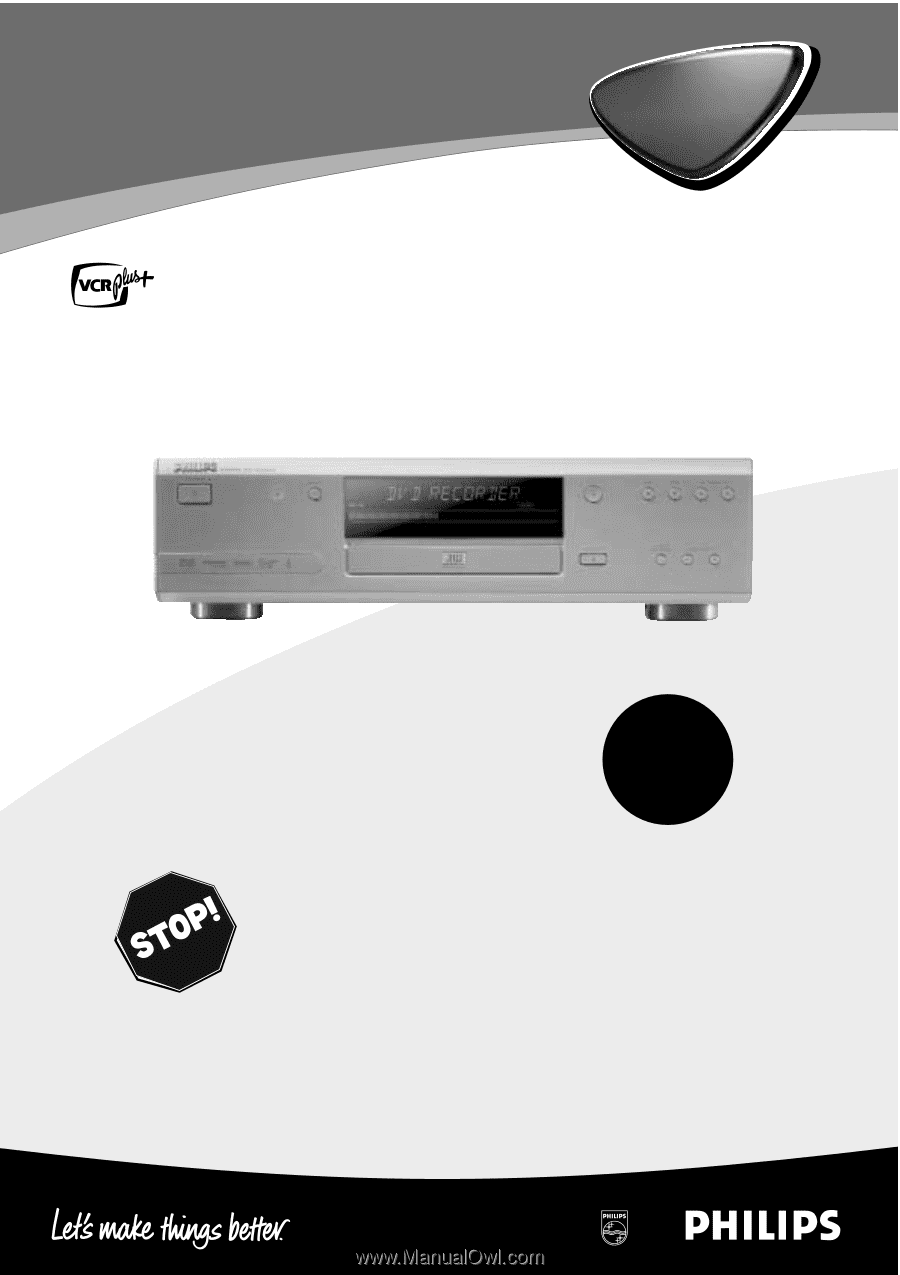
DVDR985
Digital Video Disc Recorder
Owner's Manual
Read this manual first!
Congratulations on purchasing this Philips product.
We’ve included everything you need to get started.
If you have any problems, Philips Representatives can
help you get the most from your new product by explaining:
• Hookups,
• First Time Setup, and
• Feature Operation.
Do not attempt to return this product to the store.
For fast help, call us first!
1-800-531-0039
Thank you for making Philips a part of your home!
Important!
Return your
Warranty
Registration Card
within 10 days.
See why inside.
®