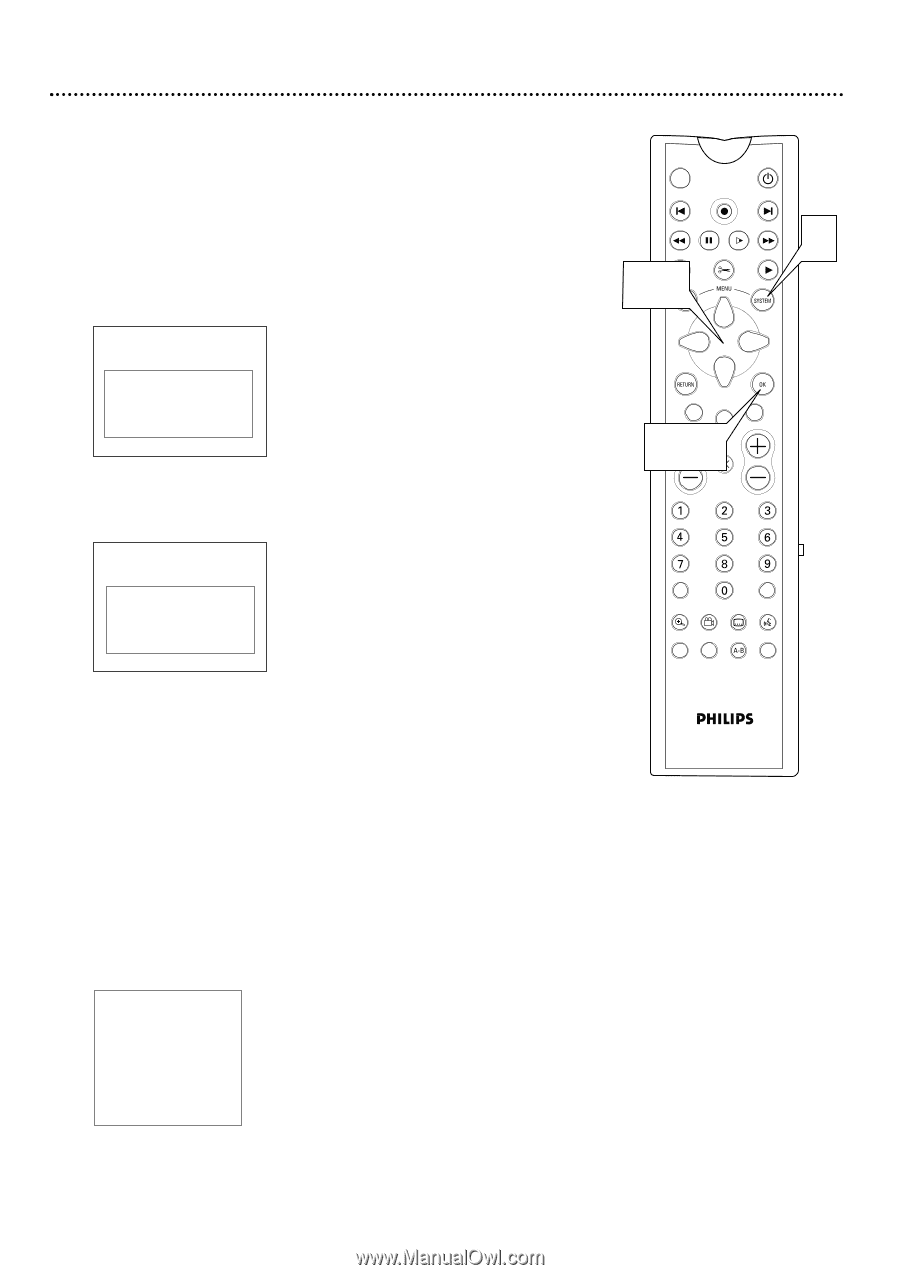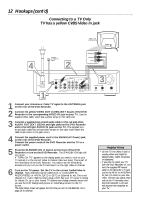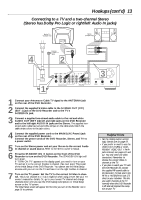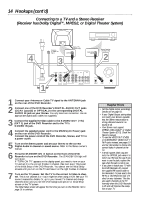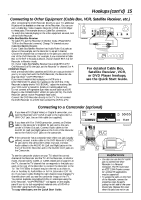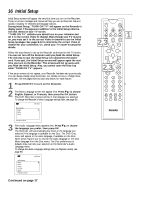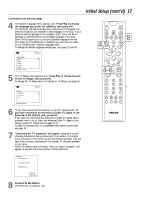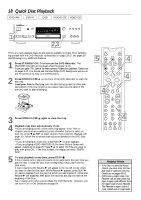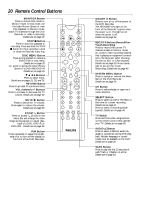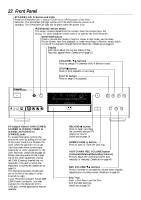Philips DVDR985A User manual - Page 17
Initial Setup cont'd
 |
UPC - 037849922774
View all Philips DVDR985A manuals
Add to My Manuals
Save this manual to your list of manuals |
Page 17 highlights
Initial Setup (cont'd) 17 Continued from previous page 4 The Subtitle Language menu appears next. Press 98 to choose the language you prefer for subtitles, then press OK. The Recorder will automatically show subtitles in the language you selected if subtitles are available in that language on the Disc. If your selected subtitle language is not available, either there will be no subtitles or subtitles will be in the default language of the Disc. Some DVDs require you to choose a subtitle language from the Disc menu. Disc preferences or defaults may override your selection in the Recorder's Subtitle Language menu. To change the Subtitle Language settings later, see pages 29 and 58. ~ Subtitle Language English Español Français Português Italiano Press OK to continue Initial Setup K L 5 The TV Shape menu appears next. Press 98 to choose the preferred TV Shape, then press OK. To change the TV Shape later or for details on TV Shapes, see page 55. ~ TV Shape 4:3 letterbox 4:3 panscan 16:9 Initial Setup K L Press OK to continue 6 "If you have connected the antenna - press OK" appears next. If you have connected an Antenna or Cable TV signal to the Recorder's ANTENNA jack, press OK. If you have not connected the Antenna or Cable TV signal, take a moment now to do so. After the Antenna/Cable TV signal is connected, press OK. Details are on pages 10-14. To reset TV channels later, or to add/delete new channel choices later, see page 36. 7 "Searching for TV channels" will appear, along with a scale showing channels are being memorized. The number of channels found will show on the screen as the searching progresses. This will take a few minutes, depending on the number of channels available in your area. When the channel search finishes, "Auto ch. search complete" will appear, along with the total number of channels found. MONITOR ON/OFF PREVIOUS REC/OTR NEXT REVERSE PAUSE SLOW FORWARD STOP FSS PLAY 4,5 8 CLEAR TIMER VOL 4-6MUTE SELECT CH T/C A/CH ZOOM ANGLE SUBTITLE AUDIO DIM REPEAT REPEAT SCAN Installation Auto Ch. Programming Auto ch. search complete 024 Channels found To exit press SYSTEM MENU 8 Press SYSTEM MENU. The Recorder is ready for use!