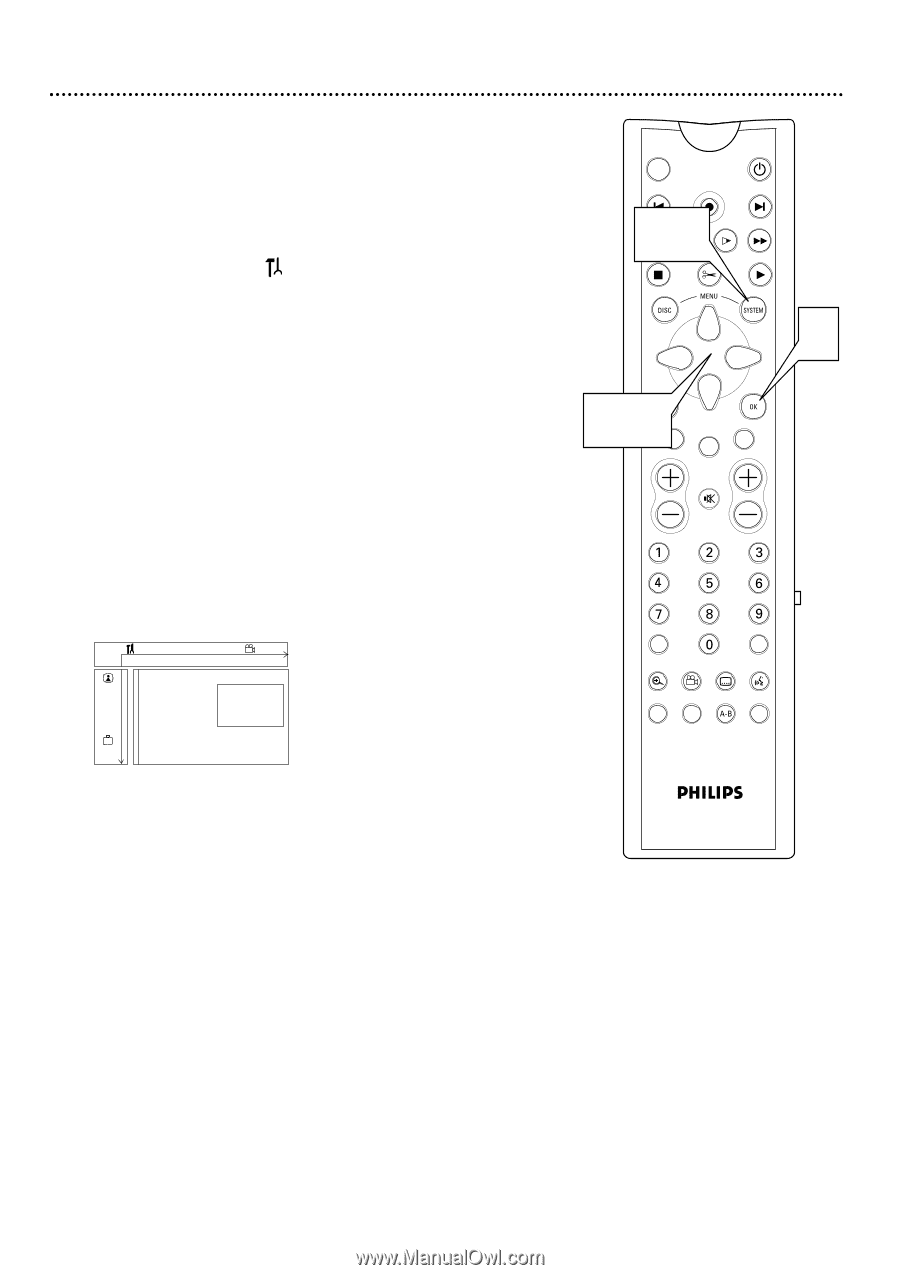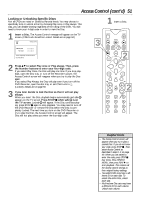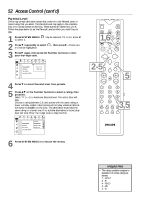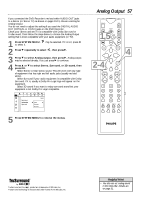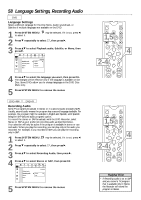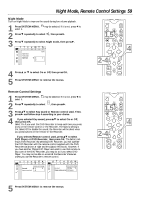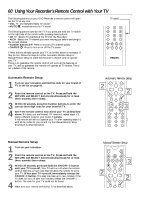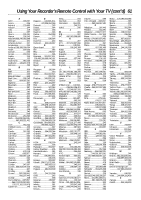Philips DVDR985A User manual - Page 56
Digital Output
 |
UPC - 037849922774
View all Philips DVDR985A manuals
Add to My Manuals
Save this manual to your list of manuals |
Page 56 highlights
56 Digital Output After connecting the DVD Recorder to your TV and other equipment, you may need to change the DVD Recorder's Digital Output setting. Look to see which DVD Recorder audio jacks you connected to your other equipment, then set your Digital Output accordingly. The information in step 4 will help you make your choice. You only need to adjust the Digital Output if you used the DIGITAL AUDIO OUT (OPTICAL or COAX) jacks of the Recorder. (If you used the red and white AUDIO OUT jacks, see page 57 to adjust the sound.) 1 Press SYSTEM MENU. to select it. may be selected. If it is not, press ; 2 Press 9 repeatedly to select G, then press :. 3 Digital output will be selected. Press :. If Digital output is not selected, press 89 to select it, then press :. 4 Press 89 to select Off, PCM only, or All, then press OK. q Select All if you used the COAX (coaxial) DIGITAL AUDIO OUT jack to connect the DVD Recorder to a Stereo Receiver that has a built-in multi-channel decoder. Details are on page 14. q Select Off if you did not use either the COAX (coaxial) or OPTICAL DIGITAL AUDIO OUT jack. For example, if you used the supplied audio cables to connect the red and white AUDIO OUT jacks of the DVD Recorder to a TV or Stereo, select Off. See page 57 to adjust your analog sound settings. q Select PCM only if you used the COAX (coaxial) or OPTICAL DIGITAL AUDIO OUT jack of the DVD Recorder for connections, but the audio equipment does not include a built-in digital multichannel decoder. W X YZ a ~ 1 2 1en off no off Sound G Digital output Analog output s Off PCM only K L r Night mode All 5 Press SYSTEM MENU to remove the menus. MONITOR ON/OFF PREVIOUS REC/OTR NEXT 1,5 REVERSE PAUSE SLOW STOP FSS FORWARD PLAY 4 2-4CLEAR TIMER SELECT VOL CH MUTE T/C A/CH ZOOM ANGLE SUBTITLE AUDIO DIM REPEAT REPEAT SCAN