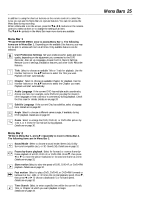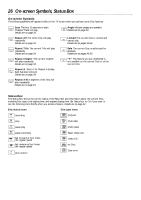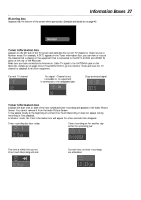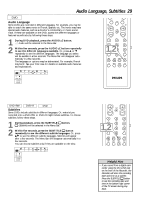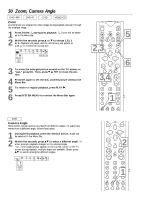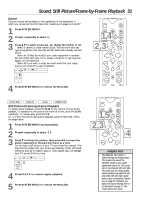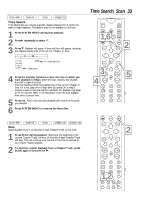Philips DVDR985A User manual - Page 29
Helpful Hint
 |
UPC - 037849922774
View all Philips DVDR985A manuals
Add to My Manuals
Save this manual to your list of manuals |
Page 29 highlights
Audio Language, Subtitles 29 DVD Audio Language Some DVDs are recorded in different languages. For example, you may be able to watch the same movie in French, Spanish, etc. The movie may have special audio features, such as a director's commentary or music soundtrack. If these are available on the DVD, access the different languages or featured soundtracks by following these steps. 1 During DVD playback, press the AUDIO Y button. Y Audio will be selected in the Menu Bar. 2 Within five seconds, press the AUDIO Y button repeatedly to see the different languages available. Or, press 8 or 9 repeatedly to see the different languages. The language you select will be audible in a few seconds. The Menu Bar will disappear automatically in a few seconds. The languages or options may be abbreviated. For example, French may be Fr. See your Disc case for details on available audio features and explanations. ~ LF DVD play 0:29:40 0:00:07 W X YZ a sB 1 2 1enKL 1 no off CLEAR VOL TIMER SELECT CH MUTE 1,2 T/C A/CH ZOOM ANGLE SUBTITLE AUDIO DIM REPEAT REPEAT SCAN DVD+RW DVD+R DVD Subtitles Some DVDs include subtitles in different languages. Or, material you recorded onto a DVD+RW or DVD+R might include subtitles. To choose subtitles, follow these steps. 1 During playback, press the SUBTITLE Z button. Z (Subtitle) will be selected in the Menu Bar. 2 Within five seconds, press the SUBTITLE Z button repeatedly to see the different subtitle languages. Or, press 89 to see the different subtitle languages. Subtitles will appear after a few seconds. The Menu Bar will disappear automatically in a few seconds. You can choose subtitles only if they are available on the Disc. ~ LF RW play 0:29:40 0:00:07 W X YZ a sB 1 2 1en 1en K L no off MUTE 1,2 T/C A/CH ZOOM ANGLE SUBTITLE AUDIO DIM REPEAT REPEAT SCAN Helpful Hint • If you record from a digital camcorder using the DV i-LINK jack on the front of the Recorder, the Recorder will store the recording date and time as a subtitle. Press the SUBTITLE Z button to see the recording date and time in the bottom right corner of the TV screen during playback.