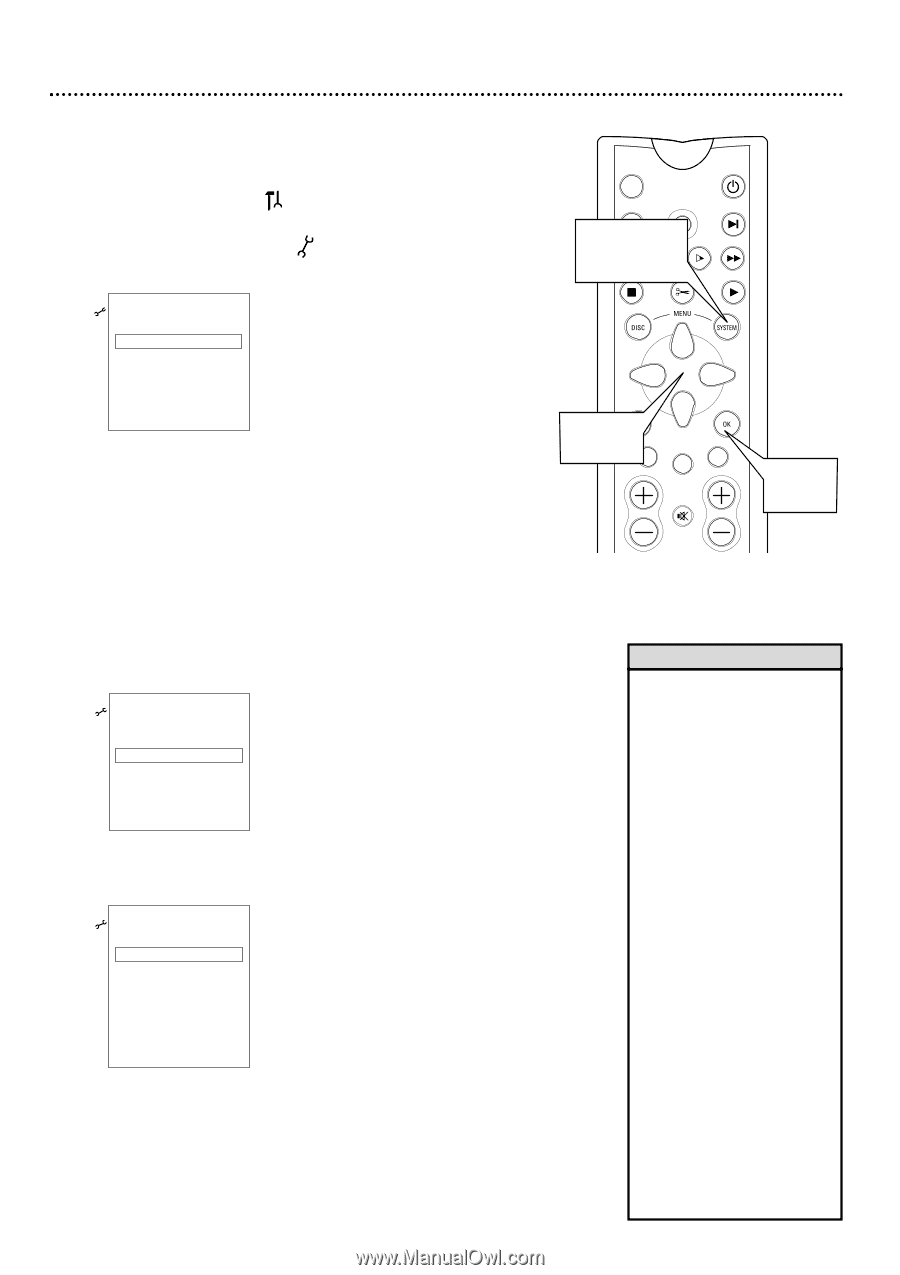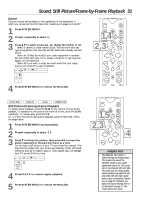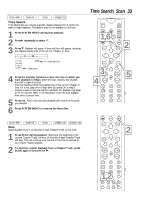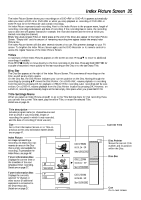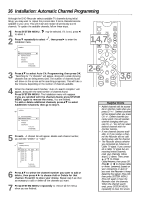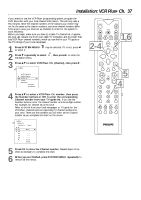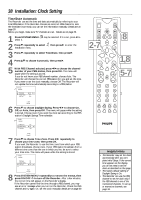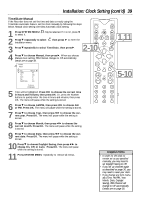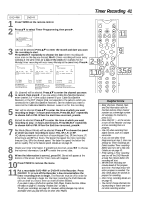Philips DVDR985A User manual - Page 36
Installation: Automatic Channel Programming
 |
UPC - 037849922774
View all Philips DVDR985A manuals
Add to My Manuals
Save this manual to your list of manuals |
Page 36 highlights
36 Installation: Automatic Channel Programming Although the DVD Recorder selects available TV channels during Initial Setup, you may want to repeat the process later if more channels become available in your area. This will erase and replace all previously stored channels. To update the available channels, follow these steps. 1 Press SYSTEM MENU. to select it. may be selected. If it is not, press ; 2 Press 9 repeatedly to select Installation menu. , then press : to enter the Installation K u B Auto Ch. Programming B L Add/Delete Channels VCR Plus+ Ch. Time/Date Cable/Antenna To exit press SYSTEM MENU 3 Press 89 to select Auto Ch. Programming, then press OK. "Searching for TV channels" will appear, along with a scale showing channels that are being memorized. The number of channels found will show on the screen as the searching progresses. This will take a few minutes, depending on the number of channels available. 4 When the channel search finishes, "Auto ch. search complete" will appear, along with the total number of channels found. Press SYSTEM MENU. The Installation menu will reappear. If you are satisfied with the channels found, press SYSTEM MENU again to remove the menu. You are finished. To add or delete additional channels, press 89 to select Add/Delete Channels, then go to step 5. Installation K Auto Ch. Programming u B Add/Delete Channels B L VCR Plus+ Ch. Time/Date Cable/Antenna To exit press SYSTEM MENU 5 Press :. A channel list will appear. Beside each channel number, you will see "Delete" or "Add." Installation Add/Delete Channels K K... u Channel 001 s Delete B L Channel 002 Add Channel 003 Add Channel 004 Add Channel 005 Add Channel 006 Add L... To exit press SYSTEM MENU 6 Press 89 to select the channel number you want to add or delete, then press ; : to choose Add or Delete for that channel. Press OK to store your choice. Repeat step 6 as often as necessary to add or delete all the channels you want. 7 Press SYSTEM MENU repeatedly to remove all the menus when you are finished. MONITOR ON/OFF PREVIOUS REC/OTR NEXT 1,4,7 REVERSE PAUSE SLOW STOP FSS FORWARD PLAY 2-6CLEAR TIMER SELECT VOL CH MUTE 3,6 Helpful Hints • Added channels will be accessible in Monitor mode when you press CH +/-. Deleted channels will be skipped when you press CH +/-. Delete channels you rarely watch; this will quicken channel changing when you use CH +/-. You still can select deleted channels with the Number buttons. • If new channels become available, or if you receive a channel the Recorder did not add during setup, add the channel. • The Recorder detects whether you connected an Antenna or Cable TV signal. If you connected a Cable TV signal but are receiving limited channels, reset your channels. Follow steps 1-2 above. Then, press o or p to choose Cable/Antenna, then press OK. Press B or s to choose Cable or Anten. (antenna) (based on your connection) or Auto (if you want the Recorder to keep detecting the signal). Press OK, then press SYSTEM MENU. Press OK again to have the Recorder reset the channels. When the channel search ends, press SYSTEM MENU repeatedly to clear the screen.