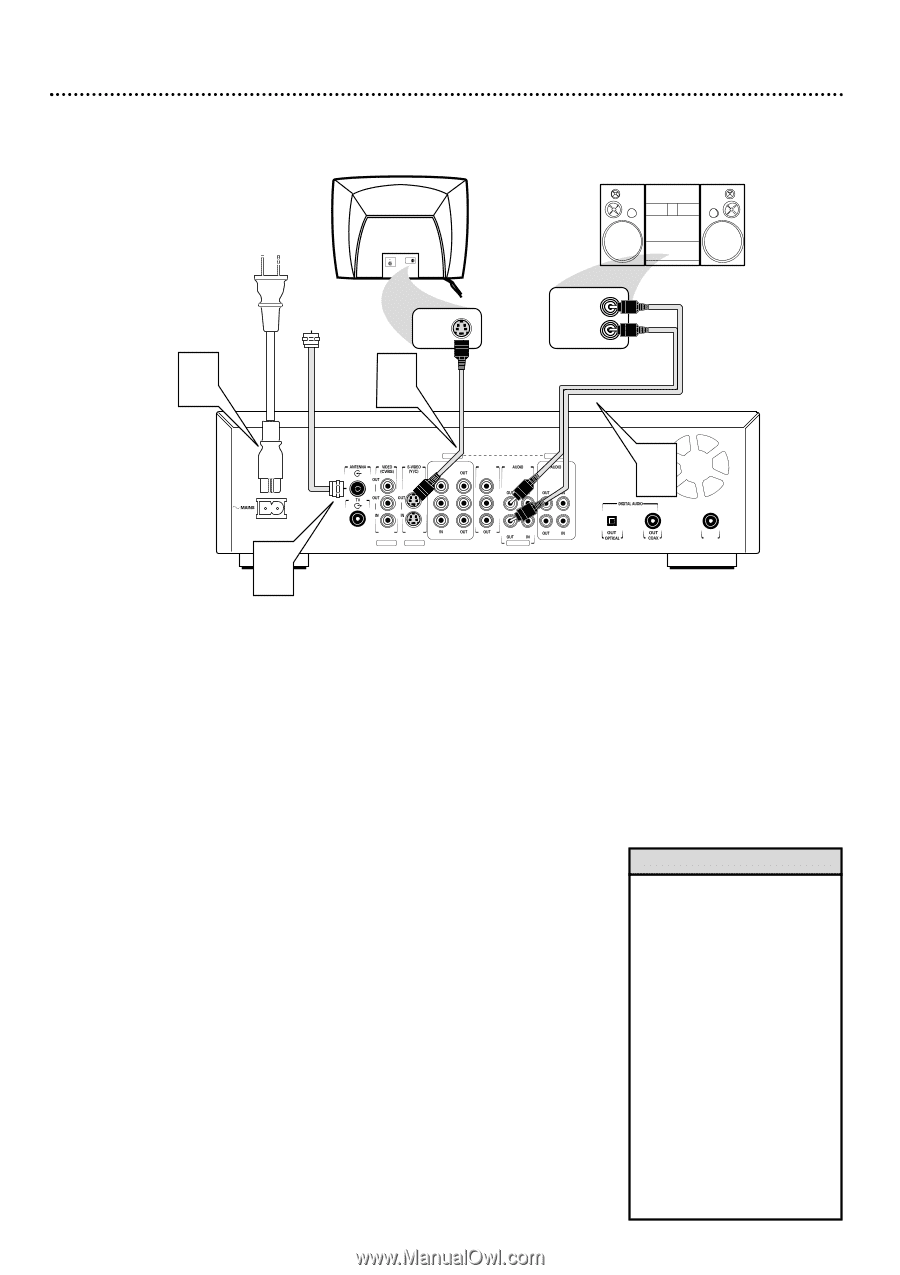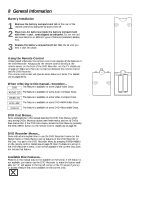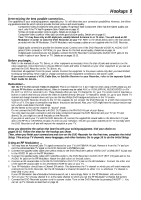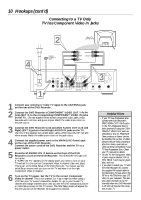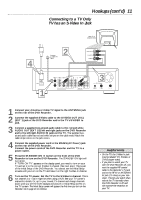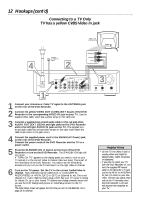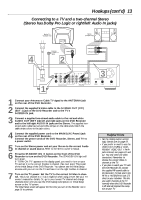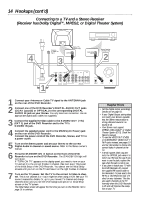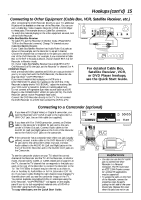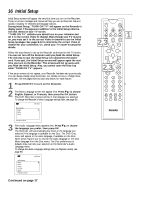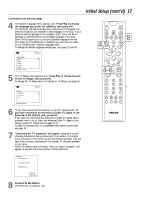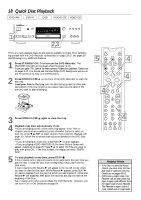Philips DVDR985A User manual - Page 13
Connecting to a TV and a two-channel Stereo, Stereo has Dolby Pro Logic or right/left Audio In jacks
 |
UPC - 037849922774
View all Philips DVDR985A manuals
Add to My Manuals
Save this manual to your list of manuals |
Page 13 highlights
Hookups (cont'd) 13 Connecting to a TV and a two-channel Stereo (Stereo has Dolby Pro Logic or right/left Audio In jacks) Back of TV (example only) S-AUDIO IN 4 Antenna or Cable TV Signal S-VIDEO IN 2 Stereo (example only) RIGHT AUDIO IN LEFT AUDIO IN 1 EXT 2 EXT 3 COMPONENT VIDEO Y Y PB PB PR PR EXT 1 PROG SCAN Y L L PB PR R R EXT 1/2 EXT 3 L R 1 Connect your Antenna or Cable TV signal to the ANTENNA jack on the rear of the DVD Recorder. 2 Connect the supplied S-Video cable to the S-VIDEO OUT (Y/C) (EXT 1) jack of the DVD Recorder and to the TV's S-VIDEO IN jack. 3 Connect a supplied two-strand audio cable to the red and white AUDIO OUT (EXT 1/2) left and right jacks on the DVD Recorder and to the left/right AUDIO IN jacks on the Stereo. The supplied twostrand audio cable has red and white stripes on the cable ends. Match the cable stripe colors to the jack colors. 4 Connect the supplied power cord to the MAINS (AC Power) jack on the rear of the DVD Recorder. Connect the power cords of the DVD Recorder, Stereo, and TV to a power outlet. 5 Turn on the Stereo power and set your Stereo to the correct Audio In channel or sound source. Refer to the Stereo owner's manual. 6 Press the STANDBY-ON y button on the front of the DVD Recorder to turn on the DVD Recorder. The STANDBY-ON light will turn green. If "TURN ON TV" appears on the display panel, you need to turn on your TV and set it to the correct S-Video In channel. (See next step.) This is part of the Initial Setup of the DVD Recorder. You cannot see the Initial Setup screens until you turn on the TV and have it on the right S-Video In channel. 7 Turn on the TV power. Set the TV to the correct S-Video In channel. This is not channel 3 or 4 as it might be when using a VCR. See your TV owner's manual for details. Or, go to your lowest TV channel and change channels down until you see the DVD background picture or Initial Setup screen on the TV screen. The Initial Setup screen will appear the first time you turn on the Recorder. Go to page 16 to continue. 3 IN RC 6 Helpful Hints • Set the Analog output accordingly. Details are on page 57. • If you prefer or need to use the VIDEO OUT (CVBS) or COMPONENT VIDEO OUT Y PB PR jacks instead, see pages 10 and 12. You only need one video connection. Remember to choose the correct Video In channel at the TV. • If you plan to watch your TV with the DVD Recorder off, connect the supplied RF coaxial cable to the Recorder's TV jack and to the RF IN or ANTENNA IN jack (75 ohm) on your television. This lets you watch channels at the TV normally when the DVD Recorder is off and will improve the reception at your TV.