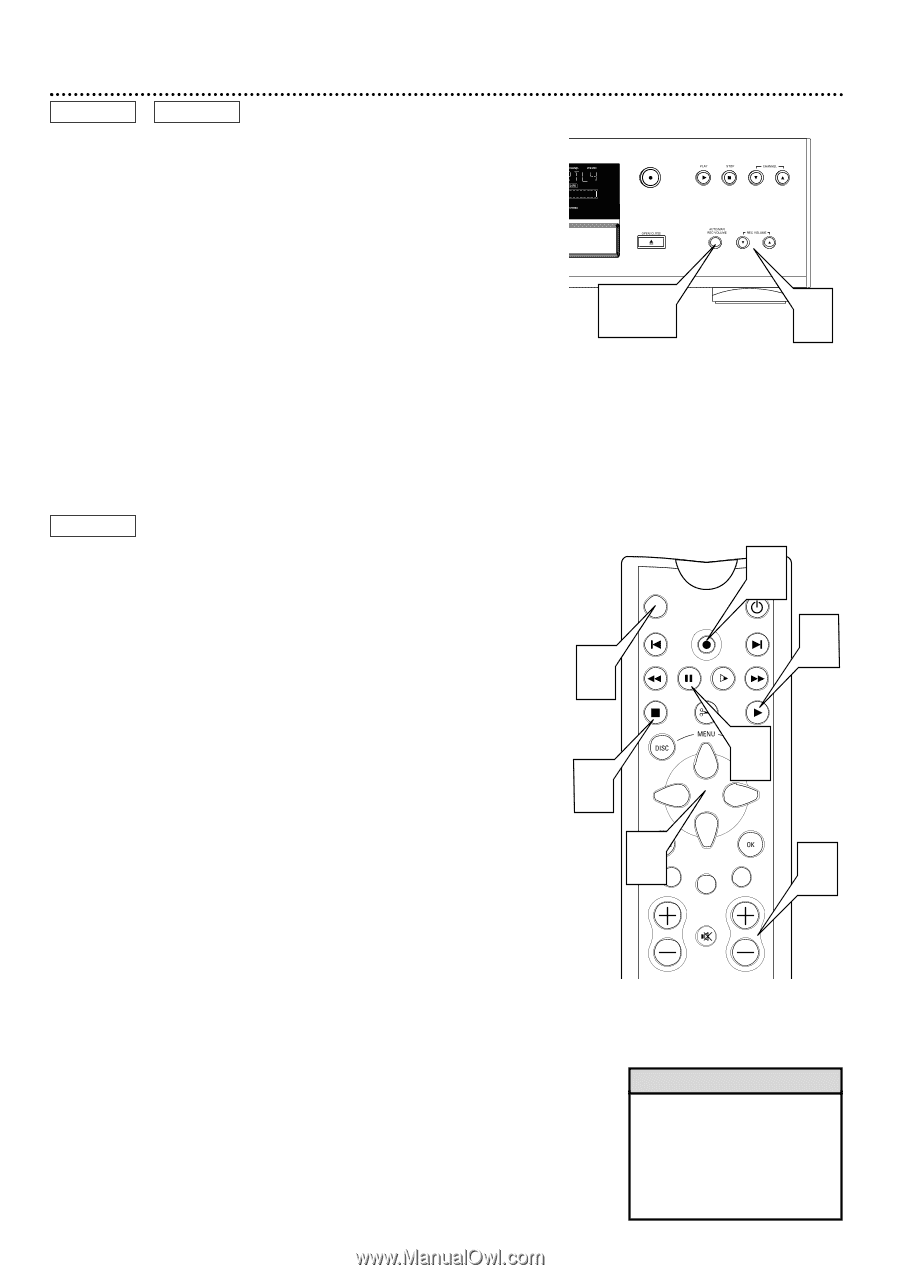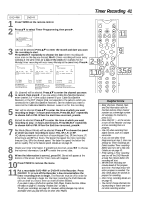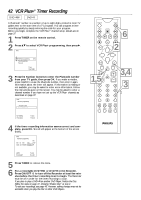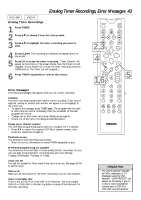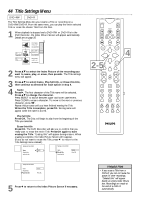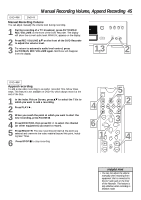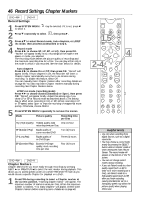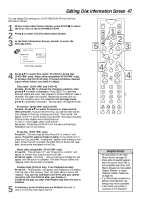Philips DVDR985A User manual - Page 45
Manual Recording Volume, Append Recording - dvdr985 dvd recorder manual
 |
UPC - 037849922774
View all Philips DVDR985A manuals
Add to My Manuals
Save this manual to your list of manuals |
Page 45 highlights
Manual Recording Volume, Append Recording 45 DVD+RW DVD+R Manual Recording Volume DVDR985 You can adjust manually the volume level during recording. RECORD 1 During recording of a TV broadcast, press AUTO/MAN REC VOLUME on the front of the DVD Recorder. The display will show the current audio level. MANUAL appears on the display. 2 Press REC VOLUME 89 on the front of the DVD Recorder to adjust the volume level. 3 To return to automatic audio level control, press AUTO/MAN REC VOLUME again. MANUAL will disappear 1,3 2 from the display. DVD+RW Append recording To add a new video recording to an earlier recorded Title, follow these steps. This feature is not available on DVD+Rs, which always record at the end of the Disc. 1 In the Index Picture Screen, press 89 to select the Title to which you want to add a recording. 2 Press PLAY :. 3 When you reach the point at which you want to start the new recording, press PAUSE k. 4 Press MONITOR, then press CH+/- to select the channel (or other equipment) you want to record. 5 Press REC/OTR. The new recording will start at the point you selected and overwrite the video material beyond this point, including later Titles. 6 Press STOP C to stop recording. 4 MONITOR 5 ON/OFF PREVIOUS REC/OTR NEXT REVERSE PAUSE SLOW FORWARD 2 STOP FSS PLAY 6 3 1 CLEAR VOL TIMER SELECT CH MUTE 4 Helpful Hint • You can not adjust the volume manually when recording from equipment that is connected to the DV i-Link jack on the front of the Recorder. This feature is only effective when recording in Monitor mode.