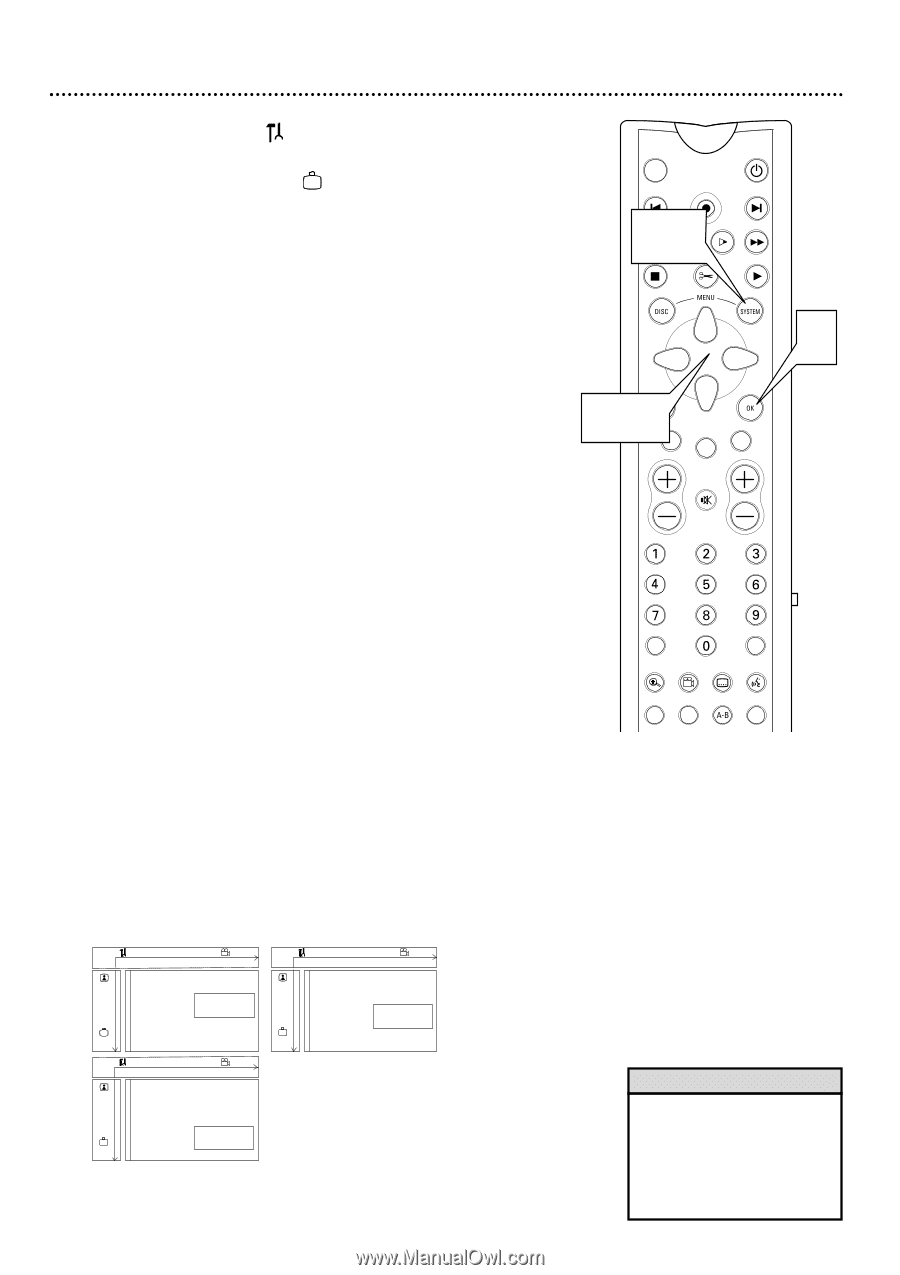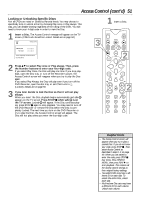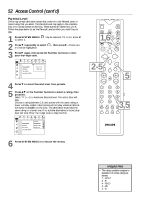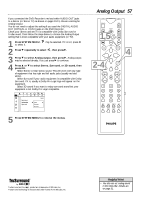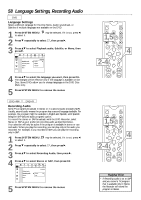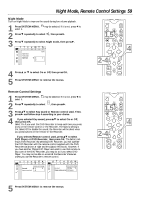Philips DVDR985A User manual - Page 54
User Preference Settings
 |
UPC - 037849922774
View all Philips DVDR985A manuals
Add to My Manuals
Save this manual to your list of manuals |
Page 54 highlights
54 User Preference Settings 1 Press SYSTEM MENU. to select it. may be selected. If it is not, press ; 2 Press 9 repeatedly to select , then press :. 3 Press 98 to select Status box, Auto resume, Low power standby, PBC (Video CD only), or Finalize disc (DVD+R only). Then, press : and follow step 4 according to your choice. 4 q If you selected Status box, press 98 to choose On or Off, then press OK. The status box displays the current Disc type and status of the Recorder. Select On if you want to see the Status boxes. Choose Off if you do not want to see the Status boxes. Details are on page 26. q If you selected Auto resume, press 98 to choose On or Off, then press OK. Auto resume affects the last 20 pre-recorded DVDs and Video CDs you played. When Auto resume is On, play resumes at the point at which it stopped the last time you played the Disc. If Auto resume is Off, the Recorder starts playing the Disc from the beginning of the Disc. q If you selected Low power standby, press 98 to choose On or Off, then press OK. If Low power standby is On and you do not use the Recorder for 20 minutes, the image on the TV screen will dim. q If you selected PBC (Playback Control) (Video CD only), press 98 to choose On or Off, then press OK. PBC provides additional features on some Video CDs. Check the Disc case for details. The Video CD will show instructions or options on the TV screen. Use the Recorder's remote buttons as directed by the Video CD. PBC appears in the menu only if a PBC-compatible Video CD is in the Recorder. q If you selected Finalize disc (DVD+R only), press OK. "Finalizing" will appear during finalization. The process may take a few minutes. When finalization is complete, the Index picture screen will reappear. You can not unfinalize a DVD+R, and you can not record or edit the DVD+R after you finalize it. Finalize disc appears only when an unfinalized DVD+R is in the Recorder. A DVD+R will play on other DVD Players only after the Disc is finalized. q Adapt Disc Format will appear if a DVD+RW recorded on a different brand of Recorder is in the Philips Recorder. The option only appears when such a Disc is in the Philips Recorder. If the Disc is unprotected, you can adapt the disc format by selecting Adapt Disc Format and following the on-screen instructions. This will enable you to play the Disc and access its features, such as the menus or edited versions. W X YZ a W X YZ a ~ 1 2 1en off no off ~ 1 2 1en off no off G Access control Status box s On r Auto resume Off Low power standby Features Access control L G Status box r Auto resume s On Low power standby Off Features L W X YZ a ~ 1 2 1en off no off G Access control Status box r Auto resume Low power standby s On Off Features L 5 Press SYSTEM MENU repeatedly to remove the menus. MONITOR ON/OFF PREVIOUS REC/OTR NEXT 1,5 REVERSE PAUSE SLOW STOP FSS FORWARD PLAY 4 2-4CLEAR SELECT TIMER VOL CH MUTE T/C A/CH ZOOM ANGLE SUBTITLE AUDIO DIM REPEAT REPEAT SCAN Helpful Hint • If resume appears when you start playback, you can press PLAY : while resume appears on the TV screen. This lets you resume play from the last played point, even if Auto resume is Off.