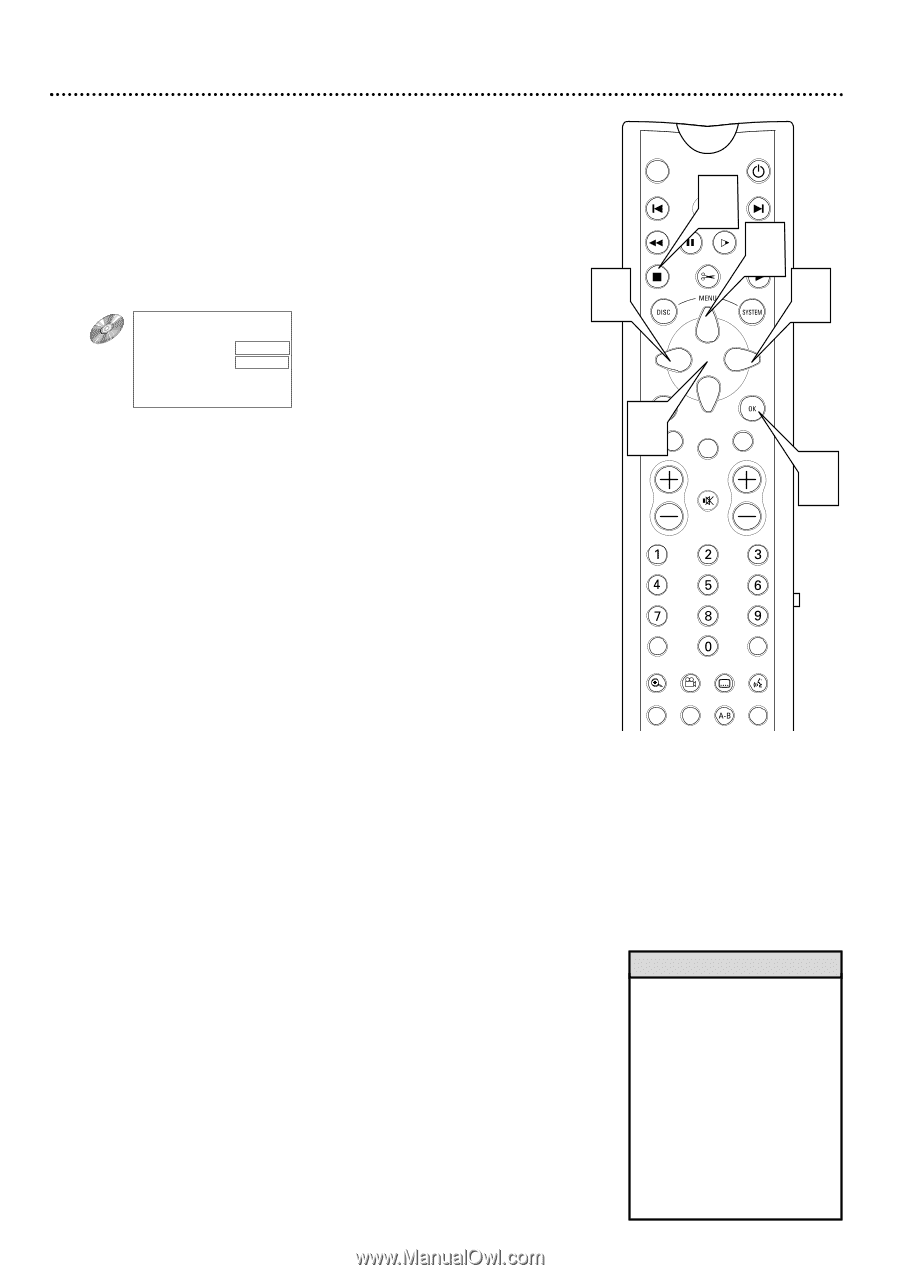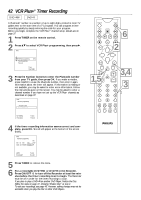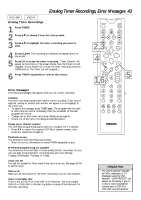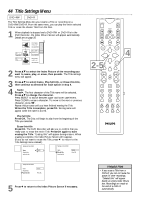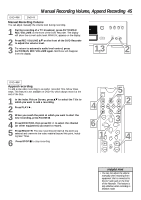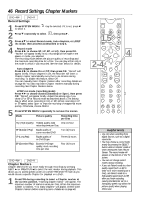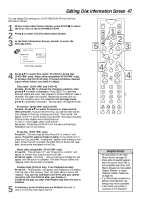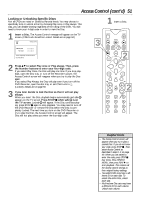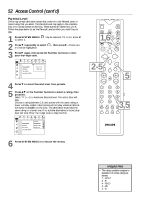Philips DVDR985A User manual - Page 47
Editing: Disc Information Screen
 |
UPC - 037849922774
View all Philips DVDR985A manuals
Add to My Manuals
Save this manual to your list of manuals |
Page 47 highlights
Editing: Disc Information Screen 47 You can change Disc settings for a DVD+RW/DVD+R from the Disc Information Screen. 1 When in the Index Picture Screen, press STOP C to select the first Title on the DVD+RW/DVD+R. 2 Press 8 to enter the Disc Information Screen. 3 In the Disc Information Screen, press : to enter the Settings menu. Settings for XXXXXX sL 01Disc name Protection Erase disc Make edits compatible B sample Unprotected DVD+RW example 4 Press 89 to select Disc name, Protection, Erase disc (DVD+RW only), Make edits compatible (DVD+RW only), or Finalize disc (DVD+R only). Proceed as follows, depending on which feature you want to adjust. q Disc name (DVD+RW and DVD+R) Press :. Press ;: to choose the character position, then press 89 to enter a character. Press SELECT to alternate between capital and lower case characters. Press CLEAR to erase a character (the space will remain). Repeat this process until you enter the complete name. To return to the Settings menu, press ;, repeatedly if necessary. "Storing name" will appear briefly. q Protection (DVD+RW and DVD+R) Press :. Press 89 to select Protected or Unprotected, then press OK. If you protect the Disc, you can not make any further changes to the Disc, including recording. "Disc locked" will appear on the TV screen briefly if you attempt recording. Choosing Protected also disables most editing features. To edit or record again, select Unprotected. Remember, Protecting a DVD+R is not the same as finalizing it. Finalization can not be undone. q Erase disc (DVD+RW only) Press OK. "This will erase all titles Press OK to confirm" will appear. Press OK again to begin erasing. (If you decide not to erase the Disc, press ;.) "Erasing disc" appears until erasing is complete. When the Disc is erased, the Index Picture Screen will reappear, showing the free space on the Disc. q Make edits compatible (DVD+RW only) Press OK. "This will take XX" and "Press OK to confirm" will appear to indicate how long the action will take. Press OK again. "Working .." and a progress percentage bar will appear until the action is complete. The Index Picture Screen will reappear when the process is complete. q Finalize Disc (DVD+R only, if not finalized already) Press OK. "Finalizing disc" will appear until finalization is complete. This may take a few minutes. Then, the Index Picture Screen will reappear. You can not unfinalize a DVD+R, and you cannot record or edit the DVD+R after you finalize it. A DVD+R will play on other DVD Players only after the Disc is finalized. 5 If necessary, press ; when you are finished and want to return to the Disc Information Screen. MONITOR ON/OFF 5 PREVIOUS REVERSE STOP 1REC/OTR PAUSE SLOW FSS NEXT FORWARD 2PLAY 3 4 CLEAR TIMER SELECT VOL CH MUTE 4 T/C A/CH ZOOM ANGLE SUBTITLE AUDIO DIM REPEAT REPEAT SCAN Helpful Hints • For information on the Index Picture Screen, see page 35. • Make edits compatible appears when the current DVD+RW is not compatible with other DVD Players because you have added Chapter Markers or made Chapters invisible. Details are on page 48. • If a DVD+R was recorded on a different DVD Recorder, the settings may not be accessible. • A disc name may contain a maximum of 64 characters.