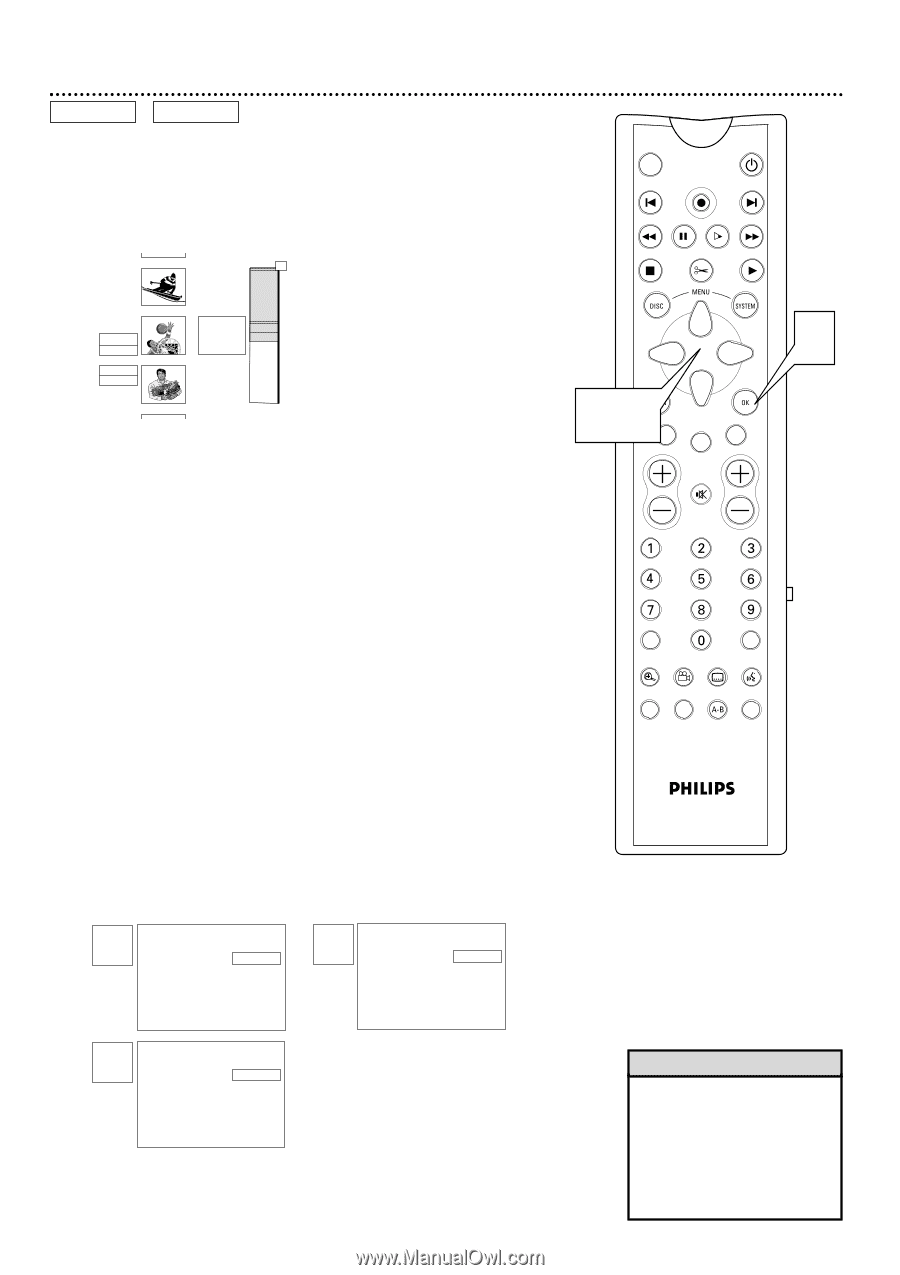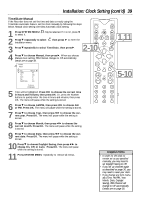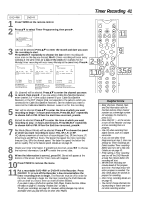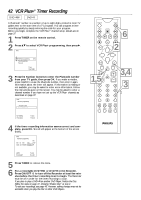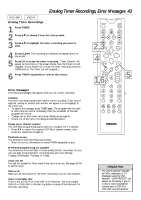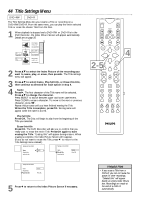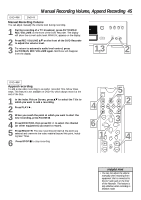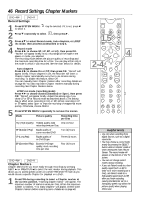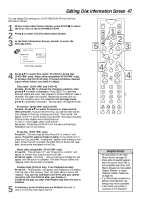Philips DVDR985A User manual - Page 44
Title Settings Menu
 |
UPC - 037849922774
View all Philips DVDR985A manuals
Add to My Manuals
Save this manual to your list of manuals |
Page 44 highlights
44 Title Settings Menu DVD+RW DVD+R The Title Settings Menu lets you rename a Title or recording on a DVD+RW/DVD+R. From the same menu, you can play the entire selected Title or erase the chosen Title from the Disc. 1 When playback is stopped and a DVD+RW or DVD+R is in the DVD Recorder, the Index Picture Screen will appear automatically. Details are on page 35. 2 C10 07:56AM 00:01:24 . SP Wed 10/02/2002 K X! Wed 10/24 ¡ 012 C06 11:20AM B 0100:00:22 . SP Sun 07/28/2002 L C10 12:01AM 00:58:53 . SP Sun 01/06/2002 4 2 Press 89 to select the Index Picture of the recording you want to name, play, or erase, then press :. The Title settings menu will appear. 3 Press 89 to select Name, Play full title, or Erase this title, then continue as directed for each option in step 4. 4 q Name Press :. The first character of the Title name will be selected. Press 89 to change the character. Press SELECT to switch between upper and lower case letters. Press CLEAR to erase a character. To move to the next or previous character, press ;:. Repeat this process until you have finished naming the Title. When the Title is complete, press OK. Storing name will appear while the name is stored. q Play full title Press OK. The Disc will begin to play from the beginning of the Title you selected. q Erase this title Press OK. The DVD Recorder will ask you to confirm that you really want to erase the entire Title. Press OK again to start erasing the Title. "Erasing title" will appear during erasure. When erasing is complete, the Index Picture Screen will reappear. (If you do not want to erase the Title, press ; to return to the Title Settings menu instead.) Settings for title XXXXX Name Play full title Erase this title K s XXXXX B L Settings for title XXXXX Name sKLPlay full title Erase this title XXXXX Press OK Settings for title XXXXX Name Play full title sKErase this title XXXXX Press OK 5 Press ; to return to the Index Picture Screen if necessary. MONITOR ON/OFF PREVIOUS REC/OTR NEXT REVERSE PAUSE SLOW FORWARD STOP FSS PLAY 4 2-5CLEAR TIMER SELECT VOL CH MUTE T/C A/CH ZOOM ANGLE SUBTITLE AUDIO DIM REPEAT REPEAT SCAN Helpful Hint • If you erase a Title from a DVD+R, you can not reuse the space for other recordings. "Deleted title" will appear beside an empty Index Picture box. Recordings are made at the end of a DVD+R automatically.