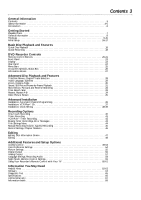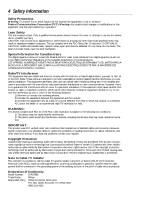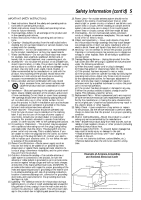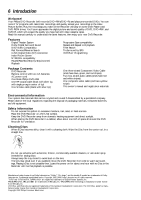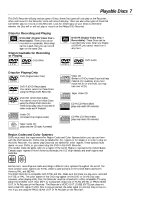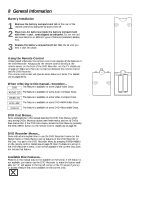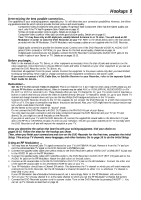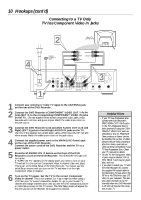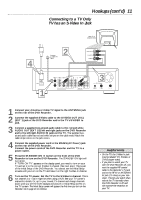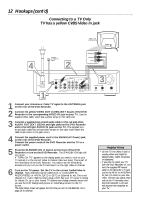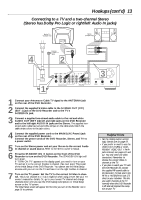Philips DVDR985A User manual - Page 8
General Information
 |
UPC - 037849922774
View all Philips DVDR985A manuals
Add to My Manuals
Save this manual to your list of manuals |
Page 8 highlights
8 General Information Battery Installation 1 Remove the battery compartment lid on the rear of the remote control by sliding the lid down, then off. 2 Place two AA batteries inside the battery compartment with their + and - ends aligned as indicated. Do not mix old and new batteries or different types of batteries (standard, alkaline, etc.). 3 Replace the battery compartment lid. Slide the lid until you hear it click into place. Using the Remote Control Unless stated otherwise, the remote control can operate all the features of the DVD Recorder. Always point the remote control directly at the remote sensor on the front of the DVD Recorder, not the TV. Details are on page 22. Make sure there are no barriers between the remote control and the DVD Recorder. The remote control also will operate some features of some TVs. Details are on pages 60-61. When referring to this manual, remember... DVD The feature is available on some Digital Video Discs. AUDIO CD The feature is available on some Audio Compact Discs. VIDEO CD The feature is available on some Video Compact Discs. DVD+RW The feature is available on some DVD+ReWritable Discs. DVD+R The feature is available on some DVD+Recordable Discs. DVD Disc Menus... Some explanations in this manual describe the DVD Disc Menus, which vary among DVDs. Movie producers set these menus, and not all DVDs have menus. But, if the DVD has a menu, access the Disc Menu by pressing the DISC MENU button on the remote control. Details are on page 28. DVD Recorder Menus... Some instructions explain how to use the DVD Recorder's menu (or the System Menu or Menu Bars) to set up features of the DVD Recorder or the Disc. You get to the DVD Recorder Menu by pressing SYSTEM MENU on the remote control. Details are on page 25. Even if a feature is set up in the DVD Recorder's menu, it will not be available if the current Disc does not include that feature. Available Disc Features... Features in this manual may not be available on every Disc. If the feature is not available, you cannot use the DVD Recorder to make the feature available. An "X" will appear in the top left corner of the TV screen if you try to access a feature that is not available on the current Disc. -+ +-