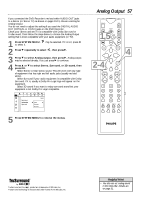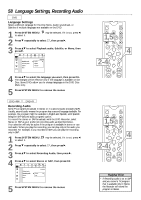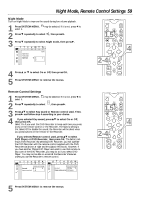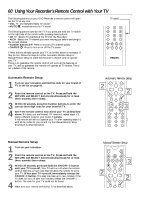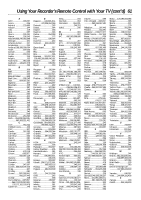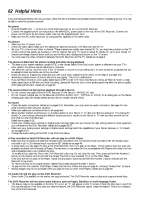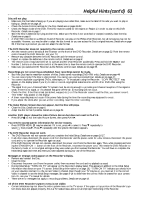Philips DVDR985A User manual - Page 58
Language Settings, Recording Audio
 |
UPC - 037849922774
View all Philips DVDR985A manuals
Add to My Manuals
Save this manual to your list of manuals |
Page 58 highlights
58 Language Settings, Recording Audio DVD Language Settings Select a different language for the Disc Menu, Audio soundtrack, or Subtitles if multiple languages are available on the DVD. 1 Press SYSTEM MENU. to select it. may be selected. If it is not, press ; 2 Press 9 repeatedly to select r, then press :. 3 Press 89 to select Playback audio, Subtitle, or Menu, then press :. W X YZ a ~ 1 2 1en off no off Language G Playback audio Recording audio s English Español L r Subtitle Français Menu 4 Press 89 to select the language you want, then press OK. The changes will be effective only if the language is available on the Disc. Some DVDs allow you to change languages in the DVD Disc Menu only. 5 Press SYSTEM MENU to remove the menus. DVD+RW DVD+R Recording Audio Some TV programs broadcast in stereo or in a second audio program (SAP). Usually, second audio means the program has a second language available. For example, the program might be available in English and Spanish, with Spanish being the SAP (second audio program) option. To record the stereo or SAP broadcasts with the DVD Recorder, select Stereo or SAP as your preferred recording audio as described below. Your selection will only be active if the program is available in stereo or second audio. When you play the recording, you can play only in the audio you recorded. For example, if you recorded in SAP, you can play the recording only in SAP. 1 Press SYSTEM MENU. to select it. may be selected. If it is not, press ; 2 Press 9 repeatedly to select r, then press :. 3 Press 89 to select Recording Audio, then press :. 4 Press 89 to select Stereo or SAP, then press OK. W X YZ a ~ 1 2 1en off no off Language G Playback audio Recording audio s Stereo L r Subtitle SAP Menu 5 Press SYSTEM MENU to remove the menus. MONITOR ON/OFF PREVIOUS REC/OTR NEXT 1,5 REVERSE PAUSE SLOW STOP FSS FORWARD PLAY 4 2-4CLEAR TIMER SELECT VOL CH MUTE MONITOR ON/OFF PREVIOUS REC/OTR NEXT 1,5 REVERSE PAUSE SLOW STOP FSS FORWARD PLAY 4 2-4CLEAR TIMER SELECT VOL CH MUTE Helpful Hint • If Recording audio is set to SAP and you record a TV program that is available only in Stereo, the Recorder will record the program in Stereo.