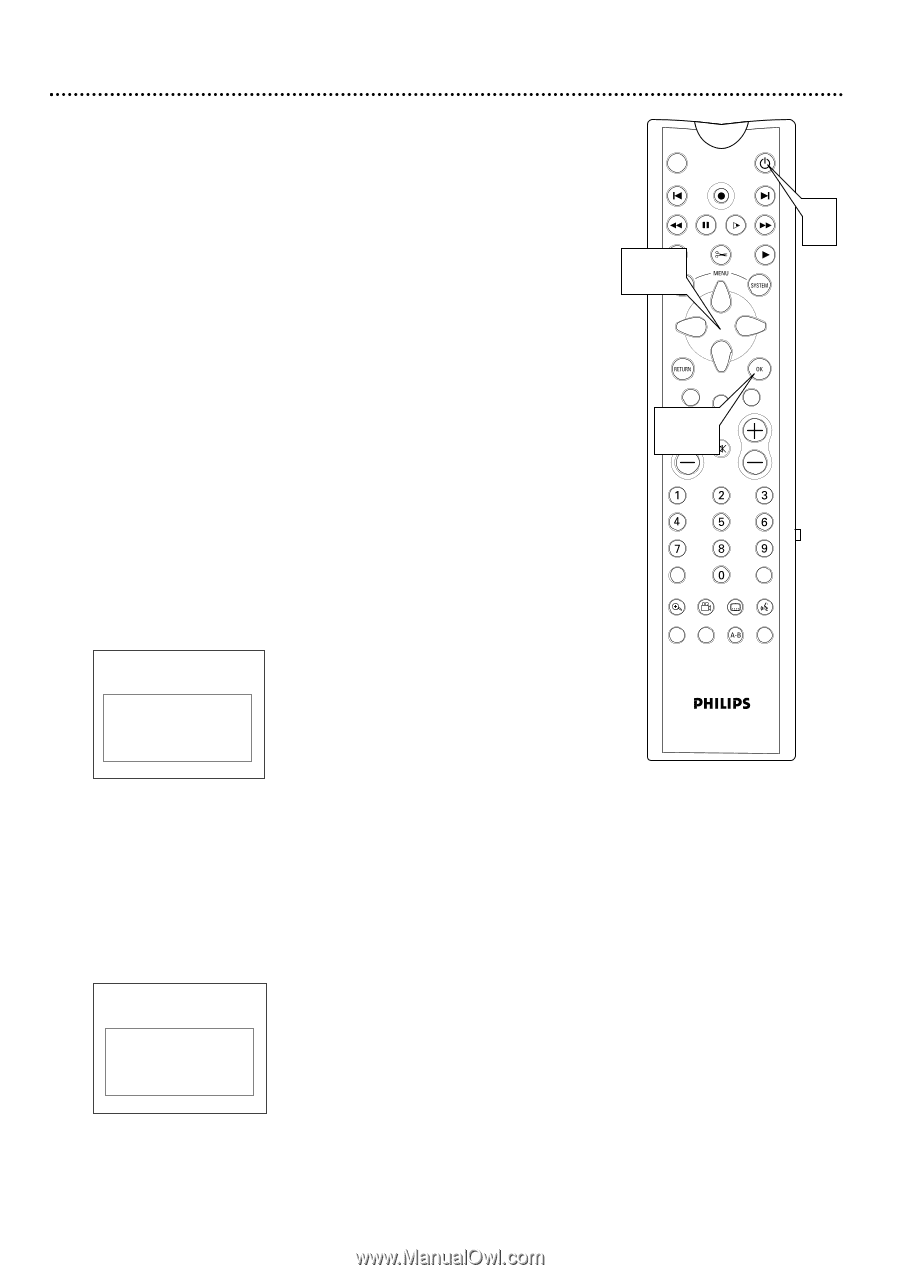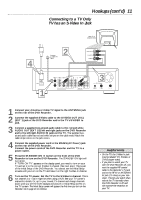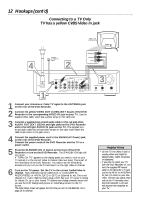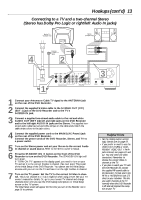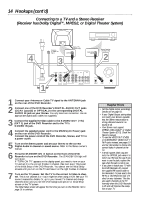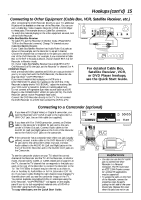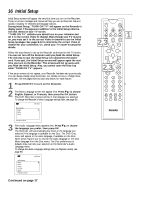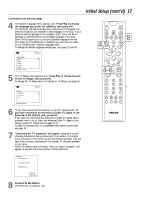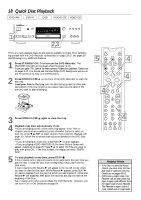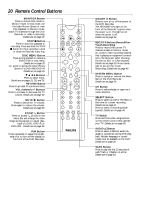Philips DVDR985A User manual - Page 16
Initial Setup
 |
UPC - 037849922774
View all Philips DVDR985A manuals
Add to My Manuals
Save this manual to your list of manuals |
Page 16 highlights
16 Initial Setup Initial Setup screens will appear the very first time you turn on the Recorder. These on-screen messages and menus will help you set up Recorder features quickly, including TV channels and language options. During Initial Setup, "TURN ON TV" will appear on the Recorder's display panel. This appears in addition to the Initial Setup information that shows on your TV screen. "TURN ON TV" indicates you should turn on your television and set it to the correct Video In channel. Even though your TV may be on, you must set it to the correct Video In channel to see the Initial Setup messages. See pages 9-14 to determine the correct Video In channel for your connection. Or, check your TV owner's manual for details. Follow the steps below to set up the Recorder as directed on the TV screen. You can not turn off the Recorder until you finish the Initial Setup. The only way to quit the Initial Setup is to disconnect the power cord. If you quit, the Initial Setup screens will appear again the next time you turn on the Recorder. The screens will not go away until you finish the Initial Setup. Also, you cannot open the Disc tray while "TURN ON TV" appears. If the setup screens do not appear, your Recorder has been set up previously. You can always change setup items later. For details on how to change these items later, see the pages listed at each step below for each feature. 1 Press ON/OFFy to turn on the Recorder. 2 The Menu Language screen will appear first. Press 98 to choose English, Espanol, or Francais, then press the OK button. The DVD Recorder's menus will be in the language you selected. To change the Recorder's Menu Language settings later, see page 58. ~ Initial Setup Menu Language English K L Español Français Press OK to continue 3 The Audio Language menu appears next. Press 98 to choose the language you prefer, then press OK. The Recorder will automatically play Discs in the language you selected if the language is available on the Disc. The DVD Disc menu will appear in the same language, if available on the Disc. Some Discs require you to choose the audio language or the Disc Menu language from the Disc menu. The Disc preferences or defaults may override your selection in the Recorder's Audio Language menu. To change the Audio Language settings later (as Playback Audio), see page 58. ~ Initial Setup Audio Language English K L Español Français Português Italiano Press OK to continue Continued on page 17 MONITOR ON/OFF PREVIOUS REC/OTR NEXT REVERSE PAUSE SLOW FORWARD STOP FSS PLAY 2,3 1 CLEAR TIMER SELECT 2,3 VOL MUTE CH T/C A/CH ZOOM ANGLE SUBTITLE AUDIO DIM REPEAT REPEAT SCAN