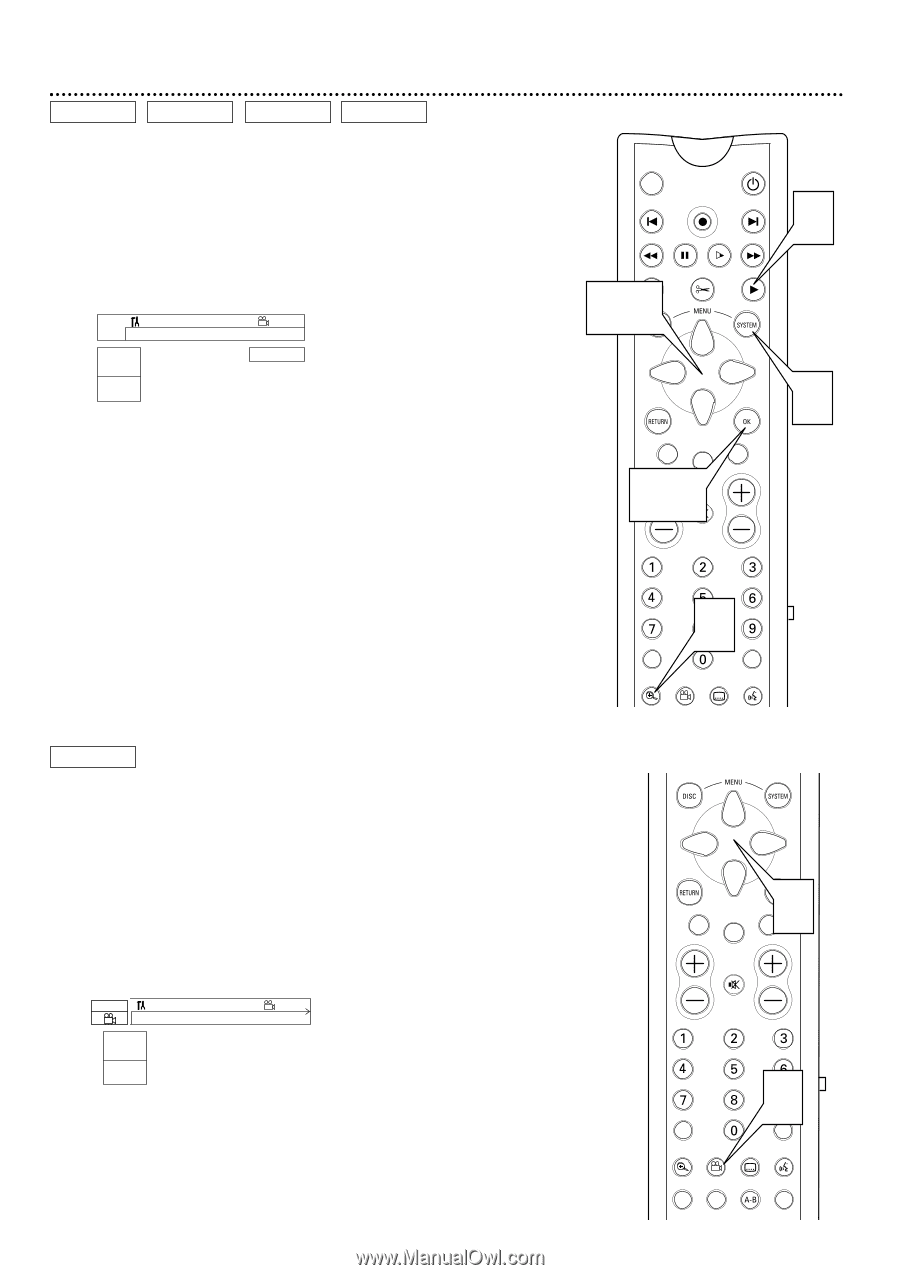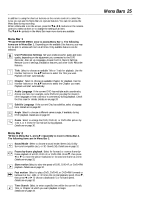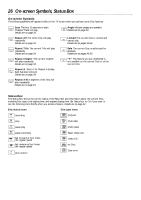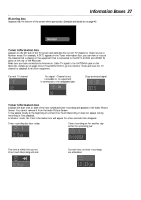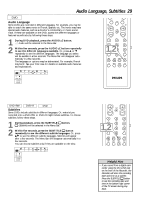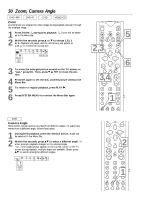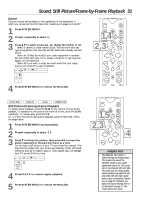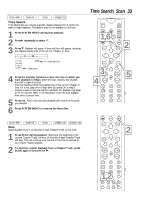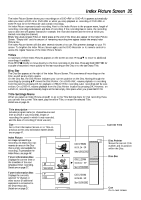Philips DVDR985A User manual - Page 30
Zoom, Camera Angle
 |
UPC - 037849922774
View all Philips DVDR985A manuals
Add to My Manuals
Save this manual to your list of manuals |
Page 30 highlights
30 Zoom, Camera Angle DVD+RW DVD+R DVD VIDEO CD Zoom Zooming lets you enlarge the video image during playback and pan through the enlarged image. 1 Press ZOOM a during Disc playback. a Zoom will be selected in the Menu Bar. 2 Within five seconds, press 8 or 9 to choose 1.33, 2 or 4. Playback will pause, and the still picture will appear at 1.33, 2, or 4 times the normal size. ~ LB RW pause 0:29:40 0:00:07 W X YZ a sB 1 2 1en 1 no 1.33KL Press OK to pan 3 To move the enlarged picture around on the TV screen, or "pan," press OK. Then, press 9 8 ; : to move the picture. 4 Press OK again to see the still, zoomed picture without the Menu Bar. 5 To return to regular playback, press PLAY :. 6 Press SYSTEM MENU to remove the Menu Bar again. DVD Camera Angle Some DVDs include scenes recorded from different angles. To watch segments from a different angle, follow these steps. 1 During DVD playback, press the ANGLE button. Angle will be selected in the Menu Bar. 2 Within five seconds, press 89 to select a different angle. In a few seconds, playback changes to the selected angle. • Or, if the Angle symbol appears in the top left corner of the TV screen during playback, multiple angles are available. Simply press 89 to switch among the different angles. 2/2 ~ LF DVD play 0:29:40 0:00:07 W X YZ a sB 1 2 1en 1 1/2KL off MONITOR ON/OFF PREVIOUS REC/OTR NEXT REVERSE PAUSE SLOW FORWARD STOP FSS PLAY 2,3 5 CLEAR TIMER SELECT 3,4 VOL MUTE CH 6 1 T/C A/CH ZOOM ANGLE SUBTITLE AUDIO CLEAR TIMER 2SELECT VOL CH MUTE 1 T/C A/CH ZOOM ANGLE SUBTITLE AUDIO DIM REPEAT REPEAT SCAN