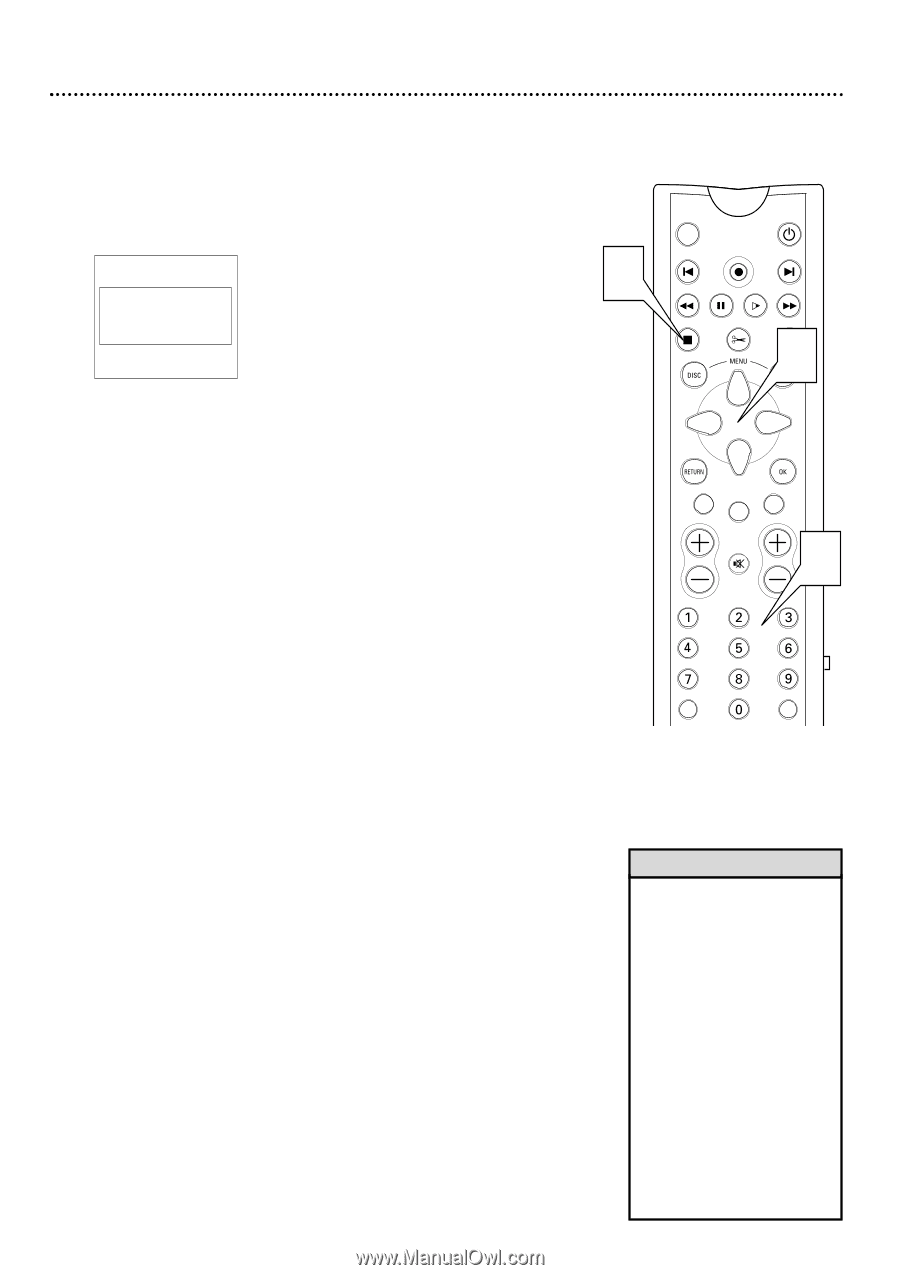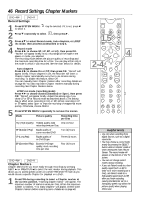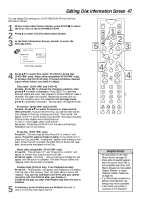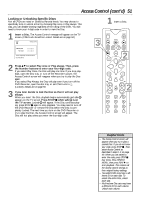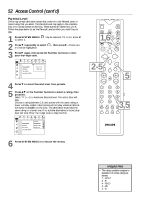Philips DVDR985A User manual - Page 51
Locking or Unlocking Specific Discs
 |
UPC - 037849922774
View all Philips DVDR985A manuals
Add to My Manuals
Save this manual to your list of manuals |
Page 51 highlights
Access Control (cont'd) 51 Locking or Unlocking Specific Discs Not all DVDs are rated or coded by Parental levels. You may choose to specifically lock or unlock a Disc by choosing Play once or Play always. This way, you can disable viewing regardless of the rating of the DVD. You will need to know your 4-digit code in order to view the Disc. 1 Insert a Disc. The Access Control message will appear on the TV screen. (Child Lock should be Locked. Details are on page 50.) locked | Access Control p Play once Play always Choose 'Play always' to insert the disc in the child-safe list 1 Insert a Disc. 3 MONITOR ON/OFF PREVIOUS REC/OTR NEXT REVERSE PAUSE SLOW FORWARD STOP FSS PLAY 2 2 Press 89 to select Play once or Play always. Then, press the Number buttons to enter your four-digit code. If you select Play Once, the Disc will play one time. If you stop playback, open the Disc tray, or turn off the Recorder's power, the Access Control screen will reappear when you try to play the Disc again. If you select Play Always, the Disc will play even if you turn off the DVD Recorder, open the disc tray, or set Child Lock to Ç (Locked). Details are on page 50. 3 If you later decide to lock the Disc so that it will not play always: When you insert the Disc, playback begins automatically and safe { appears on the TV screen. Press STOP C while safe { is on the TV screen. Locked | will appear. If the Disc continues playing, press STOP C again to stop playback. You may need to turn off the DVD Recorder or remove the Disc before the Disc is completely Locked. The next time you turn on the DVD Recorder or try to play the Disc, the Access Control screen will appear. The Disc will not play unless you enter the four-digit code. CLEAR TIMER SELECT VOL CH MUTE 2 T/C A/CH Helpful Hints • The Access Control screen will appear when you try to play a Locked Disc. If you do not know your code, press STOP çC. Then, select Access Control as described in steps 1-3 on page 49. When you are asked to enter the code, press STOP C four times. Press SYSTEM MENU, then press PLAY : to start playback. This restores all the Access Control settings to their original factory settings. • Two-sided DVDs may have a different ID for each side. To unlock the entire Disc, unlock each side. • Multi-volume Disc sets may have a different ID for each volume. Unlock each volume.