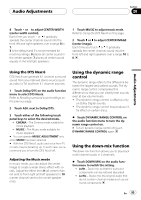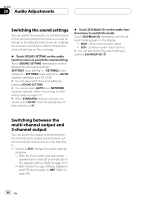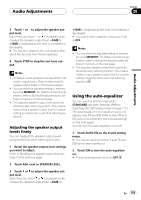Pioneer AVHP7800DVD Owner's Manual - Page 100
Adjusting 13-band graphic, equalizer, Audio Adjustments
 |
UPC - 012562799179
View all Pioneer AVHP7800DVD manuals
Add to My Manuals
Save this manual to your list of manuals |
Page 100 highlights
Section 20 Audio Adjustments # You can adjust parameters for each band of the other speakers in the same way. Note You can store the adjusted setting in memory by using MEMORY. For details concerning operation, refer to Storing the adjusted audio settings in memory on page 106. Adjusting 13-band graphic equalizer For custom equalizer curves (CUSTOM1 to CUSTOM3), you can adjust the level of each band. ! Custom equalizer curves can be created common to all sources. 1 Touch ADJ. next to GRAPHIC EQ on the sound setting menu. 2 Touch LR Common/LR Independent to switch the equalizer adjustment method. ! LR Common - Adjusts left and right speakers simultaneously. ! LR Independent - Adjusts left and right speakers separately. 3 Touch EQ to select the equalizer. Touch EQ repeatedly to switch between the following equalizers: POWERFUL-NATURAL-VOCAL-FLAT- CUSTOM1-CUSTOM2-CUSTOM3- LAST MEMORY-SUPER BASS (S. BASS) # You can also select the equalizer by using EQUALIZER LIST. # To close the equalizer curve list, touch CLOSE. # You can select LAST MEMORY only when the adjusted equalizer curve is not memorized in this unit. 4 Touch or next to SPEAKER to select the speaker to be adjusted. Touch or until the desired speaker appears in the display. LEFT (left speakers)-RIGHT (right speakers) # You can mute the selected speaker units by touching . To cancel muting, touch . 5 Touch or to select the equalizer band to be adjusted. Touch or until the desired equalizer band appears in the display. 50-80-125-200-315-500-800-1.25k -2k-3.15k-5k-8k-12.5k (Hz) 6 Touch or to adjust the level of the equalizer band. Each time you touch or it increases or decreases the level of the equalization band. +12dB to -12dB is displayed as the level is increased or decreased. # When you adjust the speaker loudness with selecting LR Common, the equalizer levels of both side speakers are changed simultaneously. Thus, if the equalizer level of one speaker is at maximum or minimum, the level of the other speaker is at full limit in opposite direction. # You can then select another band and adjust the level. Note You can store the adjusted setting in memory by using MEMORY. For details concerning operation, refer to Storing the adjusted audio settings in memory on page 106. 100 En