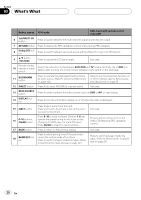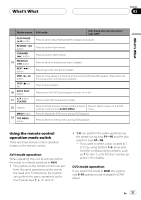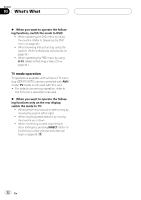Pioneer AVHP7800DVD Owner's Manual - Page 18
Sub-display, s What
 |
UPC - 012562799179
View all Pioneer AVHP7800DVD manuals
Add to My Manuals
Save this manual to your list of manuals |
Page 18 highlights
Section 03 What's What a RESET button Press to return to the factory settings (initial settings). b SOUND SETTING button Press to select the sound setting. c REAR ON button Press to switch between the video sources (such as DVD or AV) on rear display. d 2ch/MULTI-CH button Press to switch between the multi-channel output and 2-channel output. Press and hold to switch between the displays on the sub-display. e SOURCE button, VOLUME This unit is turned on by selecting a source. Press to cycle through all the available sources. Rotate it to increase or decrease the volume. f V.ADJUST button Press to display the picture adjustment menu. g ENTERTAINMENT button Press to display the entertainment menu. h WIDE button Press to select a desired mode for enlarging a 4:3 picture to a 16:9 one. Sub-display 1 23 7 6 54 1 Source display Shows the status of selected source. 2 Stereo (5) indicator Shows when the selected frequency is being broadcast in stereo. 3 Volume level indicator Shows the value of current volume level. 4 RDM indicator Shows when random play is turned on. 5 RPT indicator Shows when repeat play is turned on. 6 Sound setting indicator Shows what the sound setting has been selected. 7 Output setting indicator Shows what the output setting has been selected. 18 En