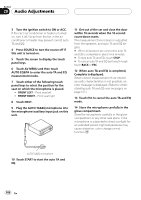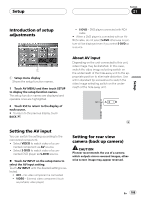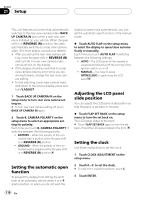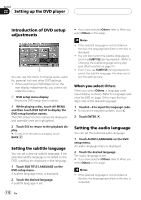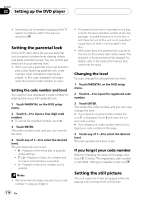Pioneer AVHP7800DVD Owner's Manual - Page 113
Setting the menu language, Switching the assist, subtitle on or off, Setting the angle icon display
 |
UPC - 012562799179
View all Pioneer AVHP7800DVD manuals
Add to My Manuals
Save this manual to your list of manuals |
Page 113 highlights
Setting up the DVD player Section 22 Setting up the DVD player ! You can also switch the audio language by touching AUDIO during playback. (Refer to Changing audio language during playback (Multi-audio) on page 36.) ! Even if you use AUDIO during playback to switch the audio language, this does not affect the settings here. Setting the menu language You can set the preferred language for displays of menus recorded on a disc. 1 Touch MENU LANGUAGE on the DVD setup menu. A menu language menu is displayed. 2 Touch the desired language. The menu language is set. # If you have selected Others, refer to When you select Others on the previous page. Note If the selected language is not recorded on the disc, the language specified on the disc is displayed. Switching the assist subtitle on or off If assist subtitles are recorded on a DVD disc, you can display them by turning the assist subtitle function on. You can turn assist subtitles on or off as desired. % Touch ASSIST SUB TITLE on the DVD setup menu to turn assist subtitles on. # To turn the assist subtitle off, touch ASSIST SUB TITLE again. Setting the angle icon display You can set it up so that the angle icon appears on scenes where the angle can be switched. % Touch MULTI ANGLE on the DVD setup menu to turn angle icon display on. # To turn the angle icon display off, touch MULTI ANGLE again. Setting the aspect ratio There are two kinds of display. A wide screen display has a width-to-height ratio (TV aspect) of 16:9, while a regular display has a TV aspect of 4:3. Be sure to select the correct TV aspect for the display connected to REAR DISPLAY OUT. ! When using a regular display, select either LETTER BOX or PAN SCAN. Selecting 16:9 may result in an unnatural picture. ! If you select the TV aspect, the unit's display changes to the same setting. % Touch TV ASPECT on the DVD setup menu to select the TV aspect. Touch TV ASPECT repeatedly until the desired TV aspect appears in the display. ! 16:9 - Wide screen picture (16:9) is displayed as it is (initial setting) ! LETTER BOX - The picture is the shape of a letterbox with black bands at the top and bottom of the screen ! PAN SCAN - The picture is cut short at the right and left of the screen Notes ! When playing discs that do not specify PAN SCAN, playback is with LETTER BOX even if you select PAN SCAN setting. Confirm whether the disc package bears the 16 : 9 LB mark. (See page 15.) En 113