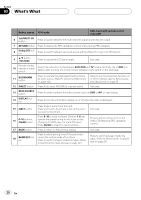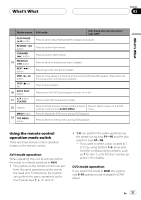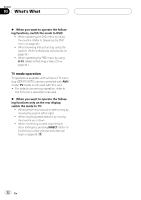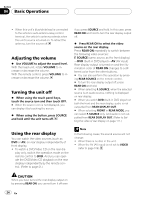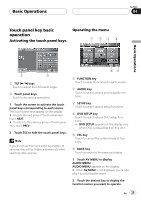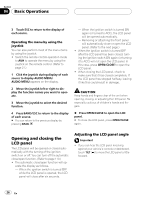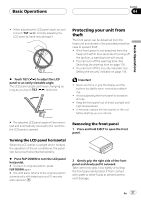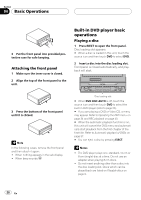Pioneer AVHP7800DVD Owner's Manual - Page 25
Touch panel key basic, operation, Basic Operations
 |
UPC - 012562799179
View all Pioneer AVHP7800DVD manuals
Add to My Manuals
Save this manual to your list of manuals |
Page 25 highlights
Basic Operations Section 04 Touch panel key basic Operating the menu operation Activating the touch panel keys 123 4 Basic Operations 1 2 1 TILT ( / ) keys Touch to adjust the LCD panel angle. 2 Touch panel keys Touch to do various operations. 1 Touch the screen to activate the touch panel keys corresponding to each source. The touch panel keys appear on the display. # To go to the next group of touch panel keys, touch NEXT. # To return to the previous group of touch panel keys, touch PREV. 2 Touch ESC to hide the touch panel keys. Note If you do not use the touch panel keys within 30 seconds, they will be hidden automatically when selecting video sources. 65 1 FUNCTION key Touch to select functions for each source. 2 AUDIO key Touch to select various sound quality controls. 3 SETUP key Touch to select various setup functions. 4 DVD SETUP key Touch to select various DVD setup functions. ! DVD SETUP appears on the display only when DVD is played back on this unit. 5 ESC key Touch to cancel the control mode of functions. 6 BACK key Touch to return to the previous display. 1 Touch AV MENU to display AUDIO MENU. AUDIO MENU appears on the display. # When AV MENU is not displayed, you can display it by touching the screen. 2 Touch the desired key to display the function names you want to operate. En 25