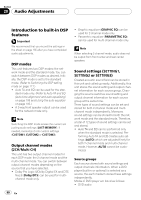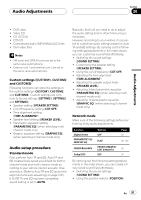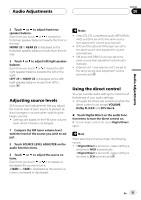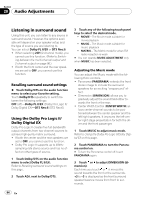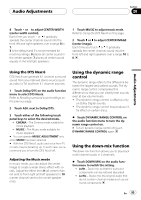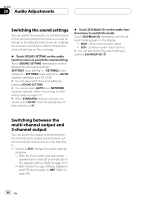Pioneer AVHP7800DVD Owner's Manual - Page 95
Using the dynamic range, control, Using the down-mix function, Audio Adjustments
 |
UPC - 012562799179
View all Pioneer AVHP7800DVD manuals
Add to My Manuals
Save this manual to your list of manuals |
Page 95 highlights
Audio Adjustments Section 20 Audio Adjustments 4 Touch or to adjust CENTER WIDTH (center width control). Each time you touch or it gradually spreads the center channel sound into the front left and right speakers over a range 0 to 7. 3 is the default and it's recommended for most recordings. 0 places all center sound in the center speaker. 7 places all center sound equally in the left/right speakers. 1 Touch MUSIC to adjust music mode. Refer to Using the DTS Neo:6 on this page. 2 Touch or to adjust CENTER IMAGE (center image). Each time you touch or it gradually spreads the center channel sound into the front left and right speakers over a range 10 to 0. Using the DTS Neo:6 DTS Neo:6 can generate 6.1 channel surround sound from any matrixed stereo source (such as video or TV) and from 5.1 channel sources. 1 Touch Dolby/DTS on the audio function menu to select DTS Neo:6. Refer to Recalling surround sound settings on the previous page. 2 Touch ADJ. next to Dolby/DTS. 3 Touch either of the following touch panel keys to select the desired mode. ! CINEMA - The Cinema mode suitable for movie playback ! MUSIC - The Music mode suitable for music playback # You can operate MUSIC ADJUSTMENT only when MUSIC has been selected. # With the DTS Neo:6, audio and voice from TV or radio may be breaking up. In such case, we recommend you to turn the DTS Neo:6 off. Adjusting the Music mode In music mode, you can adjust the center image to create a wider stereo effect with vocals. Adjust the effect from 0 (all center channel sent to front right and left speakers) to 10 (center channel sent to the center speaker only). Using the dynamic range control The dynamic range refers to the difference between the largest and softest sounds. The dynamic range control compresses this difference so that you can clearly hear sounds even at low volume levels. ! The dynamic range control is effective only on Dolby Digital sounds. ! The dynamic range control may produce lit- tle effect on certain discs. % Touch DYNAMIC RANGE CONTROL on the audio function menu to turn the dynamic range control on. # To turn dynamic range control off, touch DYNAMIC RANGE CONTROL again. Using the down-mix function The down-mix function allows you to play back multi-channel audio in 2 channels. % Touch DOWN MIX on the audio function menu to switch the setting. ! Lt/Rt - Down mix so that the surround components can be restored (decoded). ! Lo/Ro - Stereo mix the original audio that do not contain channel modes such as surround components. En 95