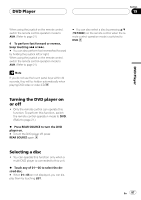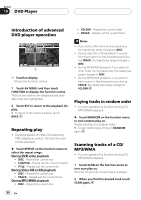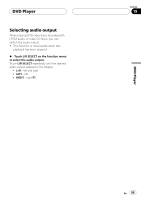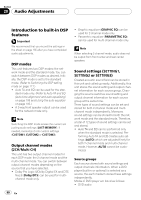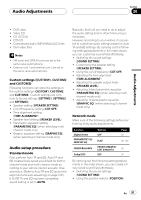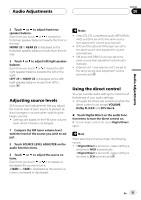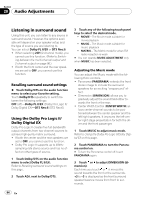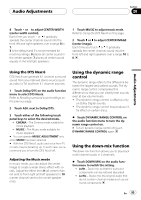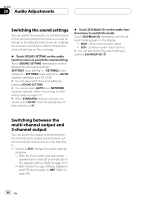Pioneer AVHP7800DVD Owner's Manual - Page 92
Introduction of audio, adjustments, Using balance adjustment, Audio Adjustments
 |
UPC - 012562799179
View all Pioneer AVHP7800DVD manuals
Add to My Manuals
Save this manual to your list of manuals |
Page 92 highlights
Section 20 Audio Adjustments ! Customizing the speaker setting (SPEAKER SETTING) ! Using the cut-off frequency (CUT OFF) ! Adjusting the time alignment (TIME ALIGNMENT) ! Adjusting the speaker output levels (SPEAKER LEVEL) ! Adjusting 3-band parametric equalizer (PARAMETRIC EQ) (when selecting multichannel mode only) ! Adjusting 13-band graphic equalizer (GRAPHIC EQ) (when selecting 2-channel mode only) Extra functions These functions are helpful in adjusting the sound to suit your system or your personal preferences. ! Using balance adjustment (FADER/BALANCE) ! Adjusting source levels (SOURCE LEVEL ADJUSTER) ! Using the direct control (Digital Direct) ! Listening in surround sound (Dolby/DTS) (when selecting multi-channel mode only) ! Using the dynamic range control (DYNAMIC RANGE CONTROL) ! Using the down-mix function (DOWN MIX) Introduction of audio adjustments 1 1 Audio display Shows the audio function names. 1 Touch AV MENU to display the audio function names. The audio function names are displayed and operable ones are highlighted. # When selecting the FM tuner as the source, you cannot switch to SOURCE LEVEL ADJUSTER. # When selecting 2-channel mode, you cannot switch to Dolby/DTS. 2 Touch ESC to return to the display of each source. # To return to the previous display, touch BACK. Using balance adjustment You can change the fader/balance setting so that it can provide you an ideal listening environment in all occupied seats. 1 Touch FADER/BALANCE on the audio function menu. 92 En