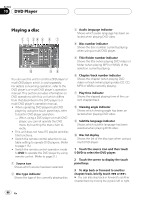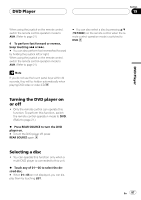Pioneer AVHP7800DVD Owner's Manual - Page 82
Using preset numbers, Making a call by entering, phone number, Clearing memory, Bluetooth Telephone
 |
UPC - 012562799179
View all Pioneer AVHP7800DVD manuals
Add to My Manuals
Save this manual to your list of manuals |
Page 82 highlights
Section 17 Bluetooth Telephone Using preset numbers Important You are required to park your vehicle and set the parking brake in order to perform this operation. Assigning preset numbers Numbers that you dial frequently can be assigned to presets for quick recall. You can assign up to 6 frequently called phone numbers to number presets. 1 Select a desired phone number from the Phone Book or the Call History. Or directly enter a desired phone number. To select a desired phone number from the Phone Book or the Call History, see the instructions explained in previous pages. To directly enter a desired phone number, see Making a call by entering phone number on this page. The display should now be the normal display and the selected phone number is displayed on the information bar. 2 Keep touching one of preset assignments to store the phone number. The phone number you selected is stored in presets. # When P1-P6 are not displayed, you can display them by touching LIST. # No Data is displayed for empty assignment. Even if the assignment is taken, you can replace it to the new one by keeping touching the assignment. 2 Touch to make a call. 3 To end the call, touch . The estimated call time appears in the display (this may differ slightly from the actual call time). Making a call by entering phone number Important You are required to park your vehicle and set the parking brake in order to perform this operation. 1 Touch DIRECT to display the direct dial display. 2 Touch 0-9 to input numbers. # For an international call, touch add "+" to add + to the phone number. # If you want to store the entered phone number to preset assignment, touch SET here. The display returns to the normal display and the phone number you entered is selected. # Touch CLEAR to delete the number. Touch and hold CLEAR to delete all the input numbers. # Up to 24 digits can be entered. 3 When you completed entering the number, touch to make a call. 4 To end the call, touch . The estimated call time appears in the display (this may differ slightly from the actual call time). Recalling preset numbers 1 Touch one of preset assignments. The selected phone number should now be displayed on the information bar. # When P1-P6 are not displayed, you can display them by touching LIST. Clearing memory 1 Touch CLEAR MEMORY on the function menu. 82 En