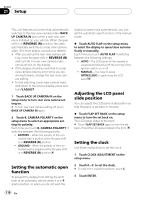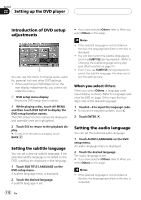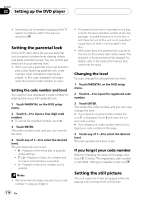Pioneer AVHP7800DVD Owner's Manual - Page 115
To play back bonus groups, Displaying your DivX, registration code, Setting remote control, code
 |
UPC - 012562799179
View all Pioneer AVHP7800DVD manuals
Add to My Manuals
Save this manual to your list of manuals |
Page 115 highlights
Setting up the DVD player Section 22 Setting up the DVD player % Touch STILL PICTURE on the DVD setup menu to select the setting. Touch STILL PICTURE repeatedly until the desired setting appears in the display. ! AUTO - FIELD or FRAME is selected automatically by this unit. ! FIELD - Produces a stable, generally shakefree image. ! FRAME - Produces a sharper image, but more prone to shake than field stills. To play back bonus groups Some DVD audio discs have an extra 'bonus' group that requires a four-digit password to access. See the disc packaging for details and the password. When you try and play the bonus group, the password input screen will automatically appear. ! The bonus group can be played back after the password has been entered, until the disc is removed from the unit. 1 Touch BONUS GROUP on the DVD setup menu. 2 Touch 0-9 to input a four-digit password. # If you input an incorrect password, touch C and then input the correct password. 3 Touch ENTER. Displaying your DivX® VOD registration code In order to play DivX VOD (video on demand) content on this unit, you first need to register the unit with your DivX VOD content provider. You do this by generating a DivX VOD registration code, which you submit to your provider. % Touch DivX VOD on the DVD setup menu. Your 8-digit registration code is displayed. ! Make a note of the code as you will need it when you register with a DivX VOD provider. Setting remote control code type When the remote control operation switch is set to DVD, changing the remote control code type enables you to operate the Pioneer DVD player with the supplied remote control. There are three remote codes, code type A, code type B and code type AVH. When operating a multi-DVD player (e.g. XDV-P6), select code A. When operating this unit, select code AVH. 1 Set the remote control selection switch on the left side of the remote control to the appropriate position with a pen tip or other pointed instrument . ! If you select AVH mode, there is no need to take the following procedure. ! If you select A/B mode, take the following procedure and change the code type to the appropriate type. 2 Press 0 and CLEAR on the remote control simultaneously to change the code type. Initially, the code type is set to A. Each time you press 0 and CLEAR simultaneously on the remote control the code type switches between A and B. En 115