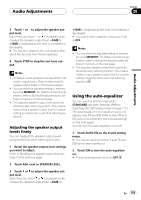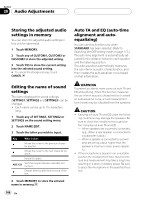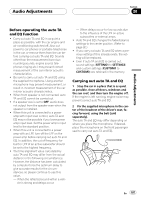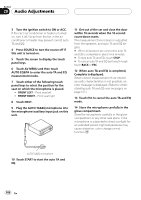Pioneer AVHP7800DVD Owner's Manual - Page 103
Using the time alignment, Audio Adjustments
 |
UPC - 012562799179
View all Pioneer AVHP7800DVD manuals
Add to My Manuals
Save this manual to your list of manuals |
Page 103 highlights
Audio Adjustments Section 20 Audio Adjustments When front speaker HPF is selected in the network mode Parameter What it does FREQUENCY Selects cut-off frequencies in the following order: 50-63-80-100-125-160- 200 (Hz) SLOPE Selects slopes in the following order: -18- -12- -6 (dB/oct.) To switch the filter of the front speaker between LPF and HPF, touch HIGH PASS or LOW PASS. When front speaker LPF is selected in the network mode Parameter What it does FREQUENCY Selects cut-off frequencies in the following order: 1.25k-1.6k-2k-2.5k-3.15k- 4k-5k-6.3k-8k-10k-12.5k (Hz) SLOPE Selects slopes in the following order: -12- -6-0 (pass) (dB/oct.) # You can mute the selected speaker unit by touching MUTE OFF. To cancel muting, touch MUTE ON. Notes ! Selecting cut-off frequencies sets cut-off frequencies of the subwoofer's L.P.F. (low-pass filter) and that of the SMALL speaker H.P.F. (high-pass filter). The cut-off frequency setting has no effect if the subwoofer is set to OFF and other speakers are set to LARGE or OFF. ! If trying to boost the bass output of the subwoofer doesn't do much or rather makes you feel that the bass gets more murky, this may indicate that the subwoofer's output and bass content you hear over other speakers cancel each other out. To remove this problem, try changing the phase setting for the subwoofer. ! You can store the adjusted setting in memory by using MEMORY. For details concerning op- eration, refer to Storing the adjusted audio settings in memory on page 106. Using the time alignment The time alignment lets you adjust the distance between each speaker and the listening position. Recalling time alignment settings % Touch TIME ALIGNMENT on the sound setting menu to select the time alignment. Touch TIME ALIGNMENT repeatedly to switch between the following time alignment settings: INITIAL-AUTO-CUSTOM1-CUSTOM2- CUSTOM3-LAST MEMORY-OFF # You can select LAST MEMORY only when the adjusted time alignment setting is not memorized in this unit. # You cannot select AUTO when NETWORK has been selected. (Refer to Switching the DSP setting mode on page 117.) # When STANDARD has been selected, you cannot select AUTO if auto TA and EQ has not been carried out. Adjusting the time alignment You can adjust the distance between each speaker and the selected position. ! An adjusted time alignment can be memor- ized in CUSTOM1, CUSTOM2 or CUSTOM3. 1 Recall the time alignment setting you want to adjust. Refer to Recalling time alignment settings on this page. En 103