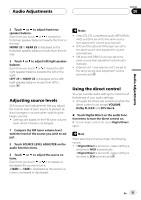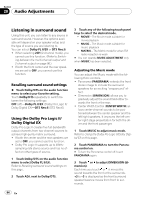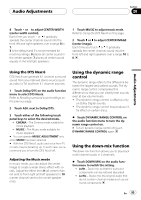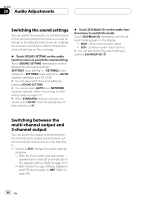Pioneer AVHP7800DVD Owner's Manual - Page 97
Introduction of sound settings, Using the position selector, Audio Adjustments
 |
UPC - 012562799179
View all Pioneer AVHP7800DVD manuals
Add to My Manuals
Save this manual to your list of manuals |
Page 97 highlights
Audio Adjustments Section 20 Introduction of sound settings Sound setting function display Touching the sound setting selection keys enables you to cross-refer the other adjustments. Even in the adjustment screen, it is possible to refer and set another setting menus. Audio Adjustments 1 1 Sound setting display Shows the sound setting function names. 1 Touch AV MENU to display the audio function names. The audio function names are displayed and operable ones are highlighted. 2 Touch ADJ. next to SOUND SETTING to display the sound setting function names. The sound setting function names are displayed. # AUTO cannot be customized. When AUTO is selected, select the other sound settings by touching SOUND SETTING. 3 Touch any of SETTING1, SETTING2 or SETTING3 to select the sound setting to be adjusted. 4 Touch ESC to return to the display of each source. # To return to the previous display, touch BACK. 1 2 1 Sound setting selection keys Touch to recall the desired sound setting function. 2 Sound setting function display Shows the adjustment screen of the selected sound setting function. Using the position selector One way to assure a more natural sound is to accurately position the stereo image, putting you right in the center of the sound field. The position selector function lets you automatically adjust the speaker output levels and inserts a delay time to match the number and position of occupied seats. 1 Touch POSITION on the sound setting menu. 2 Touch any of the following touch panel keys to select a listening position. ! FRONT LEFT - Front seat left ! FRONT RIGHT - Front seat right ! FRONT - Front seats ! ALL - All seats En 97