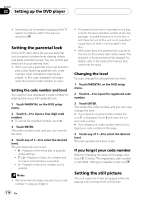Pioneer AVHP7800DVD Owner's Manual - Page 118
Setting the optical input, Entering PIN code for, Bluetooth wireless connection, Setting
 |
UPC - 012562799179
View all Pioneer AVHP7800DVD manuals
Add to My Manuals
Save this manual to your list of manuals |
Page 118 highlights
Section 23 Initial Settings ! Switching the DSP mode erases the current adjusting audio settings (LAST MEMORY). If needed, memorize it into custom settings (CUSTOM1, CUSTOM2 or CUSTOM3). 1 Touch DSP MODE on the initial menu. 2 Touch either of the following touch panel keys to select the desired mode. ! STANDARD - Standard mode ! NETWORK - Network mode 3 Touch CHANGE to change the mode. # To cancel changing the mode, touch CANCEL. connection from your Bluetooth audio player. ! Only when Bluetooth adapter (e.g. CDBTB100) is connected to this unit, you can operate this function. 1 Touch PIN EDIT on the initial menu. PIN code input display appears. 2 Touch 0-9 to input the PIN code of your Bluetooth audio player. # To cancel the inputted numbers, touch C. 3 After inputting PIN code (up to 16 digits), touch ENTER. The PIN code you entered is stored in this unit. Setting the optical input When connecting a DVD player, select S-DVD. % Touch OPTICAL INPUT on the initial menu to select the optical input setting. Touch OPTICAL INPUT until the desired setting appears in the display. ! OFF - No DVD player is connected ! S-DVD - DVD player/multi-DVD player Setting the security indicator The LED indicator (security indicator) will flash when front panel is detached from the head unit. You can turn this indicator on or off. % Touch SECURITY INDICATOR on the initial menu to turn security indicator on. # To turn security indicator off, touch SECURITY INDICATOR again. Entering PIN code for Bluetooth wireless connection To connect your cellular phone to this unit via Bluetooth wireless technology, you need to enter PIN code on your phone to verify the connection. The default code is 0000, but you can change this in this function. ! With some Bluetooth audio players, you may be required to enter to this unit in advance PIN code of your Bluetooth audio player, in order to set this unit ready for a 118 En