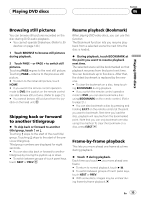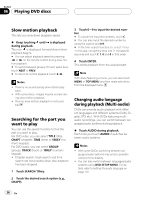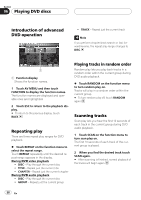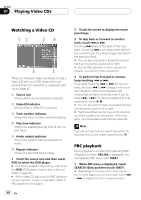Pioneer AVHP7800DVD Owner's Manual - Page 40
Watching a Video CD, PBC playback, Playing Video CDs
 |
UPC - 012562799179
View all Pioneer AVHP7800DVD manuals
Add to My Manuals
Save this manual to your list of manuals |
Page 40 highlights
Section 07 Playing Video CDs Watching a Video CD 12 34 6 5 These are the basic steps necessary to play a Video CD with your DVD player. More advanced Video CD operation is explained starting on page 42. 1 Source icon Shows which source has been selected. 2 VideoCD indicator Shows when a Video CD is playing. 3 Track number indicator Shows the track number currently playing. 4 Play time indicator Shows the elapsed playing time of the current track. 5 Audio output indicator Shows the output channel selected currently. 6 Repeat indicator Shows the selected repeat range. 1 Touch the source icon and then touch DVD to select the DVD player. # If no disc is loaded in the unit, you cannot select DVD (DVD player). Insert a disc in the unit. (Refer to page 28.) # With a Video CD featuring the PBC (playback control) function, a menu is displayed. (Refer to PBC playback on this page.) 2 Touch the screen to display the touch panel keys. 3 To skip back or forward to another track, touch o or p. Touching p skips to the start of the next track. Touching o once skips to the start of the current track. Touching it again will skip to the previous track. # You can also skip back or forward to another track by moving the joystick left or right. # During PBC playback, a menu may be displayed if you perform these operations. 4 To perform fast forward or reverse, keep touching o or p. If you keep touching o or p for five seconds, the icon m or n changes into reversal indication. When this happens, fast reverse/fast forward continues even if you release o or p. To resume playback at a desired point, touch f. # You can also perform fast reverse/fast forward by holding the joystick left or right. # Fast forward/fast reverse may not be possible at certain locations on some discs. If this happens, normal playback automatically resumes. Note If you do not use the touch panel keys within 30 seconds, they will be hidden automatically. PBC playback During playback of Video CDs featuring PBC (Playback Control), PBC:ON is displayed. You can operate PBC menu with 10KEY. 1 When PBC menu is displayed, touch SEARCH/10key and then touch 10KEY. # Depending on the discs, the menu may be two or more pages long. In such case, touch o or p to display the next or previous menu. 40 En